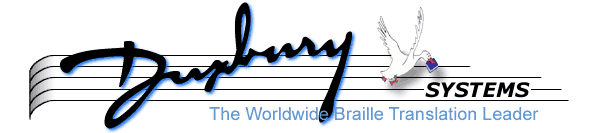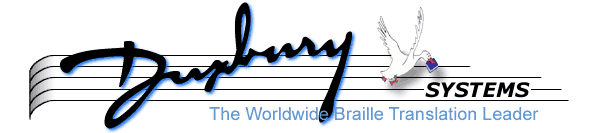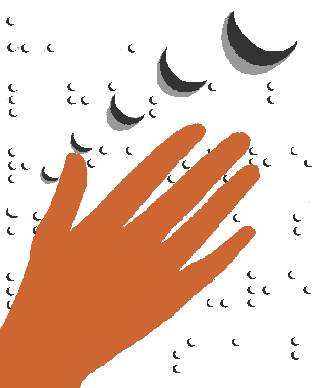
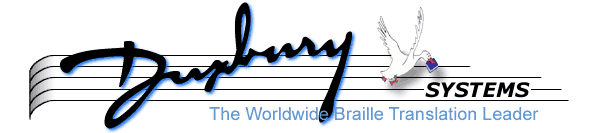
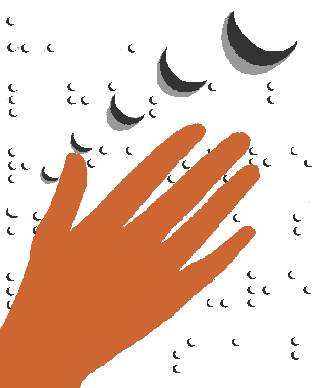
MegaDots User Manual
Version 2.5, December, 2011
Copyright 2011 by Duxbury Systems, Inc.
Written by Susan Christensen, David Holladay,
Aaron Leventhal and Caryn Navy
published by Duxbury Systems
270 Littleton Road, Unit 6
Westford MA 01886
978-692-3000
This edition is transcribed in
Textbook Format Braille
And Produced Using Your Embosser
License and Warranty
This software is copyrighted by Duxbury Systems, Inc. (DS), and sold as a LICENSE TO USE according to the class of license purchased. The normal license, applicable unless otherwise stated on your invoice or by other written agreement, is for a "single-user"; that is, the software may be used by one natural person on one computer at any one time. Even in cases where the software is received in more than one format (e.g. on from the web and on CD-ROM), there is only one license and the same "single-user" restriction applies. Customer may make copies, including backups, necessary to support valid use of the software, but no other copies. Customer must ensure that all copies bear the same copyright notices as appear on the originals.
If the software was purchased as a "site license," the license to use is for simultaneous usage by multiple persons on multiple computers owned by one organization in one building or group of buildings sited contiguously.
If the software was purchased as an "organizational license," the license permits simultaneous usage by a limited number of users on a limited number of computers owned by one organization, or members thereof. Usage is not restricted geographically. The limited number of users is by agreement.
DS WARRANTS its software products to operate to customer's satisfaction for a period of 90 days. DS will refund, to the original purchaser from DS, the price paid DS for microcomputer software if returned in that time. For minicomputer software, such refund will exclude any DS installation expenses plus DS time at DS service rates. Except as may be required by statute, DS makes no other warranties, disclaims warranties of merchantability or fitness for a particular purpose, and assumes no liability for incidental or consequential damages.
The TrueType fonts "MegaDots window braille" and "MegaDots cleaner braille" are derived from the "Rursus Compact Font" and is available on the SIL Open Font License which can be viewed at http://scripts.sil.org/OFL_web (thus the license terms for MegaDots do not apply to this font).
License for Demonstration Software: Duxbury Systems, Inc. restricts your use of the demonstration disk to evaluation of the product. You may make copies of the entire demonstration disk for the purpose of making it more widely available. You may not copy individual files from the demo disk (or from your hard disk directory containing the demonstration copy of MegaDots) for any specific purpose not related to the evaluation of this software.
(see below for answers to some commonly asked questions concerning the License and Warranty statement)
Some Commonly Asked Questions
Q: If I purchase an update, may I give away my old manuals and disks?
A: No. Updating does not mean that another license has been issued, which is why updates are offered at a lower price. In any event, we recommend at least keeping your original disks because you may need them.
Q: May I install my single-user software at home and at work?
A: Yes, so long as both copies are not being used at the same time.
Q: May I install MegaDots on a network?
A: Yes, but you must have some system in place to insure that the number of users never exceeds the number permitted by your license(s). Most networks provide some way of doing this. See your network supervisor for suggestions. Reasonable administrative procedures may also be used.
Q: How do I know if I have something other than a single-user license?
A: A special license, such as a site license, will be indicated on the invoice and in the text of the license number itself.
Q: Can I install MegaDots on two or more computers in the office?
A: As with a network, you must have some system to insure compliance with the number of users permitted with your license(s). In other cases, you will need to purchase a license for each computer.
Q: My company bought this software for me. If I leave the job, can I take the software with me?
A: It depends. If the company bought the software, it remains the property of the company unless it is given to you. See the next question for more information.
Q: Can I sell or give away my software?
A: Yes, under the following conditions: (1) you provide the entire package, with all disks, manuals and subsequent updates, (2) you do not keep any copies, and (3) you inform the buyer or donee that she or he is subject to this license agreement, and provide a copy of it. It is also a good idea to put the transaction in writing and SEND US A COPY so the new user can receive support.
Program Credits
MegaDots was designed by David Holladay, Aaron Leventhal and Caryn Navy. Most of the software coding was done by Aaron Leventhal. John Boyer worked on the math translator add-on. Peter Sullivan has removed some very stubborn bugs. Thanks to Tomos Kindahl (Rursus) for the use of his fixed width console font.
A Tip of the Hat to MegaDots Users and Testers
A thank you goes to all those who have made suggestions and have assisted us in the production of quality software. We offer a special thank you to those who helped us in the early days when it looked like we would never get this bird to fly. This list includes: Susan Christensen, Warren Figueiredo, Valerie Edwards, Mandy Thompson, Gloria Buntrock and many others.
CONTENTS
SectionPage
Chapter 1: Welcome to MegaDots -- 1-1
MegaDots 2.5 -- 1-l
What Is MegaDots? -- 1-1
What You Get in the MegaDots Package -- 1-2
System Requirements for MegaDots 2.5 -- 1-3
MegaDots Features Outlined -- 1-4
Chapter 2: MegaDots Installation -- 2-1
Discussion -- 2-1
Step by Step: Installing MegaDots 2.5 -- 2-2
What the Installation Does -- 2-3
MS-DOS and Windows Issues -- 2-3
Chapter 3: Your First Steps -- 3-1
First Impression -- 3-1
Typing Text -- 3-2
The Status Line -- 3-3
Translation at your Fingertips -- 3-4
Marking Text -- 3-6
Format Markup vs. WYSIWYG -- 3-6
The Clipboard -- 3-7
More Editing Shortcuts -- 3-8
Going New Places -- 3-8
The User Interface -- 3-9
Chapter 4: Styles and Other Fundamental Concepts -- 4-1
What are styles? -- 4-1
Using Styles -- 4-2
Style Groups Make it Easier -- 4-3
Hierarchical Styles -- 4-3
Importing a Document -- 4-3
Using a Different Style Sheet -- 4-4
Chapter 5: Your Preferences -- 5-1
Use "S" to Save Your Preferences -- 5-1
Inkprint and Braille Devices -- 5-1
Other Preferences -- 5-5
Blind-Friendly Editor Preferences -- 5-6
Editor Preferences -- 5-6
Advanced Features -- 5-10
Default Directories -- 5-10
Macro Key Usage -- 5-10
New Document Preferences -- 5-10
Load Preferences -- 5-11
Save Preferences -- 5-11
Point of Confusion: the Different Places You Can Indicate The Output Device -- 5-12
Chapter 6: Tutorial -- 6-1
Launching MegaDots -- 6-1
Working With CHICKEN.MEG -- 6-2
Working With SONGS.WP5 -- 6-11
Working with RJ-CAKE.HTM -- 6-15
Chapter 7: File Import -- 7-1
What a Long Strange Trip it has Been -- 7-1
File Name Problems -- 7-1
Files Types MegaDots Cannot Import -- 7-1
Files Types MegaDots Can Import -- 7-2
The Main File Import Engine -- 7-2
What Kind of File Did I Import into MegaDots? -- 7-3
Fine-Tuning with the Interpret Format Screen -- 7-4
Setting Importer Preferences -- 7-4
Issues for Importing Special Documents -- 7-5
If MegaDots Cannot Recognize the Document Type -- 7-5
Chapter 8: Simple Documents in Textbook Format -- 8-1
Informal Braille vs. Formal Braille -- 8-1
Step 1: Choose a Style Sheet -- 8-1
Step 2: Analyze the Use of Headings in your Document -- 8-1
Step 3: Analyze the Use of Emphasis in your Document -- 8-2
Step 4: Import the File/Do Data Entry -- 8-3
Step 5: WYSIWYG vs. Show Markup -- 8-3
Step 6: Check the Styles and the Text -- 8-3
Step 7: Insert a Running Head (if desired) -- 8-4
Step 8: Put in Inkprint Page Indicators (if desired) -- 8-4
Step 9: Preliminary Pages -- 8-4
Step 10: Translate and Output -- 8-5
Chapter 9 Spell Checker -- 9-1
Introducing the MegaDots Spell Checker -- 9-1
Using the Spell Checker -- 9-2
Blind User Interface -- 9-3
Questions About the Spell Checker -- 9-3
Obtaining Text From Your Optical Scanner -- 9-5
Using the MegaDots Spell Checker -- 9-6
Chapter 10: Printing -- 10-1
Introduction -- 10-1
Embossing -- 10-1
Printing on Ink Printers -- 10-4
Network Printing -- 10-7
Chapter 11: Tables and Columned Material -- 11-1
Elements of a Table -- 11-1
Chapter 12: Find and Replace -- 12-1
The Find and Replace Menu -- 12-1
Simple Find -- 12-1
Simple Replace -- 12-3
Find and Replace with a Marked Block -- 12-4
Using MegaDots Rules Files -- 12-4
Using Complex Find and Replace -- 12-5
Complex Find -- 12-6
Complex Replace -- 12-11
Writing MegaDots Rules Files -- 12-12
Chapter 13: Access Technology -- 13-1
JAWS -- 13-1
Window-Eyes -- 13-1
Shortcuts for MegaDots -- 13-1
Something Other Than JAWS and Window-Eyes -- 13-5
MegaDots Sounds -- 13-6
Using the MegaDots Editor -- 13-7
Printing Large Print -- 13-8
Large Print Access -- 13-8
Chapter 14: NIMAS Files and Nimpro -- 14-1
NIMAS Files -- 14-1
NimPro -- 14-2
Chapter 15: Beginner Braille -- 15-1
Background Information -- 15-2
How Beginner Braille Works -- 15-3
The Beginner Braille Menu -- 15-4
Supplied Beginner Braille Rules Files for the Patterns Series -- 15-5
Supplied Beginner Braille Rules Files for Braille Too -- 15-5
Linking Your Document to an Existing Rules File -- 15-6
Printing the List of Contractions Allowed in an Existing Rules File -- 15-6
Modifying an Existing Rules File to Use Different Contractions -- 15-6
Creating a Fresh Beginner Braille Rules File -- 15-7
A Brief Tutorial -- 15-7
Returning a Document Back to Standard Grade Two -- 15-8
Making Beginner Braille the Default for All New Documents -- 15-8
Variations to Beginner Braille -- 15-8
Using the Rules Files Supplied for the Patterns Series -- 15-8
Using the Rules Files Supplied for the Braille Too Series -- 15-8
Chapter 16: MegaDots for Teachers and Transcribers -- 16-1
Basic MegaDots -- 16-1
MegaDots and Opening Files -- 16-1
MegaDots and Optical Character Recognition -- 16-2
Ways MegaDots can be used with Blind Students -- 16-3
Editor Preferences for Transcribers -- 16-3
BANA 2010 Word Template -- 16-4
Assisting the Braille Translator -- 16-4
An Alternative to Six Key Perkins Entry -- 16-4
Direct Control of Translation and Format -- 16-5
Proofreading Features -- 16-5
Security Features -- 16-6
FIXIT Rules File -- 16-6
Training Mode -- 16-6
File Formats -- 16-7
MegaDots and Brailler Graphics -- 16-7
Chapter 17: British Braille -- 17-1
Introduction -- 17-1
The Simple Switch -- 17-1
Use of Capitalization -- 17-2
Abbreviations -- 17-2
Numbers -- 17-2
Punctuation -- 17-3
Translation Differences -- 17-3
British Preliminary Pages with prelim-b.meg -- 17-3
British Page Layout -- 17-3
Page Information Lines (PIL) -- 17-4
Title Page -- 17-5
Table of Contents -- 17-6
Lines -- 17-6
Headings -- 17-7
Extracts -- 17-8
Interpoint Pages -- 17-9
Style Differences -- 17-10
Tables -- 17-10
Computer Braille Code -- 17-10
Braille Import Issues -- 17-10
Keyboard Differences -- 17-11
Switching Modes -- 17-11
Format Control of End Notes Pages -- 17-11
Troubleshooting Tips Specifically for British Users -- 17-12
Chapter 18: Tips, Shortcuts and Techniques -- 18-1
Opening Files in MegaDots -- 18-1
Opening Files in MegaDots from Windows Explorer -- 18-1
Zipping Around the Editor Quickly -- 18-2
Speedy Manipulation of Inkprint Page Indicators -- 18-2
Macros Repeat Routine Tasks -- 18-3
Use Rules Files -- 18-3
Chapter 19: MegaDots from the Command Line -- 19-1
Information Displays -- 19-2
Plain Vanilla MegaDots -- 19-2
Loading MegaDots and One or More Files -- 19-2
Changing the Access with /a -- 19-2
Saving Preferences as Default with /f -- 19-3
Choosing Another Preferences File with /e -- 19-3
Influencing the File Importation -- 19-3
Combining Files with /c -- 19-4
Saving or Exporting with /s -- 19-4
Influencing Braille Translation with /t -- 19-4
Run a Macro with /k -- 19-5
MegaDots Quick Mode with /q -- 19-5
Other Command Line Programs that Come with MegaDots -- 19-6
Chapter 20: File Export -- 20-1
What is File Export? -- 20-1
Exporting Files -- 20-1
Exporting to "Your Copy of MicroSoft Word" -- 20-1
Specialized Braille Formats -- 20-1
Chapter 21: Troubleshooting -- 21-1
Don't Even Try on a 64-bit Windows System -- 21-1
Serial Number, Version Number, and Software Date. -- 21-1
Other Resources for Technical Support -- 21-1
Recovering from a Frozen MegaDots -- 21-2
Launching MegaDots from the DOS Prompt -- 21-2
MegaDots Crashes Immediately -- 21-2
MegaDots Freezes Immediately -- 21-4
Frequent crashes -- 21-4
Problems with Specific Files -- 21-4
Importing Microsoft Word Documents -- 21-6
File Importing Problems in General -- 21-6
Embossing Problems -- 21-7
Inkprint Printing Problems -- 21-8
Translation Problems -- 21-8
Braille Keyboard Problems -- 21-9
Screen Display Problems -- 21-10
Vista and NVIDIA Video Card Issues -- 21-10
Forcing Full Screen Mode in 32-bit Vista -- 21-12
Problems with Voice Access through JAWS -- 21-13
Chapter 22: MegaMath Translator -- 22-1
Verifying That The Software is Properly Installed -- 22-1
File Import -- 22-1
What Do I Need to Know to Use the Math Translator? -- 22-1
Learning More about Nemeth Code -- 22-2
Things Not Found in This Product -- 22-4
Data Entry -- 22-5
Making Precise Braille -- 22-9
Supplemental Manual (on disk)
Supplement 1: An Introduction to DOS
Understanding DOS
Navigation in a DOS System
Supplement 2: Basic Braille
Braille and Braille Translation
Braille Format
Literary vs. Textbook Format
Supplement 3: Using MSG Files to Control File Import
Supplement 4: Using The Style Sheet Editor
Modifying Style Sheets
The Structure of a Style Sheet
General Questions
Page Layout Questions
Special Pages Built into MegaDots
Style Questions
Supplement 5: MegaDots Markup
Import and Export Markup
Translation Markup
Supplement 6: Styles Built into MegaDots