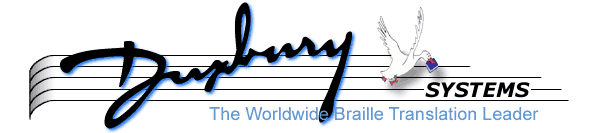
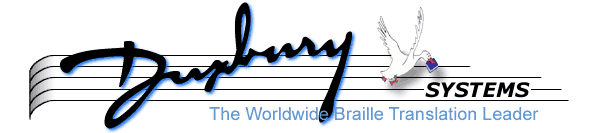
Your MegaDots software package contains an installation CD-ROM and a card giving your MegaDots Serial Number and Password. You need administrative privileges while installing MegaDots.
MegaDots does not run on a PC running 64-bit Windows. Most computers sold these days have 64-bit Windows. Here are five alternatives:
Our apologies to the reader, our information about these different solutions is imperfect at our deadline. We are unsure if restricting sharing between the host machine and the virtual machine might allow JAWS to work better.
MegaDots installation has a key question about operating in a full screen mode. Full screen mode only works on older computers. When you run MegaDots without full screen mode, be aware that you can enlarge the window size to almost fill the screen.
The first time you open MegaDots, the window will be small. Here is the simple solution.
Press Alt-spacebar, and then P, to set the Window Properties. For an XP machine (virtual or real), change the font to MegaDots cleaner braille; otherwise choose Lucida console. For all computers, set the font size to the largest size that works. Press OK. If asked whether to save the changes for future windows, choose Yes.
The main reason this can be a major issue is that MegaDots offers a particularly attractive way of viewing braille dots on the screen that is only available with full screen mode. While we have done our best to improve the viewing of braille dots on the screen without full screen, we can appreciate the effort to use full screen mode.
If you install MegaDots saying you can use the full screen, and in fact MegaDots does not run, you can always re-install answering "No" to the question about full screen mode.
On some computers, the maximum MS-DOS window you can use is too small. TameDOS is an inexpensive software program that helps MS-DOS programs (like MegaDots) to run in a larger window than you can have without the use of TameDOS, and with other enhancements. You can download this program from www.tamedos.com. TameDOS can be run in a virtual machine like the XP Mode of Windows 7 and VM-Lite. When you run TameDOS, you need to right click on the TameDOS title bar, and go to Text Preference, font, to select "MegaDots cleaner braille" as the font to use.
The first time you import a Word file into MegaDots, you are prompted if you want to install the BANA Braille 2010 Word Template. We recommend you do so.
If you use MegaDots with speech, you need to make a change in the control panel to avoid very sluggish speech with JAWS or Window-Eyes (using the Performance button under System, Advanced to favor background services over applications). The details are in Chapter 13 of the User Manual.
MegaDots is an MS-DOS Program with a Windows Installer. You cannot install MegaDots 2.5 on a pure MS-DOS system since it uses a Windows-based installation program. If that is an issue, you can install MegaDots 2.2 on a pure MS-DOS system.
MegaDots_setup.exe on the CD-ROM root directory.
c:\mega25.
c:\Megawork. Note that the Tutorial (Chapter 6) is based on using c:\Megawork.
The installation creates a Program Directory (usually c:\mega25) and a work directory (c:\megawork).
The installation creates two icons on the Desktop:
The installation creates or adds to a Duxbury Group from Start Menu, Programs. The Duxbury group has the following icons:
The file extension MEG is registered to MegaDots.
If you have one or more JAWS or Window-Eyes directories, the MegaDots script files or set files are copied into them automatically.
When you run MegaDots, you notice that the key shortcuts do not follow Windows standards. For example, to exit MegaDots, type Alt-X. Avoid clicking on the Windows close box, since Windows cannot easily tell MegaDots to shut down. We hope you appreciate the speed and efficiency of MegaDots, and come to learn its commands.
MegaDots was written as an MS-DOS program. It still is an MS-DOS program. The new Windows Installer sets up all the Windows icons and shortcuts for you. When you run the program, it is an MS-DOS program. This means that you cannot use the Windows clipboard to move material in or out of MegaDots (except in the limited way provided by the Windows control menu by pressing Alt-Spacebar E). It also means that inside of MegaDots, you can only use short (8 dot 3) file names to locate files on your computer. We recommend that you copy all files for MegaDots into a single directory using simple 8 dot 3 names (without spaces). So copy an evening with Mr. Lincoln.docx to lincoln.doc. Then import c:\megawork\lincoln.doc into MegaDots.