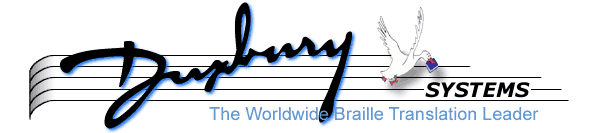
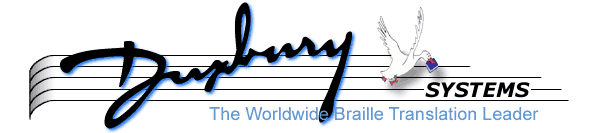
Welcome to the Math Translator for MegaDots. It allows you to easily produce mathematical material in braille.
Get into MegaDots. Press F10 D S F2 N <Enter> Control-F10 to use the NEMETH style sheet. In the Editor, type [x//y] (this is open square bracket, x, slash, slash, y, close square bracket). When you press the final close bracket, the screen should shift to show a fraction (x over y). This change should be virtually instantaneous, once you press the final bracket. This is an example of a data entry shortcut.
Press F5 and you should get the Nemeth braille for the fraction x over y. In braille this looks like ?x/y# (in braille it is the th sign, x, st sign, y, and ble sign). Congratulations, the software is properly installed.
You can transfer math files from Duxbury DBT to MegaDots. MegaDots can read DBT files containing math. Since Duxbury DBT can import Latex files and other types of math files from sources such as Scientific Notebook, MathType, and InftyReader, this gives a good route to obtain this mathematical material into MegaDots.
One issue for concern with file import is the handling of emphasis: bold and italics. Often many words are marked as emphasis. The MegaDots math translator prefers each character to be marked with emphasis. Use the supplied rules file fixmath.mdr to change multi-character emphasis to emphasis on a character-by-character basis. Using this rules file saves you a lot of manual work.
This is a mathematics braille translator. It takes text and mathematical notation and turns it into braille. That can be very intimidating.
We expect you to know the basic vocabulary of mathematics. You need to be able to look at the different symbols and know their names. As a good rule of thumb, if you do not think you can read aloud the math notation, then you cannot use this software to turn it into braille. While this documentation explains some mathematical notation, do not rely on it to be your only source of knowledge about mathematical notation.
Besides knowing math notation, sometimes you need to know the particular terminology of Nemeth Code. The best example is the term hypercomplex fraction. In Nemeth Code, a fraction that contains a fraction that contains a fraction is called a hypercomplex fraction.
The one thing everyone needs to learn is how to type in math expressions. The last time I looked, no keys on my computer keyboard had Greek letters or infinity on them. The codes and techniques for typing math notation into MegaDots are peculiar to MegaDots. No other technical word processor uses this system. A large portion of this documentation is devoted to teaching how to enter math notation in MegaDots.
The final issue is "Do I need to learn Nemeth Code?" That is a very tough question. The whole point of this software is to use a translator that eliminates the need to deal with Nemeth Code. Yet, the more Nemeth Code you learn, the more you are able to work with this software, to fix your own mistakes, identify bugs, and make sure you are generating quality material.
The bottom line is that if you do not know Nemeth Code, it is recommended that you have material checked by a certified Nemeth proofreader, either all the material or representative samples. This will ensure that your data entry is correct, that the translator is working, and that the format is correct.
There are two forms of on-line help about Nemeth Code that are available from within this translation product. Press F10 H N to learn more about topics in Nemeth Code. For example, if you want to know about "fractions", "repeated decimal digits", "square roots" or "spatial format", use this on-line help. This resource explains the topic and how to do the data entry. Why not stop and use this on-line help right now to be sure you know how to use it.
The other form of help is accessed when you are using the Control-I list. (Note: you must be using the Nemeth Stylesheet to bring u the Control-I list). From the list press F1 for help on any specific symbol. For some symbols, there is a description of what the symbol looks like so you can be sure you are picking the right symbol.
There is a file in the MegaDots directory called fnemread.meg which is designed to explain Nemeth Code braille to a blind reader. You can load this file and braille it out for others.
Gaylen Kapperman of Research and Development, Inc. has finished a three year project to produce The Computerized Nemeth Code Tutor. This is a software product (for the Windows platform) geared to teaching a sighted person Nemeth Code. It comes with a thick inkprint book Strategies for the Development of Mathematics Skills in Students Who Read Braille. Mr. Kapperman has secured funding for about 1000 sets of this valuable resource. These are available free of charge as long as the supply lasts. Be aware that the software does not support DOS or Macintosh, and is not appropriate for a blind person wishing to learn Nemeth Code. To contact Gaylen Kapperman, Please use the following address: Gaylen Kapperman, Faculty of Special Education, Northern Illinois University, DeKalb, IL 60115. Or call 815-753-8453 (voice), 815-753-9250 (fax), or gkapper@niu.edu (e-mail)
The Hadley School for the Blind in Winnetka, Illinois (800-323-4238) offers a correspondence course in Nemeth Code which covers basic arithmetic, some algebra, and some geometry.
To find information (and some .brf files) on Nemeth Code reference books and books for learning Nemeth Code, go to www.brailleauthority.org and use the links Publications, and then Math and science braille.
There are three books from the American Printing House for the Blind, 1839 Frankfort Avenue, Louisville KY 40206 (502-895-2405 or 800-223-1839). These are:
http://www.moc.elliarbcdrmoc.elliarbcdr is the web page for Duxbury Systems. As this mathematics product gets widely used, we will be giving more documentation, more notes, bug lists, and other resources in our web page.
http://www.tsbvi.edu/math.htm is set up by the Texas School for the Blind with a variety of material on Nemeth Code and teaching mathematics to blind students.
http://www.shodor.org/braille has a course designed for sighted persons called BRL: Braille through Remote Learning. This is an excellent course on braille. It is our understanding that a course in Nemeth Code is being offered in the spring of 1998.
If you need to braille these items, you may need to use direct braille entry to get the correct translation or format.
There are several overlapping ways to do math data entry in the Math package for MegaDots. Please remember that some symbols can be entered using several different systems.
Virtually every symbol listed in the Nemeth Code Book is available from a long list when you press Control-I. To examine this list, make sure that you are using the Nemeth Stylesheet then press Control-I from inside the MegaDots Editor. Press Page-down as many times as you want. It takes pressing the Page-down key 50 times to get to the end. Press Escape when you have seen enough.
Some items have been renamed to make them easier to locate in this list. Do not go by the exact name in the Nemeth Code book. For example, a double integral is listed here as "integral, double".
You can use the search function. To find all the uses of the word "square", type Control-I F9 square <Enter>. Press Control-N to go to the next item.
If you want, you can press F1 for help when the highlight is on any entry. When you want to select an entry, just press <Enter>.
There are numerous data entry shortcuts. We have already seen how a simple fraction can be entered with [...//...]. The data entry shortcuts snap into the special mathematical markup.
There are six kinds of data entry shortcuts that make use of the square brackets. These are [...//...] for fractions, v[...] for radicals (square roots), x^[...] for a superscript, x_[...] for a subscript, [...]^^[...] for above, and [...]__[...] for below.
Experiment with these. If the superscript or subscript is just one character, you can drop the brackets. The sum of x squared plus y squared can be entered as x^2+y^2. The value of x raised to the z+1 power is entered x^[z+1].
One of the files in your MegaDots directory is called fastmath.meg. Since it is a MegaDots file, you can load it and examine it in MegaDots. It lists many automated shortcuts. For example, when you type a plus followed by a minus, it is automatically switched to the "plus or minus" symbol. Typing a tilde followed by an uppercase S is automatically replaced by the integral sign.
You can add your own shortcuts to the working shortcuts in this file. Your shortcut must consist of a tilde and exactly one more character (letter, number or punctuation), or a combination of two punctuation characters. To link math text to the shortcut, use the equal sign and immediately follow that with the text or special symbols. For any changes to take effect, save the modified copy of fastmath.meg.
Be aware that if you make additions to fastmath.meg, you need to also save those changes to another file. That way, when you get an update of MegaDots, you can restore your improvements.
So what do you do if you want to type a bracket, tilde, or other character that is part of a shortcut system, but you do not want any shortcut? No problem. Typing a backslash before any character means "just that plain character". So a plain bracket can be entered with \[. Alternatively, you can press Alt-Q to toggle off the use of quick math data entry shortcuts, and then press Alt-Q again to toggle the use of these shortcuts back on.
Greek letters are entered by Alt-G followed by the appropriate letter. This letter can be lower case or uppercase.
In your data entry, make sure there is at least one space after each function name and before the parameter at the same level. Enter "sin x" not "sinx". But you can enter sin^2 x (the exponent can be placed right after the function name, but notice there is still a space before the parameter).
The translator cannot handle European style digit groupings and decimal points. For example, 123,456.35 might be written as 123.456,35 in Europe. To produce proper Nemeth Code, you need to change the data entry back to 123,456.35.
Be careful with square brackets. Since these are used in many data entry shortcuts, you may have to precede them with a backslash to mean a real bracket.
The Nemeth Code Book has a long section explaining how to pack several arithmetic problems side-by-side to save paper. This practice is not supported by this software. Feel free to produce problems this way with direct braille entry or with your Perkins. Perhaps at a later time, Duxbury Systems will improve the formatter to handle side-by-side arithmetic problems. We apologize if this causes difficulties for the user.
Use the Arithmetic style by typing Alt-T A. This style suppresses the use of the number sign before a number. Use many hyphens for the "total line" (usually represented by a single horizontal line in inkprint).
Only use the Arithmetic style for Arithmetic spatial problems. This style suppresses the use of the number sign. You do not want this to happen in other places. So switch to a different style (Body text or Spatial math) for material which is not Arithmetic any more.
Inkprint: Fractions appear in print as two elements separated vertically with a horizontal line between them.
Nemeth Code: A simple fraction starts with ? (th sign); the fraction bar is / (st sign); and the end fraction is # (ble or number sign). The use of contractions is restricted inside of fractions to avoid ambiguity. In Nemeth Code, a fraction of a fraction is a complex fraction, with the outer fraction elements marked with a dot 6. A fraction of a fraction of a fraction is called a hypercomplex fraction, with the outer fraction elements marked with a double dot 6.
Data Entry: Fractions have a simple data entry system. Type [2//3] for a simple fraction. This will instantly change into <start frac>2<over>3<end frac>. In fact, if this quick change does not occur, that is a sign that you do not have the Nemeth style sheet loaded or have the Megamath translator loaded.
You can easily enter simple fractions, complex fractions, or hypercomplex fractions using this notation. The simple fraction of two thirds all divided by four is entered as [[2//3]//4]. This is turned into <start com frac><start frac>2<over>3<end frac><com frac line>4<end com frac>.
Here is a more complicated example: the fraction x+y over 7 end fraction plus the fraction half divided by x.
This is entered as [x+y//7]+[[1//2]//x].
To give something an overbar, enter as: [whatever]^^~_ (In the MegaDots entry system, double caret is above, and ~_ is a shortcut for "horizontal bar"). For example, To write "x overbar", type: x^^~_ and to write xy overbar, type: [xy]^^~_ (you can drop the brackets if they just enclose one character).
Often a repeated set of digits is shown with an overbar over the repeating elements. For example, 4/7 is written as: .571428 with an overbar over all the digits. Enter as: .[571428]^~_.
To write something with an underbar, enter as: [whatever]__~_. This may be hard to read in inkprint. It is [whatever] followed by two underbars (which means beneath) then tilde underbar (which means horizontal bar). For example, "g underbar" is written as g__~_ and "12 underbar" is written as [12]__~_.
There are numerous symbols used in Geometry found in the Control-I list.
For example, to use the symbol for "right angle", just press control-I ri <Enter>. You only need to type "ri" since "right angle" is the only entry the first entry that starts with "ri".
It may be difficult to locate the symbol you desire from the huge control-I list. You can press F9 once you type Control-I to search for a word. Once you find a symbol that you want to use many times, you can add it to the fastmath.meg file in your MegaDots directory to make your own shortcuts.
Inkprint: The inkprint of x squared is written with the 2 elevated and to the right of the x. Usually the 2 is written in a smaller font than the x.
Nemeth Code: The sign for superscript is ^. The sign for go back to baseline is ". If there is a space, then the space stands for the back to baseline. Catch: the space between a function name and an argument does not take you back to the baseline. So that y raised to the sin x power is written y^sin x.
Data Entry: To enter a one character exponent, Just use the caret (shift 6). For example, x squared plus y squared is x^2+y^2. To enter an exponent that is more than one character, use square brackets.
For example: x squared plus y sqared plus e raised to the x+1 power plus e raised to the x squared power is entered as x^2+y^2+e^[x+1]+e^[x^2].
Inkprint: The inkprint of x sub 3 is written with the 3 lowered and to the right of the x. Usually the 3 is written in a smaller font than the x.
Nemeth Code: The sign for subscript is ;. The sign for go back to baseline is ". If there is a space, then the space stands for the back to baseline. Catches: for a single letter with a numeric subscript, you leave out the subscript sign. If you really have a letter followed by a number at the baseline level, then use a dot 5 to show that the number is not a default numeric subscript. Also the space between a function name and an argument does not take you back to the baseline. So that y subscript sin x power is written y;sin x.
Data Entry: To enter a one character subscript, Just use the underbar (shift hyphen). If the subscript is longer than one character, enclose in square brackets. For example: x sub 1 minus x sub 2 plus f sub i,j is entered as x_1-x_2+f_[i,j].
Inkprint: a square root symbol looks like a small v attached to an overbar. A cube root puts an elevated 3 in front of this symbol.
Nemeth Code: The indicator for start square root is the ar sign, the termination sign is the er sign. To show a cube root, start off with the gh sign.
Data Entry: use a lower case v in front of square brackets. To show a cube root, enclose the 3 in square brackets before the v. For example: the square root of 7 plus the cube root of x plus the square root of the quantity x squared of 3 end quantity minus the square root of the square root of 2 is entered as: v[7]+[3]v[x]+v[x^2+3]+v[v[2]].
Inkprint: Greek letters look like strange letter shapes. If you deal with math notation that includes Greek letters, you need to learn the names of the Greek letters.
Nemeth Code: the indicator for Greek letters is dots 4-6. To show an upper case Greek letter, use dots 4-6, dot 6.
Data Entry: The data entry is the same for Greek letters in regular MegaDots. Type Alt-G to get a menu of Greek letters.
Inkprint: looks like an eight on its side.
Nemeth Code: it is dots 6, full cell ,=
Data Entry: enter a tilde i (~i)
Inkprint: The integral sign looks like a very tall, stretched upper-case S. It often has both a subscript and a superscript.
Nemeth Code: The Nemeth for an integral sign is ! (the sign).
Data Entry: Type ~S to form an integral sign. To write: the integral from 0 to infinity of e raised to the x squared power dx is entered as: ~S_0^~~e^[x^2] dx (while this may look difficult, remember that as you do data entry, MegaDots substitutes descriptive markup for the data entry shortcuts).
Inkprint: The summation sign is an oversized uppercase Greek S that usually has math notation below and above it.
.,s to mark modified text, start with a dot 5, to show below, use the sh sign, to show above, use the gh sign, to show the termination of above and below, use the er sign.
Data Entry: To enter: the sum from i=1 to 5 of the quantity x squared is entered as: Alt-G S__[i=1]^^5x^2 (in this example, the length of the "above" is only 1 character, so the next keystroke after the 5 is back on the baseline). If you needed to write from i=1 to 15, you would instead write: Alt-G S__[i=1]^^[15]x^2 (you only need to enclose things in brackets if they are longer than one character).
If you are a certified Nemeth transcriber, you may want very precise control over the braille translation. In other words, you do not tolerate errors. There are some ways to improve the translation that you should know about.
If you turn on show markup (press Alt-W so you see the "less than or greater than" MegaDots end of paragraph marks), you should see that all math sequences in your file show up as light blue letters on a dark blue background.
It does not matter if you are viewing an inkprint file or a braille file. At all times, MegaDots tries to figure out what is math and what is literary. In many ways, this is the most crucial part of the software.
If MegaDots makes an error, that error will affect the braille output. If you feel that MegaDots is making a consistent error, please contact Duxbury Systems to report the problem. Please describe in words how you perceive the problem (example: "a literary comma was used after an ellipsis in math context"). Provide one or two examples. If you send a fax, underline the portion that shows up in blue (MegaDots thinks is a math context).
We need to draw a distinction between situations where we can teach a computer program the difference between math and literary context, and situations where that is not possible. We cannot get the computer to be as smart as people are. We are willing to use lots of software tricks to teach the software what is a hyphenated word, and what is a subtraction problem using letters as symbols. In this situation, we use the power of the MegaDots spell checker to help figure this out.
Some issues are bugs, and we will improve the software. Some issues are so ambiguous, we depend on smart human users to assist in the translation process.
One example used in the Nemeth Code book is M-ary (upper case M, hyphen, ary). MegaDots looks at the hyphen, decides that it is not a hyphenated word, and declares this to be math context. Thus in braille it does not use the letter sign, and does not contract the "ar". If you mark it as a block in inkprint and then apply control-T T (force grade Two or literary translation), then you get the proper braille: use the letter sign on the M, and contract the "ar".
In a math context, you do not use the double capital sign. For example, if a book has "angle ABC" (using the word angle instead of the symbol for angle), then MegaDots will miss the math context and assume that ABC is in literary context and end up using the double cap sign. To force literary context, put ABC in a block and type control-T M. The result is cap A cap B cap C.
Numbers are handled properly in the Nemeth translation. In Nemeth code, some numbers get the numeric indicator (dots 3-4-5-6), and some do not. The basic rule is that the numeric indicator is dropped when there is no chance for confusion with punctuation. There is nothing you need to do in this area. The numeric indicator is used appropriately. If not, it is a bug and should be reported to Duxbury Systems.
The rules for enclosed lists are handled properly by the translator. No special data entry need be used for enclosed lists (enclosed lists are things like ordered pairs; the number sign is not used if a construct follows the definition of an enclosed list).
In arithmetic problems, you do not use the number sign in braille. Make sure that you use the Arithmetic style for arithmetic problems, as this is the mechanism by which the translator realizes that something is an arithmetic problem.
If you feel that you need to suppress the number sign, press control-S N to place the special mark that suppresses the number sign. Please bring this to the attention of Duxbury Systems so that we can fix the problem.
There is a well known ambiguity in Nemeth code between numbers and punctuation. The translator puts in the punctuation indicator where it is appropriate. If not, it is a bug and should be reported to Duxbury Systems.
In some situations, such as writing H. G. Wells, MegaDots uses the letter sign and the punctuation indicator. Place the cursor before the periods and type control-S P to suppress the punctuation indicator. This also takes care of the letter sign. Note that if the space was dropped before the "G" in H.G. Wells, the translator would need no intervention.