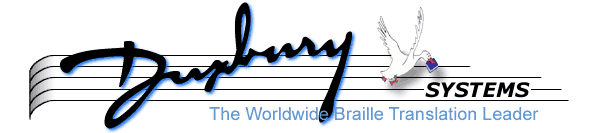
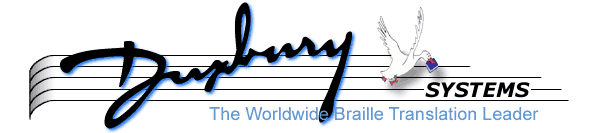
It's very important to know when to use each MegaDots style. Here are the styles built into MegaDots and some suggestions as to when to use them.
If you need to do a particular format that there is not a style name for, check the Reference Manual (F12).
This is for top level headings in your document. The way this or any level of heading is formatted can change based on your Headings setup under the Document menu. Use Auto heading setup from the same menu if you want the computer to decide how to lay out the headings.
This is for second level headings in your document. The way this or any level of heading is formatted can change based on your Headings setup under the Document menu. Use Auto heading setup from the same menu if you want the computer to decide how to lay out the headings.
This is for third level headings in your document. The way this or any level of heading is formatted can change based on your Headings setup under the Document menu. Use Auto heading setup from the same menu if you want the computer to decide how to lay out the headings.
This style is used for inkprint page numbers when it is written entirely in words. This is used mostly in books for lower grades. This style supports the BANA Rules changes published in 2007. In braille 6 hypens are placed before this style. There are restrictions on braille page breaks. Do not use if the print page break is in the middle of a paragraph.
This style is for arithmetic problems (all numbers, no letters). It should be used to present arithmetic for the lower grades and in certain special situations in more advanced texts, such as extraction of square roots and synthetic division. The number sign is omitted in translation and the | is translated to an _, which appears in Braille as a vertical bar.
Use to show the author of something, especially after Poetry or Quotation. An attribution in braille uses a strange way of calculating the indent; that is why it needs a separate style.
Use to show a few lines in raised inkprint text, such as title and author's name, on a braille printer. Useful when your embossing staff cannot read braille.
Use for tables with row headings.
Separate each table entry with <Tab>. Separate each line with a carriage return. Blank entries are created by another <Tab>. Use a dash (two hyphens) or an ellipsis if shown in the print table.
MegaDots assumes the top line of a table are column headings and will automatically put in the separation line. Place the cursor on this text line, and press <Shift-Alt-C> to toggle a line from being column headings to a regular line (no separation line).
You can choose a Table backup method (Stairstep is the default) under the Braille document format screen. This selects how MegaDots will format a table when there is not enough room for it using Basic table.
Use this style to create the indent and runover you desire. For every five spaces of inkprint indent or runover, the braille uses two spaces. Put the cursor on the first character of the paragraph. Press space to increase the indent by one or Backspace to decrease the indent by one. Press Alt-Right or Alt-Left Arrow to increase or decrease the runover by one. Also see the entry for Spacing same.
Use this style for a bibliography at the end of a document.
Use for text paragraphs in your document. If you are not sure what style a paragraph should be, Body text is a good choice.
Use for captions on a map or an illustration. An example is "Above: Balancing on a passion vine, a female Heliconius butterfly lays a raft of about 30 eggs, protected by a natural cyanide venom".
Use for the text found in a cartoon.
This style will play a greater role in future versions of MegaDots. Never use this style for a heading. Since it does not create blank lines before or after it, you may find it useful in a glossary.
Centered text is used for some lines in preliminary pages, especially in title pages, tables of contents and dedications. Centered text is also used for topics in a glossary. Do not use Centered text for headings or any other purpose in the main body of a document.
Use this style for an entire paragraph in computer notation. This style uses hierarchy levels to show the levels of indentation that are used in some computer program listings.
The main and sub items in a table of contents. See Table of Contents in the Reference Manual.
Unmarked cross references (such as "See page 45.") are brailled without a reference indicator, placed in a 7-7 paragraph, and a blank line precedes and follows the reference. This style is the same as Incidental note.
This style is the complement of the Exercise style, which is used in exams and tests. Use the Directions style for instructing the test taker.
For documents that are entirely an exam, use the EXAM style sheet.
Use for mathematical material set off from normal text. If the material is vertically arranged, such as a fraction, use the Nemeth Spatial math style.
Use this style for mathematical material which is set off from the rest of the text and which also contains words. It differs from Displayed math in that the whole paragraph is not automatically considered to be mathematical, but is searched for math and text in the normal way.
This style is the complement of the Exercise style, which is used in exams and tests. Use the Exercise style for the test's questions and answer choices. Sub-levels of an exercise, such as multiple choice answers are done as the second level of a multiple-level Exercise.
For documents that are entirely an exam, use the EXAM style sheet.
Only in very rare instances is there a call for a running footer in braille. If you want dictionary-style guide words at the bottom of the braille page, you need to use guide text instead (see Guide words in the Reference Manual).
Unless you know what you're doing, mark the footer text as inkprint only. To do this in Format markup put the cursor at the start of the footer and press Control-T G I.
This is a running footer that occurs on even pages only. See Footer for more information. This style is for interpoint output only. In single-side output, this footer is ignored.
This is a running footer that occurs on odd pages only. See Footer for more information. This style is for interpoint output only. In single-side output, this footer is used on every page.
Use for a glossary at the end of a book. The Glossary style is hierarchical.
Used for tactile graphics on a braille embosser. You can import tactile graphics created by ETGraphX or another program into a MegaDots document. To do this, put your cursor where you want the graphics, press Control-F3 and enter the name of the braille graphics file.
Use this style to produce the "labels" for a graph that is to be hand-drawn. You can enter the name of the graph, the names of the axes, the numbers along the axes, the labels of different parts of the figure, etc. Use Alt-Enter to go to a new line, so that everything concerning the graph is in one paragraph. Use spaces to move things horizontally. You will have to translate to Braille before you can place things exactly. The axes can be outlined with dots to make drawing easier. At times, a curve can also be outlined. You may find it helpful to draw the axes and the curve on the screen with a grease pencil.
Use for a running header. In braille, a running header consists of a single line, usually the title of the book (abbreviated to fit in only one braille line). In North America, do not change the running head for each chapter as often is done in inkprint.
To have a different running header in braille than the one in the inkprint document, create two paragraphs labeled as Header, one with each version of the running header. Then, while in Format markup, put the cursor at the start of the inkprint running header and press Control-T G I. Put the cursor at the start of the braille running header press control-T G B.
In British braille, this manually overrides the automatic Page Information Lines, which are based on the document's headings. When you create a Header in British braille, the Page Information Line becomes exactly that, and does not become automatic again until you create a blank Header paragraph. Another slightly different way to manually control Page Information Lines is to use the styles Short heading 1 and Short heading 2. These allow MegaDots to still put in section and chapter numbers automatically. Read Chapter 17 for more details.
Use for a running header showing up on even pages only. See Header for more information. This style is for interpoint output only. In single-side output and British braille, this header is ignored.
Use for a running header that shows up on odd pages only. See Header for more information. This style is for interpoint output only. In single-side output and British braille, this is used on every page.
Use this when an entire document is written in the form of an outline. An example of this is the Textbook Format Codebook itself.
Incidental notes (such as "See the Handbook.") are brailled without a reference indicator, placed in a 7-7 paragraph, and a blank line precedes and follows the reference. This style is the same as Cross reference.
This style indents to cell 1. Level 1 runover to cell 1, level 2 to cell 3, etc. This style is used with the Susan Christensen Word template. Use of these styles is discouraged, since these styles lack some basic braille context information for creating proper braille format.
This style indents to cell 3. Level 1 runover to cell 1, level 2 to cell 3, etc. This style is used with the Susan Christensen Word template. Use of these styles is discouraged, since these styles lack some basic braille context information for creating proper braille format.
This style indents to cell 5. Level 1 runover to cell 1, level 2 to cell 3, etc. This style is used with the Susan Christensen Word template. Use of these styles is discouraged, since these styles lack some basic braille context information for creating proper braille format.
This style indents to cell 7. Level 1 runover to cell 1, level 2 to cell 3, etc. This style is used with the Susan Christensen Word template. Use of these styles is discouraged, since these styles lack some basic braille context information for creating proper braille format.
This style indents to cell 9. Level 1 runover to cell 1, level 2 to cell 3, etc. This style is used with the Susan Christensen Word template. Use of these styles is discouraged, since these styles lack some basic braille context information for creating proper braille format.
This style indents to cell 11. Level 1 runover to cell 1, level 2 to cell 3, etc. This style is used with the Susan Christensen Word template. Use of these styles is discouraged, since these styles lack some basic braille context information for creating proper braille format.
This style indents to cell 13. Level 1 runover to cell 1, level 2 to cell 3, etc. This style is used with the Susan Christensen Word template. Use of these styles is discouraged, since these styles lack some basic braille context information for creating proper braille format.
Use for an index at the end of a book. The Index style is hierarchical.
A style of tables invented by Duxbury Systems that uses the offset method (another unofficial table style) but puts lettered labels in front of each item showing which column it is part of. This style of table has not been approved by any standards making organization.
This pushes everything to the left margin, with no blank lines above or below it. This style should not generally be used in a formal braille document.
Use for the letterhead of a letter. This is the name, address, etc. that is lined up and pushed to the right at the top of a correspondence letter. Do not use the Letterhead style unless the entire document you are creating is a letter. For example, if you are preparing a textbook that is displaying a letter on a page, do not use Letterhead (the use of the style will damage the format of the rest of the textbook).
Use for any form of list (bulleted or not bulleted) in the main body of your text.
This is the most major heading in a document. You cannot choose this style directly. Use the Heading Setup Screen under the Document Menu to define how many levels of hierarchy use the major heading style.
This style duplicates the functions of MegaDots' automatic footnote system. This can be used when the automatic system is not functioning correctly.
Use for an menu item when in a restaurant menu. This style can have sub-levels of hierarchy.
Use for descriptive text (i.e. the paragraph does not end with guide dots and the price) when in a restaurant menu.
This is the bottom level heading in a document. You cannot choose this style directly. Use the Heading Setup Screen under the Document Menu to define how many levels of hierarchy use the minor heading style.
Use for a paragraph that needs to be grouped with the paragraph above it. For example, if a list item has two more paragraphs associated with it, do them in Nested para. Also use this for a blocked style paragraph when it follows a similar paragraph. This gives it differentiation from the previous paragraph. For example, use this in North American braille for a second paragraph of Directions. The second paragraph will be indented to 7, so it stands out from the previous runover of 5.
Use for a new stanza in poem or song. This style allows for multiple-levels in textbook format. For line numbered poetry, see Poetry line numbers in the Reference Manual.
An offset table is basic table, except there is no cell runover, and more than one line is used to represent each inkprint line. This style of table was invented by Duxbury Systems. This style of table has not been approved by any standards making organization.
Use for an outline in the text. In British braille, outlines are better known as lettered subparagraphs. Different levels in an outline are formatted differently.
If an entire book is done in the form of an outline, use the style Huge outline instead (North American braille only).
A paragraph table produces each line of a table as if it were a paragraph. Entries in the table are separated with a semicolon and a space. This method is no longer approved by the Braille Authority of North America.
Use for a poem or song. This style allows for multiple-levels in textbook format. For new stanzas, use the New stanza style. For line numbered poetry, see Poetry line numbers in the Reference Manual.
This style is used in a British table of contents for parts of the book before or after the main body.
This style formats motes in situation where MegaDots formats incorrectly. Use this style in a note after a minor head, an exercise, or directions.
Use for a standard play, not written in verse. For line numbers, see Poetry line numbers is the Reference Manual.
Use for stage directions to a Prose Play.
Use for a quotation set apart as a separate paragraph (or group of paragraphs). If a quotation is attributed to an author or another source, make the attribution the next paragraph and label it with the style Attribution.
Use when there is a relationship between adjacent items on the same line together. The difference in braille format between Related cols and Basic table are in the way runovers are handled for column entries.
Separate each table entry with <Tab>. Separate each line with a carriage return. Blank entries are created by another <Tab>. Use a dash (two hyphens) or an ellipsis if shown in the print table.
MegaDots assumes the top line of a table are column headings and will automatically put in the separation line. Place the cursor on this text line, and press <Shift-Alt-C> to toggle a line from being column headings to a regular line (no separation line).
You can choose a Table backup method (Stairstep is the default) under the Braille document format screen. This selects how MegaDots will format a table when there is not enough room for it to be done as Related cols.
You can automatically create columnar material by typing the text as one long list (i.e., an <Enter> at the end of each item). Block the list, and then use <F10 T M> to use the Make clipboard column option from the Tools menu. Choose whether you want the columns to be arranged by rows or columns, and then choose how many columns MegaDots should use. Press <Control-E> to go back to the Editor.
Used to repeat Major (centered) or Minor (cell-5) headings on additional braille pages. The heading will be repeated with (cont.) on all continuing braille pages until it is turned off. This is done by using <Control-Insert R> or <Alt-R R> on a blank line.
NOTE: You cannot use a Repeat heading in a table when Table header or Table footer is used.
This pushes everything to the right margin. This is a style put in to an informal document. Do not use for anything in a document written using formal braille rules.
This style will play a greater role in future versions of MegaDots. Right unstyled pushes your paragraph to the right margin without any blank lines before or after it. It is designed to work with the other members of the unstyled group.
You cannot choose this style directly. This style is used by MegaDots to show internal formatting information (tabs, line spacing, margins, etc.) when you are viewing Format Markup. Use the appropriate MegaDots formatting commands to create Section info. To delete these special format commands, press the Delete when your cursor is on one.
These styles are used in British braille to pretend there is a Heading level 1 or 2 without it showing up in the actual body of text. The only effect is on the Page Information Line. This is useful, for example, when MegaDots fails to fit all the text from the current heading onto the Page Information Line, and there is a better way of abbreviating it. To fix the Page Information Line, copy and paste the old heading paragraph so that there are now two versions of the same heading. Now edit the first paragraph to abbreviate it how you like. Finally, change this first heading to Short heading 1 or Short heading 2, depending on what heading level it used to be. This overrides the effect of the real heading on the Page Information Line, without changing the main body of text.
Another way to manually control Page Information Lines is to use the Header style, which overrides everything. See Chapter 17 for more details.
You may want to produce a braille format not supported by MegaDots. The Spacing same style is a loophole to let you create any unusual format. Please do not use Spacing same style for things that are supported by MegaDots. Type Alt-U S <Enter> to set a paragraph to Spacing same.
Put the cursor on the first character of the paragraph. Press space to increase the indent by one or Backspace to decrease the indent by one. Press Alt-Right or Alt-Left Arrow to increase or decrease the runover by one. Press Alt-<Enter> to put a blank line before the paragraph. To delete these blank lines, go into Cursor Go Everywhere mode, put your cursor on the blank and line and press the Delete key. You can create any combination of indent, runover and blank lines you want. See also Translate exact.
Use for mathematical material set off from normal text that is arranged vertically. If the material is not vertically arranged, such as a fraction, use the Nemeth Displayed math style.
Use when the table is too wide or wordy to fit in a typical table style. Each table entry is in a paragraph by itself. Each subsequent item in the same table row is blocked two cells farther to the right than the previous item.
Separate each table entry with <Tab>. Separate each line with a carriage return. Blank entries are created by another <Tab>. Use a dash (two hyphens) or an ellipsis if shown in the print table.
A transcriber's note, indicating the change in format and providing the column headings, precedes the table.
Use for the number of a stanza in a poem.
Use for sequentially numbered table, so the title/number will be placed on line 25 of the first page and any additional pages. The placement of the Table footer can be a bit tricky. If the table heading is before a boxing line, make sure to place the Table footer AFTER the boxing line. When a table is preceded by any <Alt-N> style, or a transcriber's note, place the Table footer BEFORE the notes. When there is body text between the table heading and the table itself, place the Table footer BEFORE the Body text. When the table heading precedes the table, place the Table footer BETWEEN the table heading and the table.
MegaDots will turn off the Table footer when it encounters: an End boxing line (if there is a Begin boxing line); after any <Alt-N> styles (footnotes which may appear at the end of the table); or when a table style is no longer being used. If for some reason MegaDots does not turn off the footer, do it manually by creating a blank Table footer at the end of the table.
When text resumes, MegaDots will force a new braille page, as no text (other than notes) should come between the end of the table and the Table footer.
Use to repeat the table title when a table is longer than one braille page. The placement of the Table header can be a bit tricky. If the table heading is before a boxing line, make sure to place the Table header AFTER the boxing line. When a table is preceded by any <Alt-N> style, or a transcriber's note, place the Table header BEFORE the notes. When there is body text between the table heading and the table itself, place the Table header BEFORE the Body text. When the table heading precedes the table, place the Table header BETWEEN the table heading and the table.
MegaDots will turn off the Table header when it encounters: an End boxing line (if there is a Begin boxing line), after any <Alt-N> styles (footnotes which may appear at the end of the table), or when a table style is no longer being used. If for some reason MegaDots does not turn off the header, do it manually by creating a blank Table header at the end of the table.
The Translate exact style is just like the Spacing same style, but uses the exact translation mode. This allows the user to put some braille directly in the text without concern about how it is changed by the braille translator, using any indent and runover that is needed.
There are several nice features about Translate exact. First, MegaDots shows the exact way the braille is formatted even when in print. Also, because it uses exact translation, the braille keyboard mode is automatically turned on if Perkins entry is set to Braille in the Editor preferences.
You cannot choose this style directly. To create a transcriber's note in MegaDots, highlight the text and press Control-F T. See Transcriber's note in the Reference Manual.
If MegaDots can't squeeze the columns with one of the above methods, you may want to use the style Two page table. This innovative style formats the table to fit on two pages side by side. In braille WYSIWYG, it appears as a very wide table with a line down the middle to show you where the two pages separate. If brailled on an interpoint embosser, MegaDots will make sure to start the table on an even page, so it is brailled across facing pages. For single sided embossers, it is up to the user to bind the first page of the table flipped over. This table method is not officially listed in the code, but members of the table committee have expressed that it is a good method to use.
For columned material where items on the same row aren't related, use Unrelated cols. An example is a spelling word list.
Separate each table entry with <Tab>. Separate each line with a carriage return.
MegaDots assumes the top line of Unrelated cols are not column headings. If column headings appear in print, place the cursor on the first line of text, and press <Shift-Alt-C> to toggle the line from being a regular line (no separation line) to column headings.
You can automatically create columnar material by typing the text as one long list (i.e., an <Enter> at the end of each item). Block the list, and then use <F10 T M> to use the Make clipboard column option from the Tools menu. Choose whether you want the columns to be arranged by rows or columns, and then choose how many columns MegaDots should use. Press <Control-E> to go back to the Editor.
A play in the form of a poem (such as Shakespeare). For line numbers, see Poetry line numbers is the Reference Manual. This is used as a two level hierarchy. The first level is for a new speaker. The second level is for continuation of the same speaker.
Stage directions in a Verse Play.