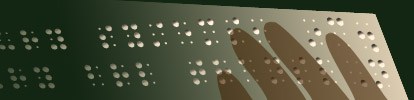Converting MegaDots files into DBT
You need a copy of MegaDots 2.5, a copy of Word, and a copy of DBT 11.2 or 11.3.
Launch MegaDots and open the MegaDots file you want to convert. From the MegaDots File Menu, Export to MS Word/BANA Template. Give the new file a docx or doc extension. Later launch DBT, and open the docx or doc file into DBT.
Your MegaDots styles, and most MegaDots markup is retained by this.
The One Copy of Word and a Virtual 32-bit System Problem
My own laptop is 64-bit Windows 7 computer. As a 64-bit system, it cannot run MegaDots. So I have a virtual 32 bit system from VMLite running Windows XP. Microsoft Word and DBT is running on the host 64 bit system, and MegaDots 2.5 is running on the virtual 32-bit system. The problem is that I do not have a copy of Word running on the virtual system. Why? There are several reasons. One reason is the virtual systems sometimes break, and I do not want to lose a copy of Word in the process.
The file conversion described above requires a copy of Word on the same computer as MegaDots. Can I convert files without paying for another copy of Word?
The answer is yes, you can do this, but it requires a a number of manual steps. A key intermediate step is to convert your file into the file pz2x44.htm in your MegaDots 2.5 directory, which is usually in c:\mega25. There is a directory called pz2x44_files. Do not change this directory or its contents.
Set up: on your 64 bit host system, create a directory called mega25. Do not install a full MegaDots. Just install the MegaDots patch. The patch has the files you need for MegaDots on the host system. And also install this patch on your full copy of MegaDots in the virtual system.
Here are the steps:
- On the virtual system, launch MegaDots and open the MegaDots file you want to convert to DBT.
- Export to MS Word/BANA Template. This conversion will fail, since there is no Word on this system (that is the premise of this whole set of instructions).
- You need to copy c:\mega25\pz2x44.htm from the virtual computer to c:\mega25 on the host system. How you do this depends on your virtual system. On my system, I copy c:\mega25\pz2x44.htm to h:\c\mega25. This copying needs to happen in the virtual system (the virtual system can find files in the host system, but the host system cannot find files in the virtual system).
- On the Host system, launch Word. Open the file c:\mega25\pz2x44.htm. Now save the file. Watch the save: specify that this is a Word file. Failing to do this is an easy mistake, this is not the default. Also make sure you save the file with a docx file extension.
- On the Host system launch DBT. Open the docx file you created with Word.
- Congratulations! You started a file conversion on the virtual system, and caused it to fail (by not having a copy of Word on your virtual system). Despite this failure, you kept on and finished the file conversion on the host system manually.
Copyright Duxbury Systems, Inc. Tuesday, November 30, 2021