Main Functions of the Activation Wizard
The activation wizard serves both the Duxbury Braille Translator and NimPro. If you have used it for one program, you will find it familiar and easy to use with the other.
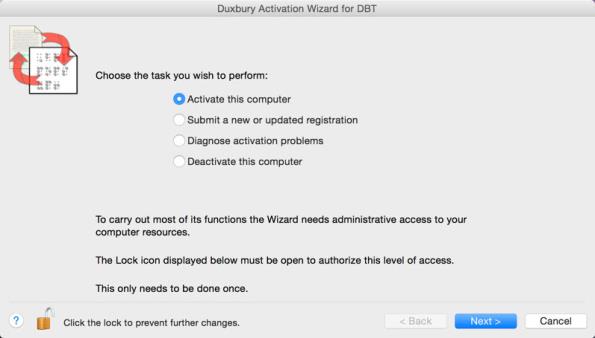
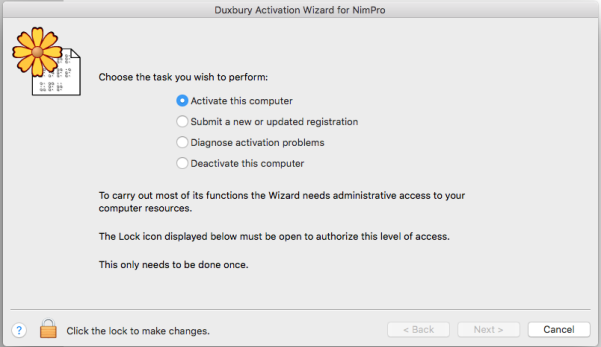
The main page lists the tasks you can do with the activation wizard. It informs you if an operation requires administrative level access. You can Register your software and Diagnose activation problems without administrative access, but for critical operations like Activate and Deactivate, administrative access is required.
- Activate this computer: Activation enables the full normal functionality of your program. If you need to license as well as activate, you will do them both in this function. (What is Activation?)
- Submit a new or updated registration: When you register you share your basic contact information with Duxbury Systems. Once your license is registered you become eligible for customer support. In a multi-user situation, usually the license needs to be registered only once, though that registration may need to be updated from time to time as the principal contact person changes. If you know your license is registered, you do not need to do it again unless your information has changed.
- Diagnose activation problems: This task runs tests on your computer to provide information about your activation. It is intended to help you and Duxbury Customer Support resolve activation problems. Diagnostics are always safe. They provide information but do not make any changes on your computer.
- Deactivate this computer: Deactivation disables the normal functioning of your Duxbury product, but it also adjusts the count of allowed activations so that you can activate on another computer instead. Deactivation over the Internet will normally ensure that you can activate later on another computer. If you are not connected to the Internet, a record of deactivation is placed in a file on your desktop or in your home folder. You are encouraged to view or print this file to make sure you have a record of the deactivation, and to email this information to Duxbury Systems.
- NOTE: You should always deactivate your Duxbury program before performing significant computer maintenance like replacing a bad disk drive or upgrading the OS or BIOS.
Manual Activation Requires 2 Steps
If you activate manually (for example, by email), your activation requires 2 steps: first, you send Duxbury your information, and then Duxbury sends you a reply with your activation code. When you receive the reply you must open the activation wizard again. On the Main page, the task "Activate this computer" will likely be selected for you.
Select that task and then, on the next page choose, "Complete my pending activation."