Registration and Activation
What are these steps?
Registration provides your contact information to Duxbury Systems. This makes the connection between you and your license, which allows you to receive customer support.
Activation is something different. Activation turns on the full feature set of your DBT. For example, you cannot produce valid braille output without activating first. To activate, you need your license, and you need to have administrative privileges on your computer. If you do not, you will need help from your IT department.
You can both Register and Activate using the Activation Wizard, which leads you through the process step by step.
DBT for the Macintosh provides a "Licensing and Activation..." menu item in the Help menu. This opens a dialog with the end-user licensing agreement (which you should read at least once), but it also provides a checkbox to "Run Activation Wizard when this dialog is closed." When you check this box, the Run Wizard... button appears, allowing you to enter the Activation Wizard.
The Activation Wizard
On entering the Duxbury Activation Wizard you will see its Welcome screen. The text it displays depends on your current activation state.
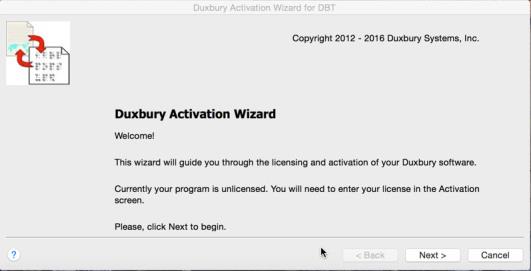
When you click Next, the wizard's main function screen appears. The wizard will lead you through activating and registering your DBT. The easiest method will be to use the internet, but the wizard offers other options, such as email, if you do not have, or cannot use, your internet connection.
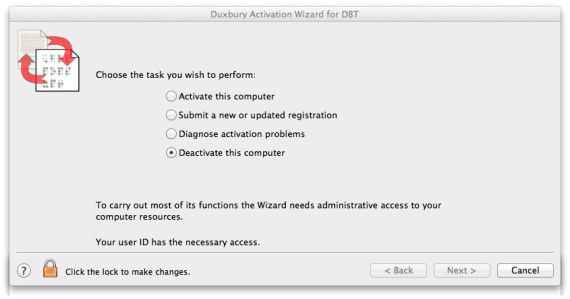
The main function screen presents the list of tasks the Activation Wizard can perform for you.
- Activation - unlocks the full functionality of your DBT, including Braille output.
- Registration - enables you to receive technical support.
- Diagnostics - runs tests that can help resolve activation problems, should they occur.
- Deactivation - can be vital prior to making major hardware changes on your computer.
Note: When you select Activation or Deactivation, the Activation Wizard screen displays the standard Macintosh lock icon. Click this icon and enter your name and password to allow the operation to proceed.
Sub-topics in this Section