Global: File Locations
Keystroke: l from Global menu.
The first two controls in the this dialog allow you to configure DBT to return to the same directory each time an Open or Save dialog is presented. A separate directory may be specified for Open and for Save dialogs. If a directory is specified for the Save dialog, it will be used regardless of the context in which the Save dialog is presented, such as when you select Save or Save As from the file menu and also when DBT prompts you to save a document as you close it after making changes. The text of the control should be the full path to the folder where you most commonly open or save documents. UNC paths, such as \\MyFileServer\MyShare, are supported. The text of both controls is normally blank. When the text of either control is blank, DBT allows Windows to track the last directory in which a file was opened or saved using the dialog; when the dialog is brought back, it will display the same directory. This is the normal behavior for Windows programs.
This dialog also allows you to set up timed automatic saving of documents that you are editing.
In addition to its role in helping you to recover from a program crash or system failure, the "Autosave" feature preserves all the changes you have made to your document if you attempt to exit DBT without saving your work. By default, Autosave is enabled; it saves your document at 5-minute intervals while you are working, and also when you exit.
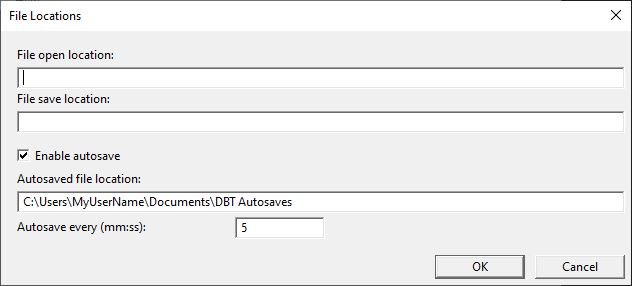

On Windows, if you start to exit from DBT with your document unsaved, the Autosave feature prompts you to save your work to a permanent file by posting a Save Changes dialog. This ensures that you do not unwittingly fail to save your work to a file before you exit.
You use three controls in this dialog to set up autosave options..
Enable autosave: is a checkbox. If you do not wish to use the Autosave feature you must un-check this box. If you disable Autosaves, DBT will still prompt to save unsaved work at application exit.
Path for autosaved files: By default, Autosaved files are stored under your Documents folder, in the path, "C:\Users\{your name}\Documents\DBT Autosaves". If you wish these files to be put elsewhere, you can provide an alternative file path. Be careful to select a writable directory if you set your own custom Autosave path.
Autosave every (mm:ss): The default time interval is 5 minutes. However, you may enter a longer or shorter period.
WARNING: By default, "Autosaves" is a Hidden Folder and cannot normally be seen within Documents, unless you have elected to show hidden files on your system.
For details of how to use the Recovery Wizard to recover files, please see the topic, Autosave Recovery Wizard.