Global: Default Views
Keystroke: d from Global menu
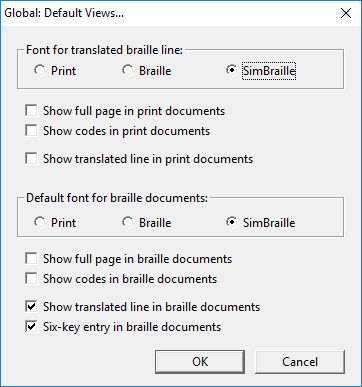
Each setting in this dialog corresponds to a setting in the View menu. When a new document is created using File: New, or by importing a document, etc., the initial set of choices on the View menu is derived from the settings here. Some of these settings apply only to print documents or only to braille documents. Whenever you open a document that was previously saved, the View menu is set as it was when the document was saved.
Any preference set here can be overridden for an individual document via DBT's View Menu.
Font for Translated Braille Line: The translation line displays the braille (or print) translation of the current line of the document, that is, the line where the cursor is located. These font choices, "Print", "Braille" or "SimBraille", determine the appearance of the translation line, which is displayed at the foot of the screen.
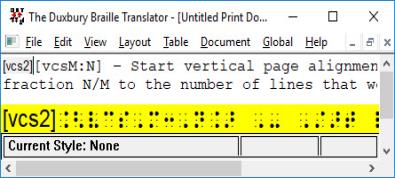
Show full page in print documents: Check this box if you always wish to see the whole print page on your screen. Please bear in mind that what you actually see is largely dependent on what your PC's monitor can display.
Show codes in print documents: Check this box if you wish to display DBT's codes by default. This is more useful for experienced users.
Show translated line in print documents: Check this box to display the translation line at the bottom of the DBT screen. This line shows the translation into braille of the print line your cursor is located on. You can also toggle this line on and off with Ctrl + F8)
(See Important Note below.)
Default font for braille documents: The font selected here determines the on-screen appearance of a document when you translate it into braille.
Show full page in braille documents: Check this box to see the whole braille page on your screen. Please bear in mind that what you actually see is largely dependent on what your PC's monitor can display.
Show codes in braille documents: Check this box if you wish to display DBT's codes by default. This is more useful for experienced users.
Show translated line in braille documents: Check this box to display the translation line at the bottom of the DBT screen. This line shows the translation into print of the braille line your cursor is located on.
(See Important Note below.)
Six key entry in braille documents: Check this box to switch the default typing mode to six-key entry, that is, to use the keys f d s and j k l as dots 1 2 3 and 4 5 6 to enter text. (This feature is subject to having a suitable keyboard.)
Important Note: The translated line is provided primarily as a guide for forward and backward translation of literary braille. It should not be assumed as definitive because the translation context is limited to the single line displayed