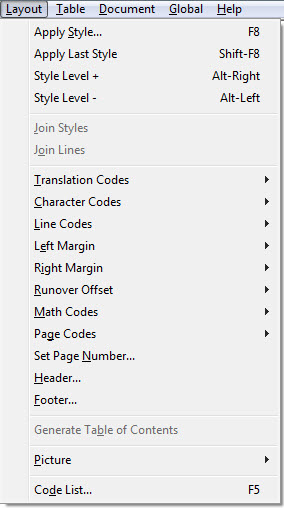
Keystroke: Alt + l (l as in Lima)
The Layout menu handles all aspects of translation and text formatting in your document. In other words, Layout is where you access the numerous
Whenever possible, and especially with major projects, we recommend using styles instead of individual DBT codes. Doing so makes it easier to manage your documents. For an in-depth discussion of styles, see the Help section "Templates, Styles, and Codes" or click here.
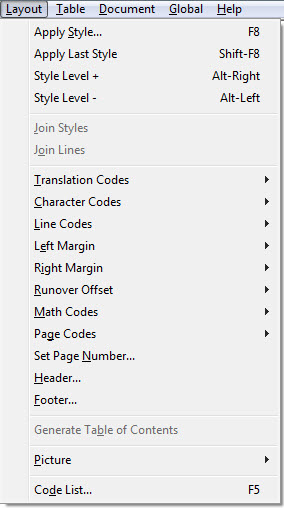
For additional ease and flexibility, as an alternative to selecting DBT codes from the Layout menu, you can also use quick keys to open a dialog for entering a DBT code directly. For how to use that dialog, see Manually Inserting Codes.
When you use direct code entry, you must know the correct code syntax and the parameter values you need. If you have any doubts, you can always do a quick look-up in DBT Help using the Codes Quick Reference.
Choices in the Layout Menu are each covered in a sub-topic in this section.
Apply Style (or F8)
Apply Last Style (or Shift + F8)
Style Level + (or Alt + Right Arrow)
Style Level - (or Alt + Left Arrow)
Join Styles
Join Lines
Translation Codes
Character Codes
Line Codes
Left Margin
Right Margin
Runover Offset
Math Codes
Page Codes
Set Page Number... (or n)
Header
Footer
Generate Table of Contents
Picture
Code List (