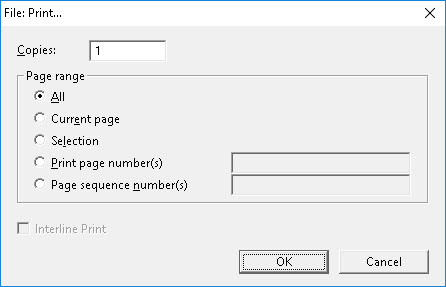
Keystroke: Ctrl + P
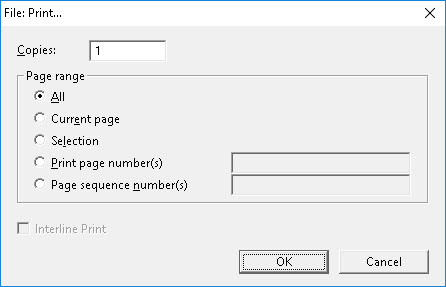
This function sends your currently displayed document to an ink-print printer.
(Please, do not confuse Print with Emboss!)
When you select Print from the original text document, you see the above screen, which gives you the option to print one or more copies. You can also choose which pages to print:
Press OK to have your selected pages printed or press Cancel to close the dialog without printing.
Note: The Interline Print check box is not available when printing a text document.
When you select Print from within your Braille document, the same screen appears, but with two subtle differences. First, the Interline Print Check Box is now available, and second, "Print Page Number(s)" is changed to "Braille Page Number(s)" - i.e. for a braille document you choose pages by following the braille page numbering, not the print page reference numbers.
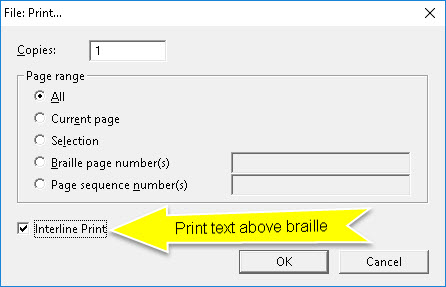
WARNING: If you have not yet set up an ink printer, you will get the following message when you press OK. (See Global: Printer Setup for details.)
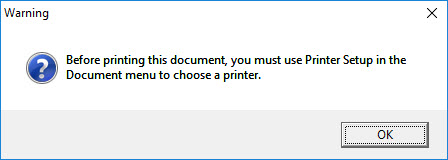
This is an extremely useful facility which prints your braille onto paper and also the corresponding print text above each line of braille. Your output may also include Line Numbers. See Global: View Preferences for how to turn on this option.
Below is an example translated using a line length of 20 Cells.
There are occasions, such as
,"! >e o3a.ns1 s* z
in teaching, where it is
9 t1*+1 ": x is
useful to have an
use;l 6h an
"Interline" printed version
8,9t]l9e0 pr9t$ v].n
of a braille document.
(a brl docu;t4
See also: Global: Printer Setup.