There is only one DBT template for Japanese: Japanese (Kana) - Basic.
For the details about the DBT translator used for Japanese, click here.
This language is usually produced in uncontracted braille, which means that words in the text are rendered in braille on a one-for-one basis: one braille character for each inkprint letter. Some inkprint punctuation may require more than one braille character. Indicating upper case, emphasis, or numbers also adds braille characters to the character count. However, the braille contains no abbreviations or contractions.
If you have questions about producing correct braille, please contact a member of the appropriate braille authority.
Japanese is written in a script other than the Roman alphabet. This can occasionally cause problems when importing files to DBT. The best result is usually achieved by importing files from Microsoft Word or Open Office that are written in Unicode fonts. You can contact Duxbury Systems if you have file that does not import properly into DBT. Please send the original inkprint file with your request, not a screen shot of the DBT screen.
For Japanese, Duxbury has created a special mode for displaying braille on the screen that renders the traditional characters used in Japanese braille transcriber manuals. This mode is not recommended for blind users.
To enter this mode, go to the Global Menu, and select Internationalization, and then Braille Encoding for Input and Display. At the end of the list, select Japanese visual proofing.
The screen shot below provides an example.
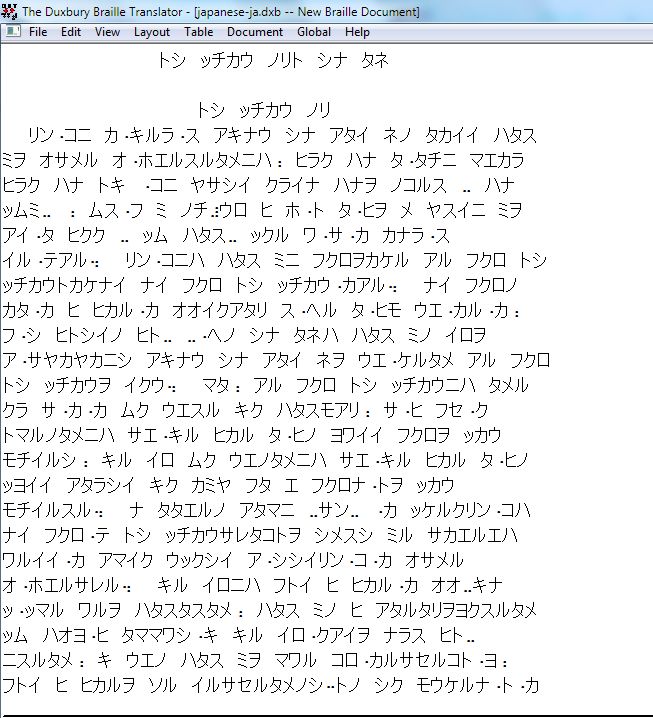
Japanese Kanji uses Han (Chinese) characters. DBT accepts Han characters through the file import process. The first step is to create an MS-Word file or an Open Office file with Han characters. Then, import the file into DBT. You cannot clipboard Han characters directly into DBT.
Normally, the type of Han character conversion to do is automatically determined by the template you select.
However, if you wish to override your template, DBT provides a menu that lets you override the automatic choice. Go to the Global Menu, and select Import Options. There is a set of radio button controls that looks like this.
Default language for Han (Chinese) script:
Directly above this choice is a checkbox that says, "Choose Han script based on template selected for import." You must uncheck that box for the choice selected in this dialog to take precedence. Otherwise your template's automatic choice will remain in effect regardless of the choice made here.
When DBT is set up to import Han (Chinese) script is as Japanese, this means that it converts Kanji to Katakana (not Hiragana) when importing files.
Note, also, that using this menu may cause errors if you switch languages without returning to it to update your selection.