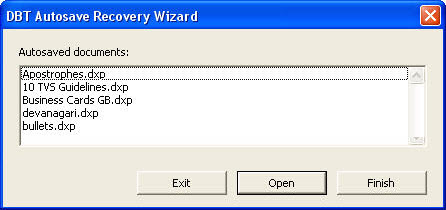
Should your system fail for any reason while using DBT, next time you run this program, you will normally see the Recovery Wizard appear. This gives you the option to recover any document(s) you had open, but had not saved during your last DBT session.
Please note that if you open a document, and do not make any changes, it will not be listed.
The DBT Autosave recovery Wizard dialog displays a list of the files which have been autosaved. You have a choice of three buttons explained below. Note that focus will normally be on the "Open" button.
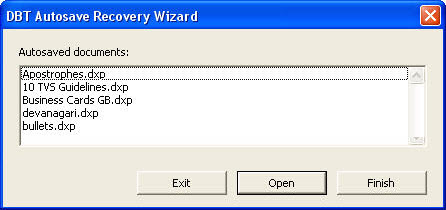
Exit: Select this button if you do not wish to proceed. You will see the following dialog advising that The Recovery Wizard will be displayed again when DBT is next launched. Click OK to exit or click Cancel if you wish to return to the RecoveryWizard.
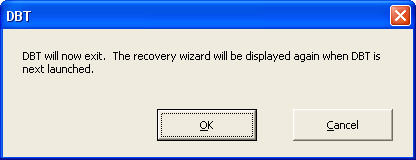
Open: This action opens all the autosaved documents. You can see them listed in DBT's View Menu.
Finish: When you click this button, the following warning screen comes up advising you that you have not recovered all your unsaved documents.
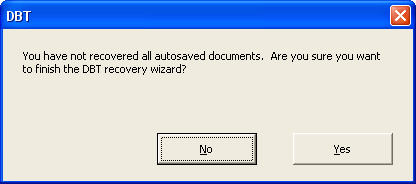
To prevent accidental data loss, if you click Yes to the above dialog, you still get one last chance to recover files. Think carefully before you click Yes on the following message!
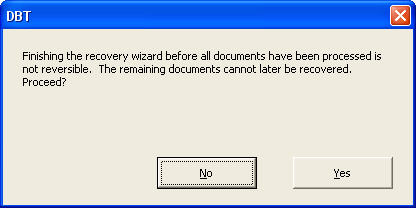
Technical Note: Autosaved files are stored in a hidden folder named "DBT Autosaves" within My Documents. You should not make any changes to the files within this folder, but be aware that if you are backing up My Documents or restoring after a failure, you may wish to include Hidden Files.