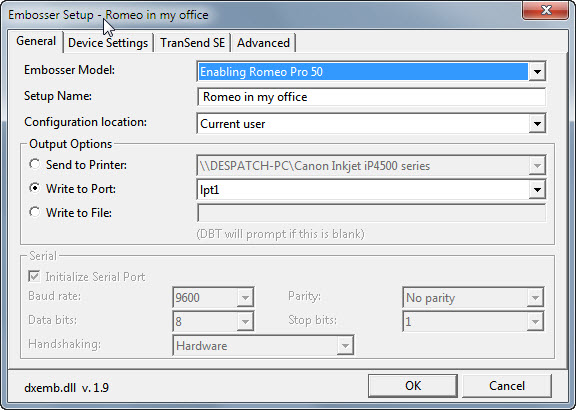
When you select "New" from the Global: Embosser Setup dialog, you will be presented with the following dialog.
This dialog contains four tabs. "General" (This topic), "Device Settings" "TranSend SE" and "Advanced".
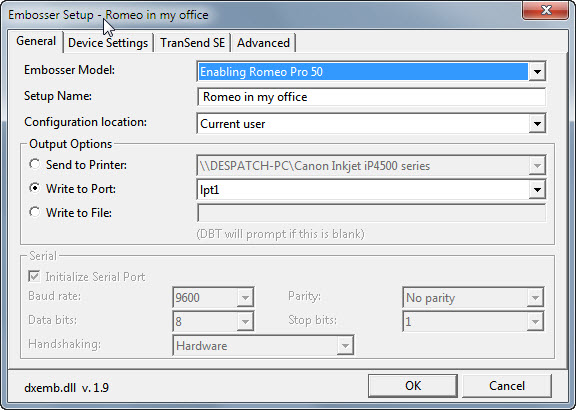
Embosser Model: This is a drop-down list containing an alphabetic listing of all supported makes and models of braille embosser. Note however that Generic embossers are at the top of the list.
If your embosser is not listed, then select "Generic" if your embosser embosses on just one side of the page, or "Generic Interpoint" if it embosses on both sides of the page.
Setup Name: You may leave this field blank, in which case, DBT will simply use the name of the embosser you selected above. However, you may type in a free-format name of your own choice. (See Additional Notes for more information)
Configuration Location: A drop down list with two choices a) The current user, or b) All users of this computer.
Network administrators should be aware that "Current User" essentially stores this configuration on the User's Profile. Hence care should be taken if Roving Profiles are in use. If you are setting up a model installation for replication throughout a network using a network installation image, then you should set the Configuration Location for all embossers to "All users of this computer". DBT's installer supports automatic migration of embosser configurations set this way, using a network installation image.
Output Options - here you have one choice out of 3 Radio Buttons
Serial: This section will be grayed out unless you have selected a Serial (com#) device. Enter the parameters for Baud Rate, Parity, Data Bits and Stop Bits and Handshaking as required.
If you are using a Serial Device, please consult your manual or supplier for appropriate details.