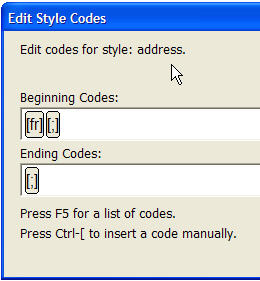
Also known as: "Flush Right"
What you need to know first: Creating a Style Group and Align Right (Single Word)
Codes Used: [:] [;] [fr]
Keystroke: F8 and select from Style List
What will it do?
It will place a line of text to the right of the page.
What do I do?
From the Document Menu, select "Add Style". In the "New Style Name" text box, give your style a name, ensuring that it ends with a period or full stop. (In this example, we have called it "address.". The period determines that this will be a Paragraph Style. Press OK, which will take you to the "Edit Style Codes" dialog show below.
In the "Beginning Codes:" text box, enter the codes [fr] and [:].
In the "Ending Codes:" text box, enter the code [;].
Finally press the OK button.
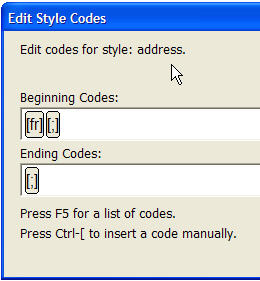
Usage in Duxbury:
To apply the Style you have just created, ensure that the text you wish to right justify is on a line of its own, and ends with a hard carriage return, or code that forces a new line. Place your cursor within the text. Press F8 to bring up the list of Styles, select style you have just created, in this example "address.", and click OK.
In your DBT text file window, the text should now appear to the right, and when you translate, the line will end flush with the right margin.
The [fr] code indicates that the following text will be right justified. The [:] and [;] ensure that the text is grouped together.
Note: This can only be used for a single line of text.