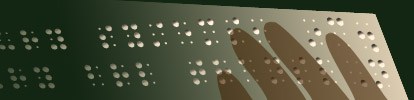Salsa™ (Script Authoring for SAL™)
Turn your braille lessons into interactive braille lessons for SALOverview
Salsa reads braille files created by many popular braille translators and editors, including our own DBT and MegaDots programs, as well as other programs such as Braille 2000, PokaDot, and others. To create lessons for SAL, just create the braille using whatever method you choose, read the braille into Salsa, then:
Braille View
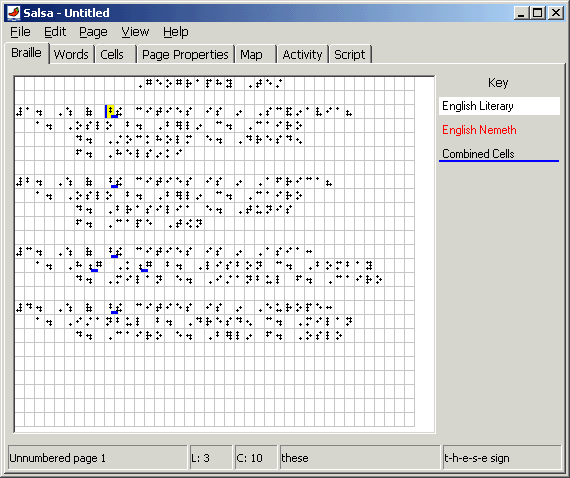
Salsa shows your braille lesson on screen in Braille View. Color coding indicates where you have Nemeth Math Braille and where you have Literary Braille. Small blue underlining indicates where Salsa has determined that two or more cells are combined to have a single meaning. For example, in the illustration to the right, the two cells "dots 4-5" and "t-h-e sign" are combined to have the meaning "t-h-e-s-e sign".
Salsa automatically determines where such cells are combined and what each word and cell on the page says. All you have to do is tell Salsa whether the page is written in English Literary Braille or Nemeth Math Braille, and Salsa does the rest. Using Braille View, you can change the braille code from English Literary to Nemeth Math, or vice-versa, and Salsa automatically re-determines the meaning of each word and cell.
Word View
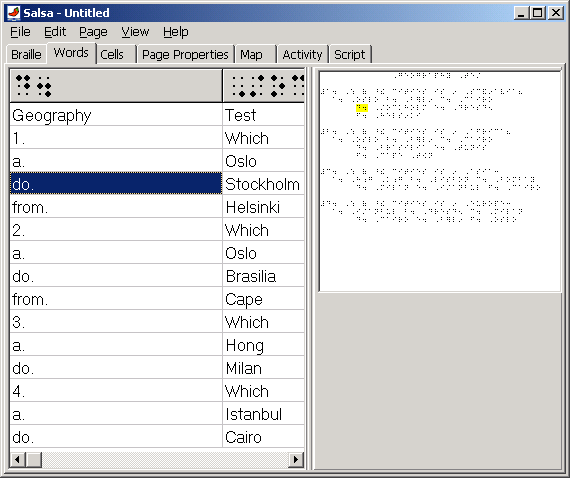
Switching to Words View, you can make sure that Salsa has properly interpreted each word on the page. You can make corrections where necessary.
Salsa gives you the flexibility to control how each word is spoken when the student presses that word on SAL.
For most materials, you will not find many errors in Words View. But here, there is a problem. Salsa has incorrectly interpreted "d." as "do." among the answers for a multiple-choice problem. You can change this in Words View either by clicking on each such case and making the change, or by using Salsa's Search and Replace function.
Cell View
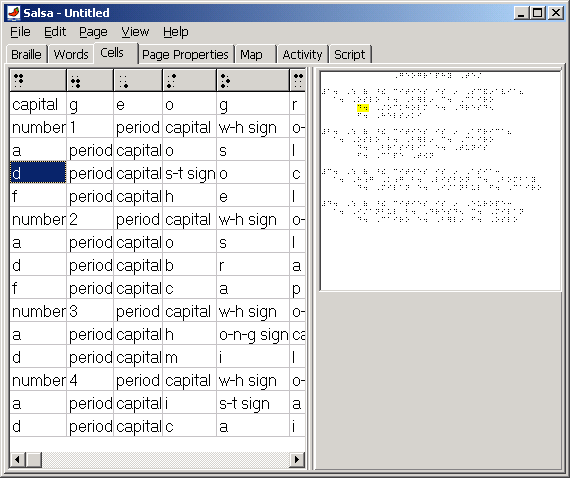
Cells View, like Words View, offers you complete control over what SAL says when a user pushes to read a word. Cells view is used to control what SAL says on the second press (on most pages) that the student uses to ask SAL to spell a word.
For most materials, you will not need to make many changes in Cells View.
Both Words View and Cells View work well with SAL connected to your computer's serial port.
Page Properties
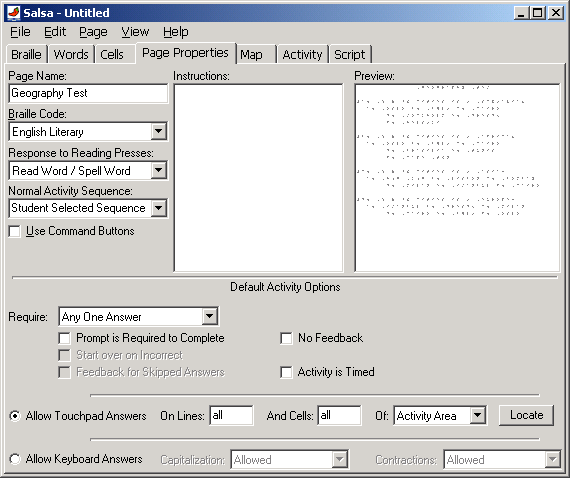
The Page Properties view shows you an overview of how SAL will behave when this page is loaded. For example, you can choose to set SAL's "Response to Reading Presses" to make SAL read cells as they are pressed, or read words on the first press and spell them on the second.
It is usually necessary to set a Page Name here, so that SAL will identify the page correctly when it is inserted. It is also often helpful to add Instructions for the student.
Map View
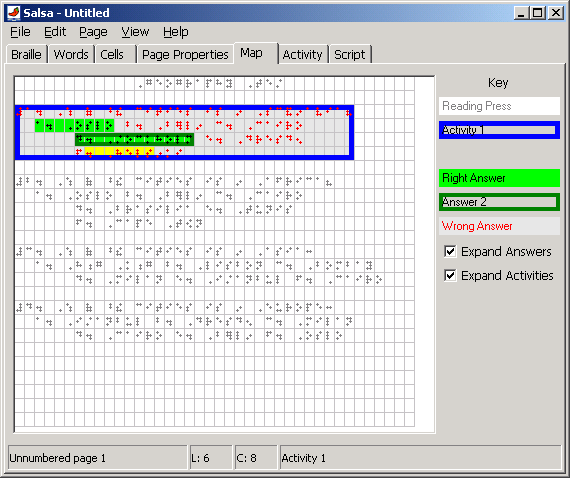
Map View is used to tell Salsa where there are activities. In the example above, there are four activities. Using the mouse, or a connected SAL unit, just select the area for each activity and each answer within it. In the example at right, there are three correct answers to the first question; the screen shot is taken after highlighting the position of the third correct answer, just before telling Salsa to mark that area as a correct answer.
Activity View
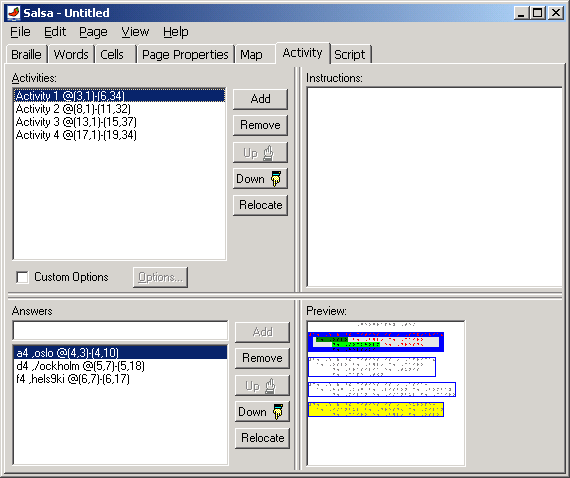
Activity View is used to add instructions for each activity, when this is needed. Activity View also provides a way to remove activities or answers, and to re-arrange the order of them.
Salsa gives you the ability to create the braille pages for SAL right on your own braille embosser. Salsa also allows you to create barcode labels for these sheets on almost any laser or inkjet printer.
Salsa comes with:
- Extensive online help,
- A CD-ROM containing more valuable information resources,
- A template to help you apply barcode labels accurately, and
- A serial cable to connect your SAL unit to your computer.
Purchase | Updates | Demo | Complete Price List
Copyright Duxbury Systems, Inc. Saturday, April 25, 2020