Edit: Spell Check...
Keystroke: ⇧ + F11
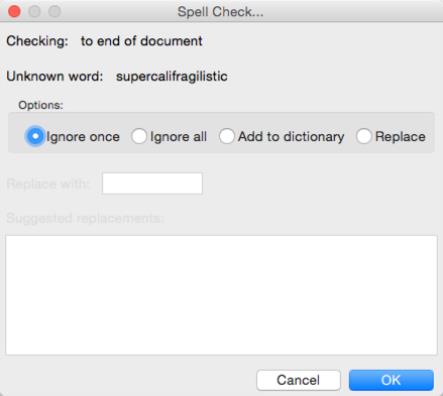
This is DBT's full-featured spell checker. When the spell checker is launched, it checks either: (1) The highlighted text, if any, or (2) it checks to the end of the document. The top line of the dialog tells you which it is doing. If a misspelled word is found, it appears on the second line of the dialog, and it is also highlighted where it appears in your document.
There are three controls in the dialog, two of which are normally dimmed.
First, a set of radio buttons allows you to select whether to ignore the word once, ignore it for this entire editing session (even if the word is found in another document), add it to the spelling dictionary for all future sessions, or replace it.
If you choose to replace the word, two more controls are enabled. One is a list of suggested alternative replacements for the word. The other is a text box for you to manually edit the replacement.
Clicking on OK or pressing Enter performs the action you request and finds the next misspelled word. Spell check continues until it reaches either: (1) the end of the highlighted text or (2) the end of the document. At that point, click OK in the dialog that appears, and your cursor returns to where it was when you started.
To check spelling without launching a dialog box, see Edit: Find Misspelling.
Spell check features are not available when a braille file occupies the active window.
Note: To check spelling throughout the whole document, press Ctrl + Home before starting the Spell Check.