Layout: Generate Table of Contents
Keystroke: Select from menu
This option enables automatic generation of a Table of Contents within a Braille document. It can produce Braille or Print Page numbers.
Note: This option is only available when a Braille document is in focus.
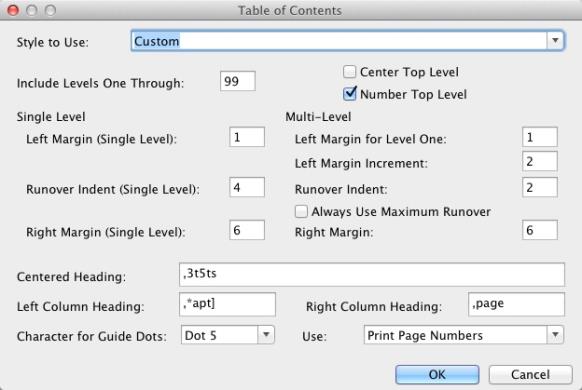
For many transcribers, this is one of the most labor saving of DBT's options.
But before you even consider using this option, it is vitally important to appreciate that your original document must contain appropriate Heading Styles.
Also, a common mistake is to confuse a "Heading" Style with a "Header" and/or "Footer" Style. Remember, a Heading is contained within the text of the document. A Header (or footer) appears at the top or bottom of the page(s)
With 21 Controls, the dialog may appear daunting, but normally only requires to be set up once. They are described in the order in which you would use the Tab key to move through them.
- Style to use:

This is a List Box which currently offers five options for generating a Table of Contents. BANA, French, UK Basic, UK Book or Custom.
If BANA or French is selected, your further choices are severely restricted, because they follow national recommendations for Tables of Contents. You can select what Heading Levels are to be included.
You can decide what text you want for left, center and right columns. That is it! NOTE: Unless you specifically wish to use the BANA or French Table of Contents Layout, you should select "Custom" - Include Levels One Through: (default is 99) Your document may contain for example, DBT Heading Styles from H1. to H3. but you may only want the first two levels, H1. & H2. , to appear in the Table of Contents. You would therefore enter 2 in this box.
- Center Top Level: (Check Box)
- Number Top Level: (Check Box)
The next three items are grouped together to define a Single Level Table of contents.
- Left Margin (Single Level): (Text Box)
- Runover Indent (Single Level): (Text Box)
- Right Margin (Single Level):(Text Box)
The next five items are grouped together to define a Multi-Level Table of Contents.
- Left Margin for Level 1: (Text Box)
- Left Margin Increment: (Text Box)
- Runover Indent: (Text Box)
- Always Use Maximum Runover: (Check Box)
- Right Margin: (Text Box)
The following should also be completed.
- Centered Heading: Chapter
- Left Column Heading: Contents
- Right Column Heading: Page
- Character for Guide Dots: List Box - Choices are: Dot 3, 5 or 6, or dots 3 & 6.
- Place Numbers: List Box - Page Numbers can either be right aligned, or placed left aligned in the last 2 or as many as 7 cells.
- Use: List Box where you can choose either "Braille Page Numbers" or "Print Page Numbers".
- End Codes: Normally DBT will go to a new page, but in some countries, this may not be the case, and for example, a colons separator is added. This field allows you to enter appropriate DBT Codes to achieve this.
- OK - Button
- Cancel - Button
Note 1: It is essential to have Reference Page Numbers properly used in DBT if Print Page Numbers are to be used.
Note 2: If you create a template from your braille document immediately after generating a table of contents, all of the options in this dialog are saved with the template.