Global: File Locations
Keystroke: l from Global menu.
Keyboard: Select from Menu
This dialog allows you to set up timed automatic saving of documents that you are editing.
In addition to its role in helping you to recover from a program crash or system failure, the "Autosave" feature preserves all the changes you have made to your document if you attempt to exit DBT without saving your work. By default, Autosave is enabled; it saves your document at 5-minute intervals while you are working, and also when you exit.
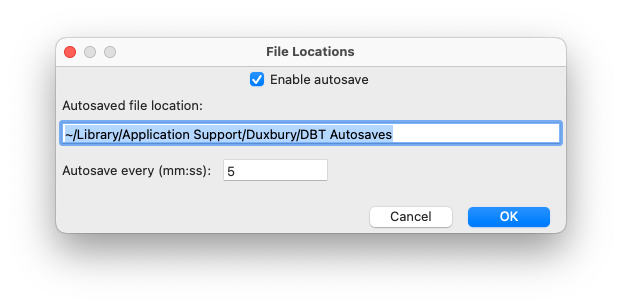
On the macOS platform, Autosave now happens automatically without any user interaction. This is a change. On exit, Autosave used to ask you to save your document to a permanent file. Now it saves the current state of your document to the autosave file. If you exit the program with an unsaved document, Autosave retains all your work and reopens the unsaved document the next time DBT is run, with all the unsaved changes preserved for you.
You use three controls in this dialog to set up autosave options..
Enable autosave: is a checkbox. If you do not wish to use the Autosave feature you must un-check this box. If you disable Autosaves, DBT will still prompt to save unsaved work at application exit.
Path for autosaved files: The default location for Autosaved files is "~/Library/Application Support/Duxbury/DBT Autosaves". The tilde is simply a stand-in for the location of your home directory. If you wish Autosave files to be put elsewhere, you can provide an alternative path. However, this location under Application Support was chosen deliberately. Be careful to select a writable directory if you use your own custom Autosave path. Later versions of macOS (Big Sur) post a warning when Autosave tries to write a file into your Documents folder on its own initiative, and the consequent delay may prevent Autosave from completing.
Autosave every (mm:ss): The default time interval is 5 minutes. However, you may enter a longer or shorter period.