Math Group
Note: The Math Group only appears in the ribbon if one of the two Math templates has been applied.

[3y] - Linear Math (Exact Translation, Protected)
The first icon in the Math Group, "3y", indicates the "Linear Math" style. (Think of "3y" as a term in a mathematical equation.)
This option is for transcribers who want to enter a piece of math in direct braille.
Enclosing a math expression in this style places the expression into the SimBraille font and will pass it to DBT as "exact translation" material (a piece of pre-translated braille). This means the author is taking on the task of entering the correct braille markup directly into the Word document, which implies knowledge of the spacing and symbols required.
This style also attempts to keep the entire math expression on the same braille line and same braille page.
[1] - One Word Bridge (UEB) or [A] - Literary Context (EBAE)
[1] - One Word Bridge - in the BANA UEB with Nemeth template
One Word Bridge is intended to indicate a single word that appears between two segments of technical notation. It puts that single word into UEB (instead of Nemeth code). However, rather than the full set of indicators to end and start Nemeth Code, it simply inserts dots 6, 3 before the word. This option is in the UEB with Nemeth template only.
[A] - Literary Context - in the BANA EBAE Nemeth template
While in a section of technical notation, use this style to indicate that the enclosed text is literary text, not math. This style is not limited to use on a single word. It is in the BANA EBAE Nemeth template only.
[√a] - Technical Notation
Use this style to specify that a section of text in a document should be treated as Nemeth code. This icon appears in both Math templates.
[▴TN▴] - TN-Nemeth (Embedded)
Use this style in either Math template to enter an embedded transcriber's note (7 words or fewer) in a Nemeth context. Beginning and ending transcriber's note indicators are automatically inserted surrounding the text. (Each TN indicator appears as the combination, comma and single quote (,'), in ASCII braille; which are the 2 cells: dot 6, dot 3.)
[!] - Emphasis Menu
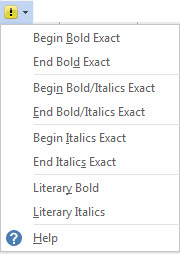
These SimBraille Nemeth emphasis indicators can be used as needed to control correct translation. This menu is the same in both Math templates.
Begin Bold Exact ,'_ (followed by non-breaking space)
End Bold Exact _,' (preceded by non-breaking space)
Begin Bold/Italics Exact ,'_,'. (followed by non-breaking space)
End Bold/Italics Exact .,'_,' (preceded by non-breaking space)
Begin Italics Exact ,'. (followed by non-breaking space)
End Italics Exact .,' (preceded by non-breaking space)
[..] - Nemeth Codes Menu
BANA UEB with Nemeth template
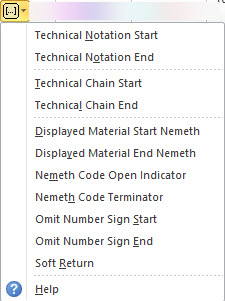
These codes allow the Nemeth transcriber greater control over how text is translated. Show/Hide (Ctrl+*) - must be active.
Technical Notation Start Nemeth [[*ts*]]
Technical Notation End Nemeth[[*te*]]
Technical Chain Start [[*idle~ptims*]]
Technical Chain End [[*idle~ptime*]]
Displayed Material codes adjust the left margin in a displayed section.
Insert the Displayed Material Start code [[*svlma:2*]] before the displayed material section. This code creates a cell-3 left margin. A Heading 1 (centered) remains centered on the full width of the page. All other styles are offset by 2 cells to the right.
After the completion of the displayed section, use the Displayed Material End code, [[*svlma:0*]].
To create a left margin beginning in cell 5, modify the Start code to [[*svlma:4*]].
These codes are like the regular Displayed Material codes (in the Paragraph Styles group), but there are no associated blank lines inserted before and after the displayed text.
Nemeth Code Open Indicator _% (followed by a nonbreaking space)
Nemeth Code Terminator _: (preceded by a nonbreaking space)
Omit Number Sign Start [[*ons*]]
Omit Number Sign End [[*one*]]
Soft Return [[*l*]][[*run*]] Forces a new line and maintains the correct runover position for DBT.
See Producing Nemeth Code Math within UEB for additional information on using the new Nemeth codes.
BANA EBAE Nemeth template
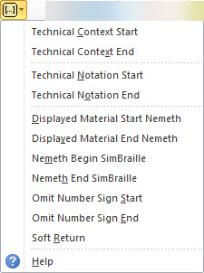
These codes allow the Nemeth transcriber greater control over how text is translated. Show/Hide (Ctrl+*) - must be active.
Technical Context Start [[*tcs*]]
Technical Context End [[*tce*]]
Technical Notation Start [[*ts*]]
Technical Notation End [[*te*]]
Displayed Material codes adjust the left margin in a displayed section.
Insert the Displayed Material Start code [[*svlma:2*]] before the displayed material section. This code creates a cell-3 left margin. Heading 1 (centered) remains centered on the full width of the page. All other styles are offset by 2 cells to the right.
After the completion of the displayed section, use the Displayed Material End code, [[*svlma:0*]].
To create a left margin beginning in cell 5, modify the Start code to [[*svlma:4*]].
These codes are like the regular Displayed Material codes (in the Paragraph Styles group), but there are no associated blank lines inserted before and after the displayed text.
Nemeth Indicators (SimBraille)
Formats 2011 allows the use of Nemeth indicators for short sections of Nemeth in nontechnical books.
The SimBraille Nemeth Begin Simbraille indicator is followed by a hard, nonbreaking space _%
The SimBraille Nemeth End Simbraille indicator is preceded by a hard, nonbreaking space _:
Omit Number Sign Start [[*ons*]]
Omit Number Sign End [[*one*]]
Soft Return [[*l*]][[*run*]] Forces a new line and maintains the correct runover position for DBT.