Layout: Apply Style...
Keystroke: F8
Keystroke: F8
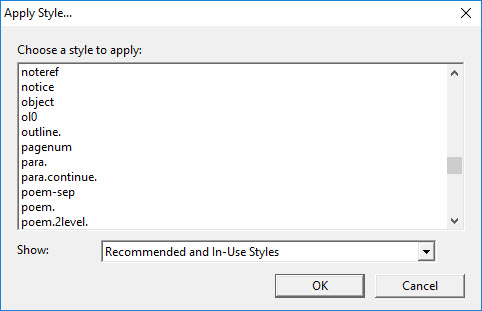
The Apply Style dialog box has only two controls. A list box of styles, and a control for how wide a selection of styles to display. You can select one of four options from the "Show:" drop down list shown here.

You simply choose a style name from those listed and press Return or click OK. What happens depends upon whether the style is a Linear (Paragraph) Style - indicated by a period at the end of the Style name - or a Nestable (Character) Style.
Linear / Paragraph Styles
A Linear Style applies to the entire current paragraph. In other words, the start and end tags are applied at the previous forced line ending and the next forced line ending. Text does not need to be highlighted in order to apply a Linear style. If text is highlighted, each paragraph within the selection, including paragraphs that are only partially selected, will get its own pair of start and end tags. If you have applied a hierarchical Linear style, you can change the Style level after using Apply Style.
Nestable / Character Styles
A Nestable Style can start and end anywhere in your document, paragraph or even sentence. Therefore, if text is highlighted, the beginning tag goes immediately before the highlight and the ending tag goes just after. If no text is highlighted, applying a Nestable Style will result in the cursor resting between the start and end tags waiting for you to type in the text that falls under that style definition. After typing in the text, use right arrow to move beyond the style end tag.