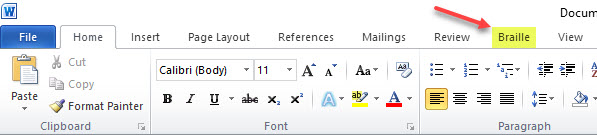
Note: DBT has been specifically enhanced to support the new features of SWIFT. If your DBT is version DBT 12.2 SR1 or newer, you should use this latest version of SWIFT. If your DBT is an earlier version, consult the "Check for Updates" function from your DBT menu to find the correct version of SWIFT for you.
The SWIFT add-in is a powerful tool that can save time preparing documents using Microsoft Word (version 2007 or newer).
The first time you run Word after installing SWIFT, you are automatically presented with the Options dialog. While you may access this dialog at any time, you may wish to consider your personal settings right from the start, to set up SWIFT to your own liking.
With SWIFT installed, Word displays a new "Braille" tab in the ribbon menu as shown here.
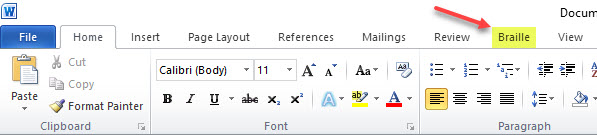
When you select the Braille ribbon with the keystroke Alt + B, it displays showing the quick keys for each action. For example, Alt + B T O brings up the Options dialog.
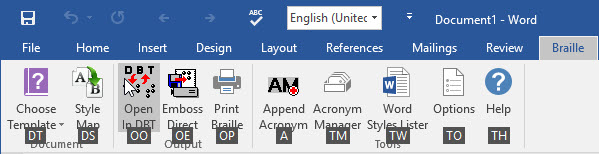
Alternatively, if you select the Braille tab using the mouse, the ribbon is displayed without the keyboard shortcuts.
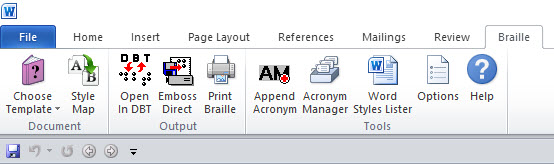
There are three sections to the Braille ribbon as follows.
If this is your first time using SWIFT, you may wish to look at the Options settings in detail.