
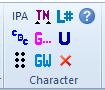
The set of icons in the Character Group varies just a little bit with each different template. Below, the BANA UEB template is pictured first, then the BANA EBAE template.

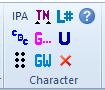
IPA characters enclosed in this markup are translated according to IPA Braille: An Updated Tactile Representation of the International Phonetic Alphabet.
This style is used to indicate that the material should be translated using "computer braille code".
This option appears on the two BANA EBAE templates only.
Exact Translation: (Alt+Ctrl+Shift+e): Anything in this character style will appear in the SimBraille font (assuming the font is installed), and will import and translate into DBT without making any changes. Make sure DBT’s Global | Word Importer | Treat braille and SimBraille fonts as braille is not checked. (See above image) The style takes care of treating the font as braille.
Use the embedded Transcriber's Note style to place a short transcriber’s note within a paragraph. DBT will enclose the note within the TN symbols. (Each TN indicator appears as the combination, comma and single quote (,'), in ASCII braille; which are the braille cells: dot 6, dot 3.)
The Math templates do not have this menu item. Instead they have "TN-Nemeth" in the Math group.
Guide Dots: (Alt+Ctrl+Shift+d): DBT automatically inserts guide dots when this style is applied to the page numbers in a table of contents.
Note: Do not include the space preceding the page number within this mark-up.
Guide Word: (Alt+Ctrl+Shift+w): Apply this style to glossary entry words, and DBT will insert the guide words on the last line of the braille page.
LineNums: (Alt+Ctrl+Shift+n): In Word, apply to prose and poetry line numbers at the beginning of the line. DBT automatically moves the line number to the right margin for braille.
Uncontracted: (Alt+Ctrl+Shift+u): Apply to any word(s) that should be translated into uncontracted braille.
Reset (Ctrl+Space): Used when typing, this command ends the character style being entered and returns to the style of the enclosing paragraph.