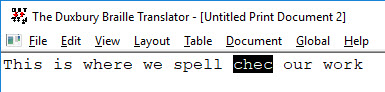
Keystroke: F11 (or M from menu)
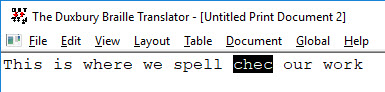
Some users find full-blown spell checkers to be obtrusive and would rather remain in the normal editing screen, where it is easier to ignore a "misspelled" word or type in a replacement. The Find Misspelling feature is designed for that type of user.
This command moves the cursor to the next misspelled word and highlights it. Or, it posts a message if the end of the document is reached without finding any.
If you press the F11 key, this command finds the first misspelling starting from the location of the cursor.
If you want more options, such as the ability to add words to the search dictionary, use the Edit: Spell Check option.
Note 1: Interaction with Spell Check - If a word is highlighted as a result of the Find Misspelling command and you switch to the full-blow Spell Check, that word will be the ONLY word checked by the Spell Checker dialog, making it easy to resume searching with Edit: Find misspelling.
Note 2: Spell Check is NOT available in a braille document.