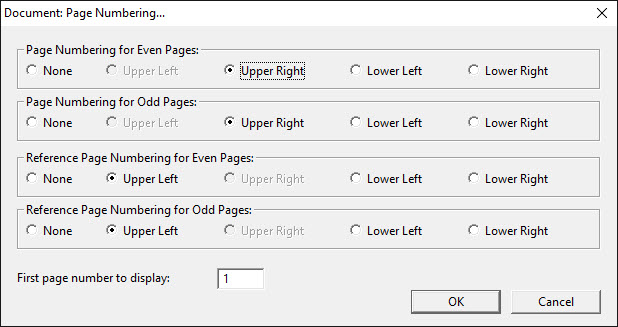
Keystroke: n from Document menu.
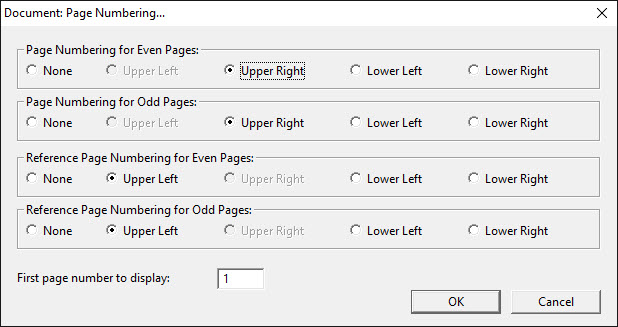
This dialog allows you to set the position of page numbers in your output document. To explain its use, let us consider the most common case, translating from print to braille, to produce a set of braille pages.
Through five controls, the Page Numbering dialog determines where the two types of page numbers will appear in your braille document. With the first four controls, you tell DBT where to put braille page numbers as well as Reference Page Numbers - that is the page numbers from the original print document - on both odd and even pages.
You can choose among the four corners of the page or choose None. (If you choose None, that type of page number is not displayed.) Of course, you cannot place both types of page numbers in the same corner. For example, if you choose lower right for the reference page number on odd pages, you will find that lower right is not available for braille page numbers on odd pages.
The fifth and final control is a text box in which you can tell DBT the first page on which to start displaying page numbers.
Now, considering the case of back-translation, the "page numbers" are the pages of the output (print) document, while the reference page numbers are page numbers from the original (braille) document.