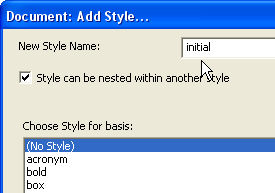
The initial style is a special DBT style that is called automatically for each new document to establish the basic formatting and rules to be applied on the entire text. Exactly what it does depends on how it is defined. Like all styles, its definition consists of DBT codes.
This feature is probably easiest to explain by example.
Suppose you wish to create a document that is to be translated into Grade 1 braille. Or going a bit further, suppose you wish to create a custom template where any file you use it for will be translated into Grade 1 braille. The additions you need to make to the initial style will be the same; the difference will be whether or not you need to save a custom template. That is the more complicated case, but also the more common one.
Assume you wish to use the template, "English (UEB) - BANA" as a basis.
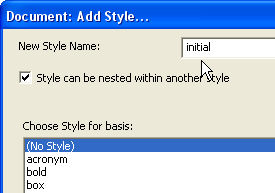
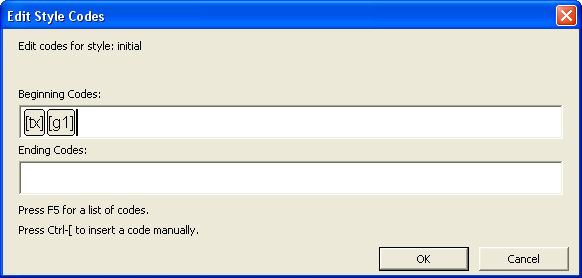
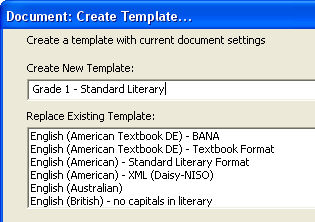
Hereafter, when you import or create a new file, you will find your custom template listed among the template choices in alphabetical order.
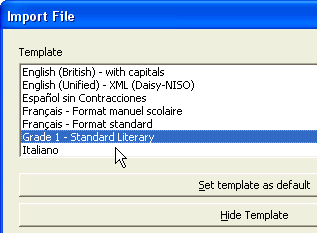
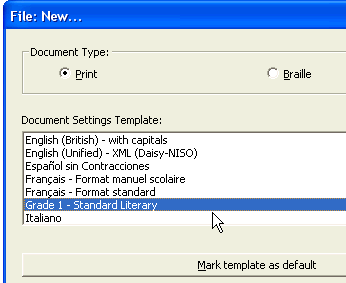
And, of course, when you translate your print document, you will find that the braille document is rendered in Grade 1 braille.
First, given that the base template for this example already has an initial style, we could have used the Modify Style command to make our changes. Normally, we use Add Style to start from scratch.
Second, most templates do include an initial style, although in some templates the initial style might be hidden. In the Apply Style or Modify Style dialog, you can check that possibility using the Show list box and choosing the option "All Styles" to make it visible.
The example above does not illustrate the full potential of the initial style. A good example of this potential can be seen in the template "English (British Pre-UEB) - no caps in literary", where the initial style contains a whole set of page format and translation control codes:
[svant3][svdac~1][svles1:1:0][caplv1][svcbh~"]
[svant3] sets both the running header and the reference page number to reflect any change of chapter name or reference page that occurs mid-page.
[svdac~1] determines the decimal alignment character (decimal point) to use. Here the ASCII Braille character "1" indicates the braille decimal point is to be represented by dot 2.
[svles1:1:0] dictates the formatting for reference page numbers. (Here, use British style numbering at the page break and on continuation pages, with 0 lines required after the print page break line.)
[caplv1] suppresses capital letters in literary braille only (they remain allowed in technical notation).
[svcbh~"] defines the hyphen character to use when in computer braille to be dot 5.
If the first example had started from this template, and chosen the existing initial style as a basis, then added the [tx] and [g1] codes as above, any imported or new document would be translated into Grade 1 braille in addition to the formatting defined by these initial directions.