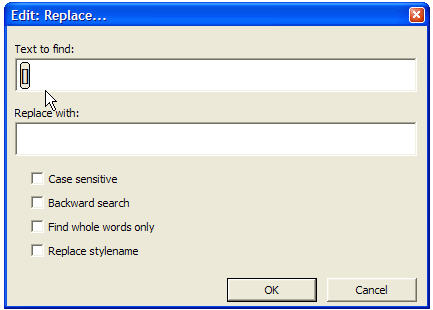
(See also: Edit: Find and Edit: Replace)
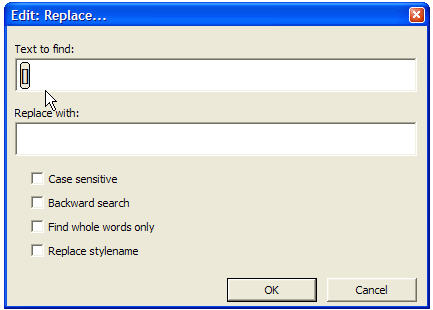
In order to find and replace DBT codes or styles, you must switch the DBT editor window to "Coded View." In this mode, DBT codes appear between square brackets and DBT styles appear between angle brackets. The shortcut to enter and exit Coded View is Alt + F3.
Imagine your editor window holds the following text.
I now want to skip two lines[sk2]
But I really meant three lines[>]
Finding and replacing DBT codes is similar to finding and replacing text with these additions. To enter a code in the "Text to find:" or "Replace with:" fields, press the F9 key first before you enter the code. You will observe that left and right square brackets appear with your cursor positioned between them for entering the code.
You may now enter the code you wish to find or replace.
![Image shows Edit: Replace dialog section with DBT Code [sk2] as text to find.](../../Resources/Images/codes_styles_templates/codes_find_filled.jpg)
Note that having typed a code, your cursor remains located between the square brackets. If you wish to find or replace some text in addition to the code, you must reposition your cursor outside the brackets before you begin typing text.
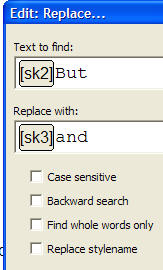
The example above would specifically look for the sk2 code followed by the word "But", to replace it with the code sk3 and the word "and".
Similarly, if you wish to find and replace a style, press Ctrl + F9. Please, note that many style names end with a period (full stop). If the style name has a period, it must be included when you search for or replace a style.
Additional option check boxes allow you to refine the process.
Case sensitive: I f you wish, for example, to replace the word "Braille" (capital B), with the word "braille" all in lower case, you need to check this box.
Backward Search: allows you to search from your current place in the document to the beginning.
Find whole words only: For example, you might wish to find "code", but not "codependence".
Replace stylename: allows you to search for a style and replace it with another style.
Tip: If you are unsure of a code, you can press the F5 key at any time to bring up a list of DBT codes. See also: Layout: Code List.