Typeform Indicators
Note: This is a topic for advanced users; it only applies to Unified English Braille (UEB).
Word documents often contain contrasting fonts and different forms of emphasized type to improve the visual presentation, but sometimes font effects have a specific meaning, indicating, for example that, "italic type is used for words that appear in the glossary," or that, "issues which need attention are highlighted in yellow," etc.
Section 9 of The Rules of Unified English Braille defines the use of "transcriber defined typeform indicators". When the braille reader needs to be informed of the special meaning attached to some text effect, the transcriber must put a note near the top of the document that explains what the use of each such text effect means. The common typeforms: bold, italic, and underlining, are already recognized when importing a Word document. However, Section 9 allows up to five additional, arbitrarily assigned, typeform numbers, plus "script", which can be defined just for the particular document.
Here is a hypothetical example which shows the contents of a transcriber note defining custom typeforms for a scientific textbook. (Note: special use of common typeforms like underlining would also be mentioned in such a note, but we skip them because they are imported without any special set-up other than choosing whether they are to be kept or ignored.) Here, then, is our transcriber note:
In this text the following typeforms have the these specific meanings.
The Script typeform (the font "Script MT Bold" in the original text) is used for certain variables in a chemical or mathematical formula.
Typeform #1 (where the text uses either of the fonts Courier or Courier New instead of the normal body text font) indicates a description of one of the author's experiments.
Typeform #2 (where the text uses a yellow highlight) indicates an important principle used in the chapter exercises.
Typeform #3 (where the text uses any font in a red color) indicates the first use of a new technical term.
Typeform #4 (where the text uses a dropped shadow for a section heading) indicate material that significantly differs from the prior edition.
Typeform #5 (where the text uses the outline font for a section heading) indicates material that is hypothetical and not yet considered to have the status of established theory or fact.
To import this text file into DBT and retain the significant meanings attached to these different typeforms, we need to map from each original typeform to a specific indicator to be used in the braille version of the document. We do this in the Global: Word Importer dialog. The example above allows us to illustrate all the different options we can use to map typeforms for the braille document. A real-world document might need only a few of these, or only one, or none at all.
The mapping from our example above can be distilled into the following settings to be done in the Global: Word Importer dialog. Each setting shows a different option we can use to define a typeform: the font name, text color, highlight color, etc.
We use the "Font Is" option to map text in the "Script MT Bold" font to the "Script" typeform, [fts~s].
We use the "Font Contains" option to map Courier and Courier New to typeform #1, [fts~1].
We use the "Highlight Is" option to map yellow-highlighted text to typeform #2 [fts~2].
We use the "Text Color Is" option to map red text to typeform #3[fts~3].
We use the "Drop Shadow" option to map drop-shadow text to typeform #4 [fts~4].
We use the "Outline" option to map outline text to typeform #5 [fts~5].
The portion of the Word Importer dialog shown below illustrates our example. It shows a list of six items labeled "Script" and "#1" thru "#5". To the right of each item is drop down selection list and a text box.
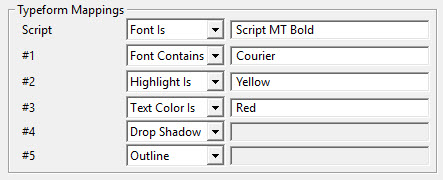
Each drop down list contains the following options.
|
Option |
Description |
|---|---|
|
(Unused) |
This is the default. None of these typeforms needs to be mapped when not needed. |
|
Font is |
You can specify a particular font by entering its full name in the adjacent text box. Import detects use of that font and does the mapping. |
|
Font Contains |
You may enter a part of a font name here. For example, you might have used the fonts "Courier" and "Courier New". By entering simply "Courier", any occurrence of these two fonts will have the same Typeform Indicator applied when imported into DBT. |
|
Highlight is |
A specific color name may be entered in the text box. (Please click here to see list of accepted highlight colors.) |
|
Text Color is |
A specific text color name may be entered. (Please click here to see list of accepted text colors.) |
|
Drop Shadow |
If this option is selected, no entry is required. Any text with a drop shadow effect is imported with a Typeform Indicator. |
|
Outline |
If this option is selected, again no entry is required. Any text using the outline effect is imported with a Typeform Indicator. |
As you can see, these options cover a wide array of text emphasis effects that can convey meaning to the braille reader.
When imported from Word into DBT 12.2 upwards, and viewed in DBT showing codes, the following is what you would expect to see.
<para.>We will use [fts~s]Script MT Bold[fte~s] font here.<\para.>
<para.>We will use [fts~1]Font Contains[fte~1] font here.<\para.>
<para.>We will use [fts~2]Highlight Is[fte~2] font here.<\para.>
<para.> We will use [fts~3]Text Colour[fte~3] Is font here.<\para.>
<para.> We will use [fts~4]Drop Shadow[fte~4] font here.<\para.>
<para.>We will use [fts~5]Outline[fte~5] font here.<\para.>
When translated into braille, you will now see the appropriate Typeform Indicators.
,we w use @7,script ,,mt ,bold@' font "h4
,we w use @#1,font @#1,3ta9s font "h4
,we w use ^#1,hi<li<t ^#1,is font "h4
,we w use _#7,text ,col\r ,is_#' font "h4
,we w use "#1,drop "#1,%ad[ font "h4
,we w use .#1,\tl9e font "h4
Supported highlight colors are:
yellow
dark yellow
bright green
green
turquoise
pink
red
dark red
blue
dark blue
teal
violet
gray-50%
gray-25%
black
Supported text colors are:
red
dark red
orange
yellow
light green
green
light blue
blue
dark blue
purple