File: Save
Keystroke: Ctrl + S
Hint: File saving is the single most-used operation; it is worth learning the Keystroke shortcut for it.
This menu function uses the standard
The Save command tells
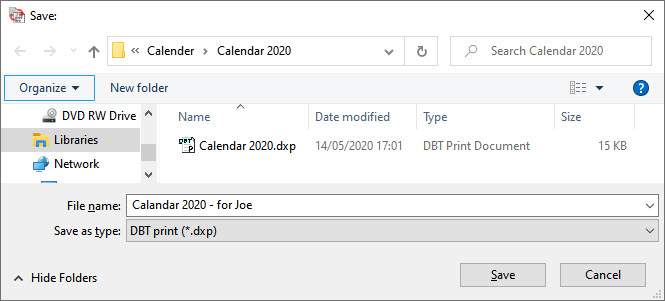
File Name: DBT may automatically supply a file name. It does this when your DBT document has been created by importing a file created with another application or by translating a file previously created by DBT. You may change the file name. If DBT has not automatically supplied a file name, then you must provide one. A file extension is provided automatically, you do not need to type it.
Note: If you close
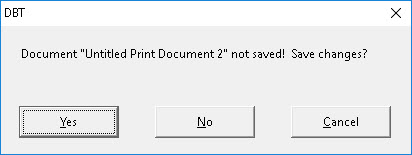
For more about saving files, see the Autosave Options.