Importing Files to DBT
"Importing" means taking a file that is not native to DBT and bringing it into DBT for editing and producing braille. There are many different types of files that DBT can import, a subject covered by the first section of this topic.
If you want to import files into DBT for languages other than English, there are few alternatives beyond using Microsoft Word or Open Office, especially if the document is not written in a Roman script. Script issues are discussed in the second section of this topic, about languages and script issues.
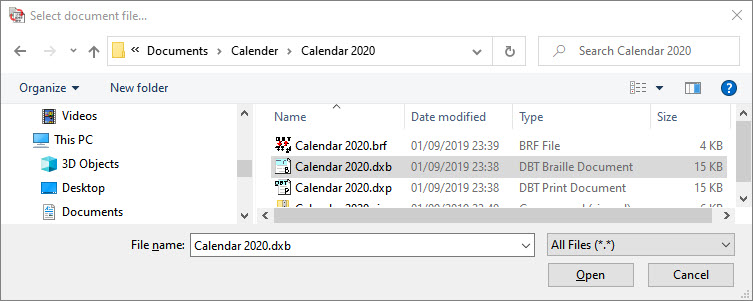
The image above shows the File Open dialog, presented here primarily to call attention to the pull-down menu near the bottom where you select the types of files to display. Setting that menu to All Files (*.*) allows you to see the broadest selection of file types in any given directory.
If you select a non-native file, DBT presents the File Import dialog. You can see what that dialog looks like in the File: Open topic.
File Types DBT Can Import
This section deals with the different file types and formats that DBT can import. This may embrace many languages besides English. However, this section does not discuss problems in different script systems (for that, see the following section).
Files from Microsoft Word (97 and Above)
The current DBT can open and import Word files from Word 97, 2003, 2007, 2010, 2013, 2016, and Office 365. DBT can accept both .doc and .docx files.
Duxbury DBT has supported Word 97 and Word 2003 files for a very long time. From DBT version 11.1 (2011), DBT has supported importing Microsoft Word 2007/2010 files. More recent versions of DBT import Word 2013/2016 files and Office 365. If you have an older version of Duxbury DBT, you may need to update to import these important file types.
For those preparing files for book production starting from Word, a template for MS Word comes with DBT to reduce the work of braille production by mapping styles from Word to DBT, thereby reducing the amount of extra editing required. Click here for details on the latest "BANA" Word Template. (This is called a "BANA" Word template, which suggests it should be used in North America alone, but it is also used elsewhere.)
Note: Occasionally a Word .doc file imports into DBT but appears as a blank document. If that occurs, return to Word, resave the .doc file as a .docx file and import it once again.
Open Office Files
Open Office is an open source alternative to using Microsoft Office. Open Office uses a similar file format to Word 2007/2010. If you have Duxbury DBT 11.1 or newer, you can also import Open Office files.
MathType Files
MathType is a relatively low-cost program which, among its many capabilities, enables mathematical equations to be inserted into Microsoft Word documents. It is produced by Design Science, Inc. Word documents containing MathType equations can be opened in DBT, and translated into mathematical braille.
Scientific Notebook Files
Scientific Notebook, is software which produces LaTeX files. LaTeX files can be imported into DBT both for the text and the mathematical equations. Duxbury Systems supports Scientific Notebook 5.5, which is available as a download. The later version, Scientific Notebook 6.0, is not compatible with DBT at this time.
Generic Text Files
DBT imports many different standard text (.txt) files.
Modern text files mostly use the "Unicode" character set, but older files may use one of many "Code Pages" to represent their text. If you find yourself facing unreadable text, selecting the correct Code Page should help. See DBT Code Pages for Text Files.
RTF Files Require a Work-Around
DBT does not directly import MS Word Rich Text Format (.rtf) files. Many third party programs produce .rtf files but call them Word Documents. Some versions of Adobe Acrobat offer to export "Word files". Some OCR software offers to produce "Word documents". In both cases, the result may actually be an .rtf file.
To import an RTF file into DBT, first import the file into Microsoft Word, then Save As as a native Word file (.doc or .docx). NOTE: By default, Word offers to save the file back into the RTF format. You need to deliberately select Word file as a file type. Then you can import this actual Word format file into DBT.
If you do attempt to import an RTF format file into DBT, DBT posts an error message, identifying that this is an RTF file.
DAISY and NIMAS Files
DAISY files (Digital Accessible Information SYstem) are XML files designed for access by the disabled. While useful for braille production, DAISY files often lack much of the encoding needed for quality braille. While DBT can import these files, be aware that some of them are extremely large.
NIMAS files are specialized DAISY files which meet national instructional materials standards. These files are often massive, and they can require careful treatment to prepare them for braille. Duxbury Systems has created a program called NimPro, which greatly facilitates the import of NIMAS files to DBT. Please, see our Web Site for more information.
HTML (Web) Files
DBT has the ability to import simple HTML files from the web. If the direct file import is not successful, import the HTML file into Microsoft Word, then export it (Save As) as a native Word file.
Note: The default choice in Word is to export the file back into a Web Page. You need to deliberately select Word file as the file type when you do Save As.
Braille Formatted Files
Braille Formatted Files are not all alike, nor should they all be imported the same way. The primary variations to consider are BRF files that were encoded according to UEB (Unified English Braille) versus those encoded in Pre-UEB. Further, the manner of import depends on whether you intend the file only for embossing, or you need to edit the text. Click here for a detailed discussion on importing braille formatted files.
Note: A recent innovation in DBT (from 12.3 onwards) is the ability to import BRF files that contain UEB with Nemeth code. To import such a file, you need to attach a 4-cell braille header to the BRF file prior to importing it. That braille header is: _%_: ( i.e., dots 4-5-6, 1-4-6, 4-5-6, 1-5-6; in ASCII braille this is the sequence: _%_: ).
MegaDots Files
If you have files from Duxbury MegaDots, getting quality braille files from MegaDots into Duxbury DBT is quite easy. MegaDots 2.5 can export a file from MegaDots using the MegaDots file type MS Word/BANA Template.
This file can then be imported into DBT using the DBT template English - American - BANA. Nearly all of the subtle formatting placed in the MegaDots file carries over into the DBT file, so it is worthwhile to follow these steps exactly.
WordPerfect Files (*.wp, *.wpd, *.wp5, *.wp6)
While WordPerfect is not a leading product anymore, at one time it was the premier word processor. DBT still provides the ability to import files from WordPerfect 3.x, 5.x, and 6.x.
Work-Around for EPUB Files (New)
EPUB (ePub) is an electronic-book file format recognizable by the ".epub" file extension. EPUB is supported by many e-readers, and compatible software is available for most smart phones, tablets, and computers. The web service at https://www.onlineconverter.com/epub-to-docx allows you to select an EPUB file on your computer, upload it, and then download a Word .docx file with the same content.
This is a third party solution, and Duxbury is not responsible for this website, so please proceed with care. If you have many files to convert, we suggest testing a few first before making any promises that you may not be able to keep.
Work-Around for PDF Files (New)
The web service at https://www.onlineconverter.com/pdf-to-docx allows you to select a PDF file on your computer, upload it, and then download a Word .docx file with the same content. Once again, Duxbury is not responsible for this website. If you have many PDF files to convert, we suggest testing a few first before making any promises that you may not be able to keep.
Language and Script Issues for Importing Files
Note that your choices for importing non-English documents are basically limited to using documents from either Microsoft Word or Open Office, especially for languages that use non-Roman script systems.
Unicode Font Support
DBT supports Unicode fonts. Microsoft Word works with both Unicode and non-Unicode fonts. In the past, languages like Lao, Tibetan, or Oriya were impossible to support without specialized add-ons to Microsoft Word. It is now possible to buy a computer, obtain a word processor (Open Office or Microsoft Word), and immediately set to work writing in many alternate script languages without first having to obtain a special font. As an added bonus, this means that screen readers and other accessibility software have more opportunity to handle your language.
At this point, DBT imports or handles about 75 ranges of Unicode characters.
Supporting non-Unicode Fonts
For some nations, relative isolation and the cost barriers to better solutions caused widespread use of non-Unicode fonts. Thus to provide braille for these users, Duxbury Systems had to support the dominant font system in use. DBT has some support for the Akadem font for Cyrillic text, the Saysettha font for Lao text, and the SutonnyMJ font used in Bangladesh for Bengali text.
This work is exacting and quite complex, so Duxbury supports non-Unicode fonts only when there are no other alternatives.
Arabic and Hebrew Characters
Both Arabic and Hebrew inkprint are written from right to left. Arabic and Hebrew braille are written from left to right. While DBT displays all inkprint text from right to left, do not attempt to edit the text in DBT. Instead, clipboard the entire line into Word, edit it in Word, and then paste the whole line back into DBT. See also the note below about Script and Font Issues.
Han or Chinese Characters
DBT does not directly display Han characters. Instead DBT displays an appropriate substitute based on the current language the Han characters represent:
| Language | DBT Characters |
|---|---|
| Mandarin (Mainland) | Pinyin romanization with accent marks for the tones |
| Mandarin (Taiwan) | Zhuyin romanization |
| Cantonese | Jyutping romanization with superscript numbers for the tones |
| Japanese | Unicode U+30xx characters |
| Korean | Unicode U+11xx characters |
In the Global Settings, Word Import Menu, you have the option to set the choice of how Chinese characters are imported. However, selecting the template for your document now automatically sets this for you, which is both more convenient and more flexible if you work in several of these languages.
Hangul or Korean Characters
Hangul script composes 2 or 3 characters into a single symbol. When DBT imports a file, the process is reversed. DBT breaks down a single Hangul character into its component parts.
In technical terms, all Hangul characters from U+AC00 through U+D7AF are redirected into Hangul Jamo characters, U+11xx. The result can be difficult to read for those who are used to reading the conventional inkprint. For these languages, it is best to do all the editing in Microsoft Word, then to import into DBT, using DBT as the translation engine and for output.
Script and Font Issues on Older Windows Systems
In some countries, the Windows XP operating system still plays a role despite the fact that it is no longer supported by Microsoft - and the same is now true of Windows 7. However, many language scripts are difficult to support on Windows XP or Windows 7, and using them is not recommended.
Many scripts, among them: Mandarin, Cantonese, Ethiopic, Khmer, Lao, Oriya, Sinhala, and Tibetan, are best viewed on a Windows 8 or Windows 10 machine.
Myanmar (Burmese) script support requires Windows 8 or Windows 10.