Manually Inserting Codes
You may find it useful to turn on Coded View (Alt + F3), which reveals the codes used in your document. Codes appear shaded and within square brackets. e.g. [sk1]
To manually insert a code, place your cursor at the point in the text where you wish to place the code and press the F9 key. (See Note below.) A dialog box appears, with a text field into which you insert your code.
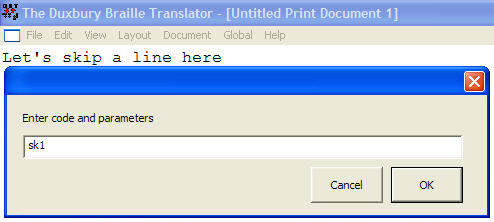
In this example, we have entered the sk code, with the parameter 1, to skip 1 line in our text. Pressing Enter or clicking OK completes the task. You will now see your code appear in the text.
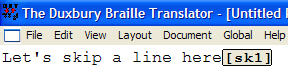
If you continue typing and then turn Coded view off, you will note that a blank line has appeared at the position you entered your code.
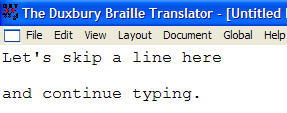
When you subsequently translate your document into braille, a blank line will appear in the braille.
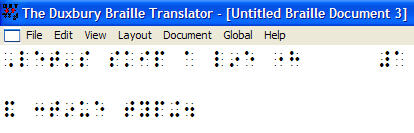
Note: On systems with English keyboard layouts, you can hold down the Ctrl key and press [ (the left square bracket) key to bring up this dialog.
You should NOT type the ] (right square bracket) to complete the code.