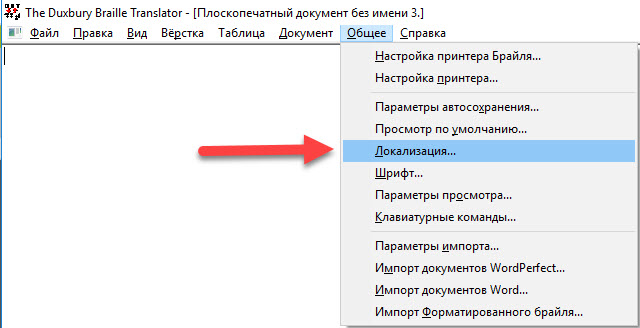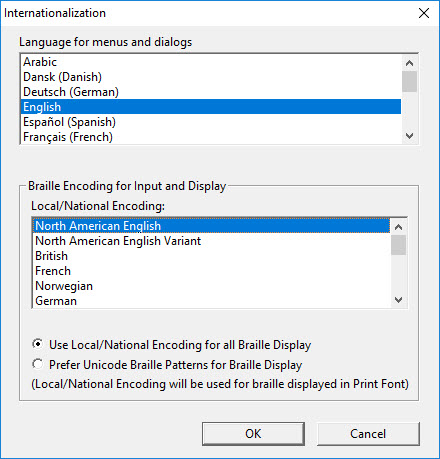
Keystroke: i (as in India) from Global menu
Changing the language of your user interface is powerful, but it can be a little daunting. That is why the last section in this topic explains how to recover if you find yourself inadvertently facing a language that you cannot read.
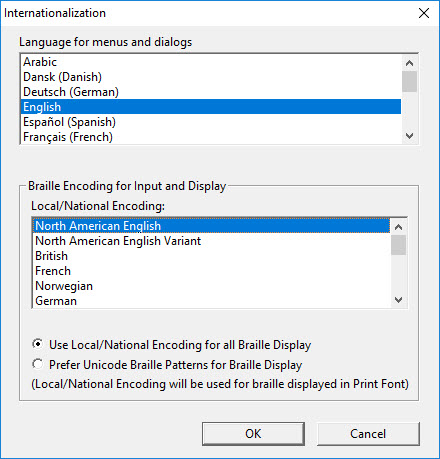
Subject to its availability in the list, you may now select a different language for the
In some instances, you may need to perform additional tasks to set up DBT for your own country or locale. Your local dealer is best placed to advise you on those requirements.
In North America, the normal braille encoding is called North American. For American braille users it would be difficult to imagine a reason to change this, except to provide technical support for users outside of North America.
For a user in Germany, on the other hand, the likely need is to handle German braille documents, to have those documents appear correctly on the screen, and to have a connected refreshable braille display produce the correct braille dot patterns. This requires using the German braille encoding. Again, this “encoding” is a standard correspondence between a braille dot pattern and the computer character used to represent it.
As another example, when
Note: When you make a change in this option, you need to close and then re-launch the program to have the change take effect. As
DBT uses a file called display.cpt to link braille symbols with ASCII characters. To solve problems that cannot be handled using the existing Internationalization choices, this table can be edited directly. However, please, do not ever rearrange items in this file. DBT remembers settings based on their order in this list.
Again, should you change the Braille code for display, you will need to restart DBT for the change to take effect. You will also receive a warning dialog that the display will be incorrect until you restart the program.
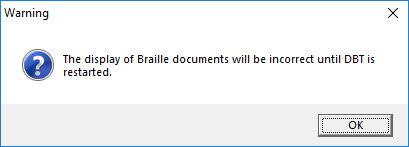
This tip could save you an anxious telephone call!
Suppose you came into school one day to find one of your clever students has played a trick on you and changed the language of your user interface. Do not panic. Click on the last but one menu in the menu bar (the second from the right). This is the Global menu. Go down to the fifth item on this menu and click on it. The Internationalization dialog will come up, and you will be able to see and select your own language from the languages list.
The following shows what the DBT user interface would look like in Russian.