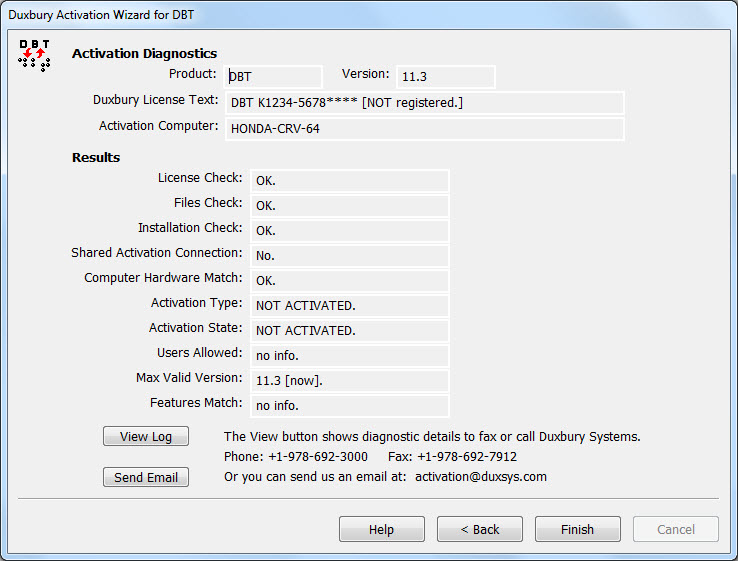
The screen below shows the result of running diagnostic tests. In addition to the test results, this screen provides these two commands:
View Log: This command button opens
Send Email: If you have an email program installed, this button creates an email message addressed to Duxbury with the activation log file attached. It opens the email program window where you then need to Send the message as usual.
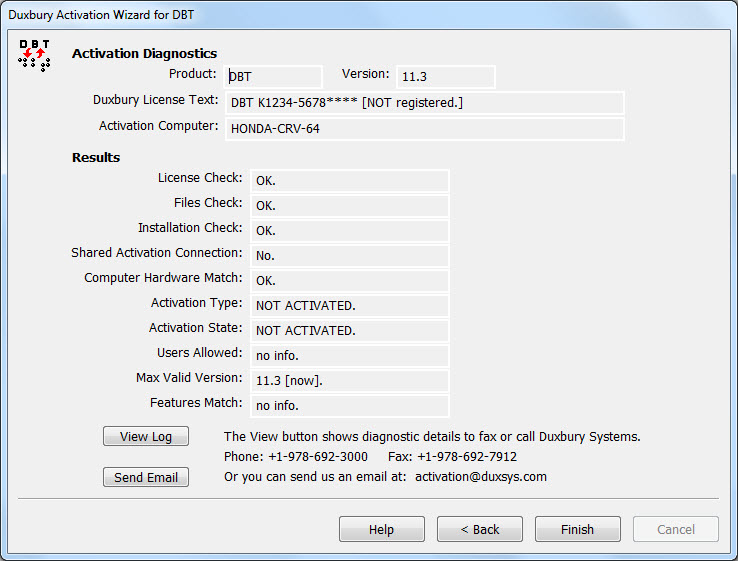
Note: In network installations of DBT, the Diagnostics report will differ depending on whether it is run on the network license host or on a client of the license host. Duxbury Technical Support can interpret the diagnostics in each of these two cases. For most network activation issues, diagnostics from the license host provide the more useful information.