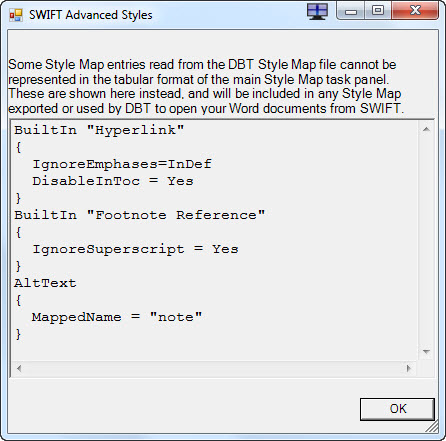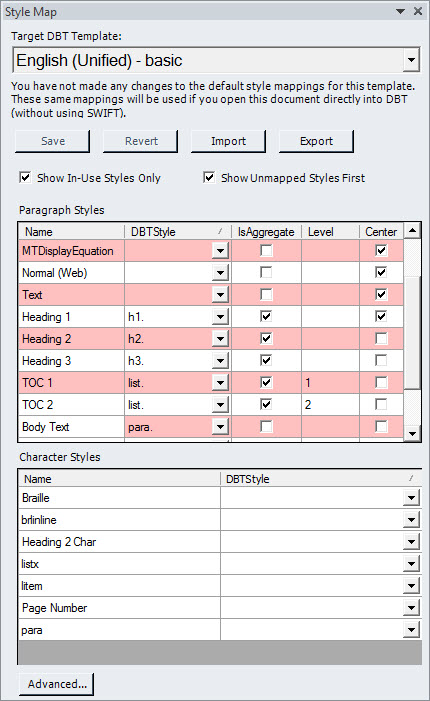
It should be noted that SWIFT is installed "locally" under your own user name. That is to say that anyone else logging on will not see any changes you make here.
One of the main purpose of SWIFT's Style Map is to show Word users what Word Styles are "mapped" to DBT Styles. Or equally more important, what is NOT mapped.
Any Word Style which is not mapped, will simply be brought into DBT as left aligned text unless you select a DBT Style to "map" it to.
(The screen shot below is from an actual document where customized Word Styles have been used)
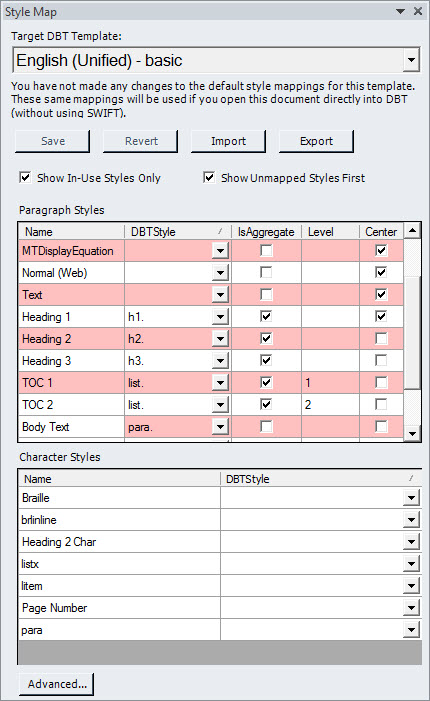
This is a drop down list which displays all available DBT Templates. Your first task should be to select an appropriate Template for the document you wish produced in braille.
Please note the comment in the dialog above which reads: "You have not made any changes to the default style mappings for this template. These same mappings will be used if you open this document directly in to DBT (without using SWIFT)."
Saves any changes you have made to your DBT Template.
Reverts any changes made back to the default settings.
Allows you to import a Template from another user or system.
Allows you to export a Template for another user or system.
When checked, normally only the Styles used in the Word document itself will be listed here.
When checked, and Word Style which is not mapped to a DBT Style will be shown at the beginning of the list of Word Styles.
This is a table comprising of 5 columns. Name, DBT Style, (Selection List), IsAggregate (checkbox), Level (Number) and Center (Checkbox)
This is a table comprising two columns. Name and DBT Style.