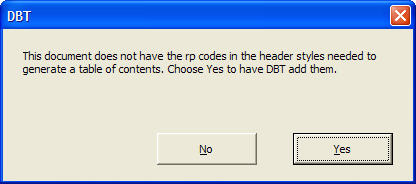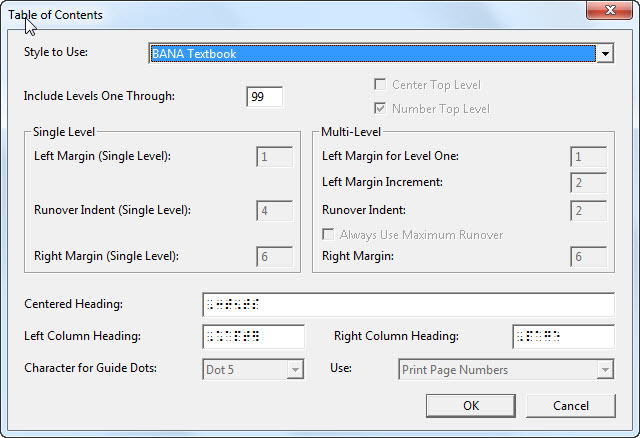
Keystroke: b from Layout menu.
This option enables automatic generation of a Table of Contents within a Braille document. It can produce Braille or Print Page numbers.
Note: This option is only available when a Braille document is in focus.
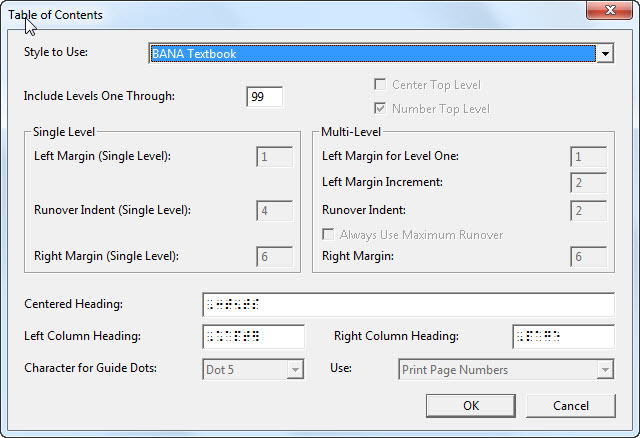
For many transcribers, this is one of the most labor saving of DBT's options.
But before you even consider using this option, it is vitally important to appreciate that your original document must contain appropriate Heading Styles.
Also, a common mistake is to confuse a "Heading" Style with a "Header" and/or "Footer" Style. Remember, a Heading is contained within the text of the document. A Header (or footer) appears at the top or bottom of the page(s)
With 19 Controls, the dialog may appear daunting, but normally only requires to be set up once. They are described in the order in which you would use the Tab key to move through them.
The next three items are grouped together to define a Single Level Table of contents.
The next five items are grouped together to define a Multi-Level Table of Contents.
Note 1: It is essential to have Reference Page Numbers properly used in DBT if Print Page Numbers are to be used.
Note 2: If you create a template from your braille document immediately after generating a table of contents, all of the options in this dialog are saved with the template.
Note 3: In some cases, normally when creating a TOC with a pre 10.5 Template, you may see the following message. Answer "Yes" to have DBT correct the problem for you.