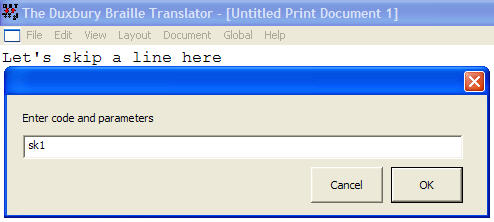
When inserting codes, you may find it useful to turn on Coded View. (Alt + F3) This reveals DBT and Codes used in your document which will appear in within square brackets. e.g. [sk1]
To manually insert a Code, place your cursor at the point you wish to place the Code, press the F9 key. (See Note below) A Dialog box will appear, with a text box into which you insert your code.
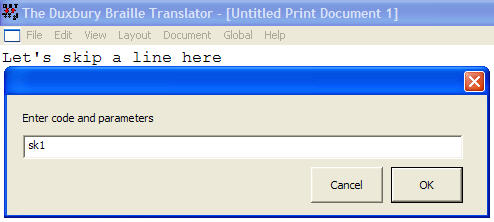
In the example shown, we have typed sk1 to skip 1 line in our text. Press Enter. You will now see your code appear in the text.
.jpg)
If you continue typing, and then turn Coded view off, you will note that a blank line has appeared at the position you entered your code.
.jpg)
When you subsequently translate your document into braille, a blank line will also appear.
.jpg)
Notes: On systems with English keyboard layouts, you can also use the Ctrl key, and press [ (left square bracket) key to bring up this dialog.
You should NOT type the ] (right square bracket) to complete the code.