
Should your system fail for any reason while using DBT, next time you run this program, you will normally see the Recovery Wizard screen appear. This gives you the option to recover any document(s) you had open, but had not saved during your last DBT session.
Please note that if you open a document, and do not make any changes, it will not be listed.
The DBT Autosave recovery Wizard dialog will appear next, showing a list of the files which have been autosaved. You have a choice of three buttons explained below. Note that focus will normally be on the "Open" button.

Exit: Select this button if you do not wish to proceed. DBT display the following dialog. Click the OK button, and DBT will exit. You will see the following dialog advising that The Recovery Wizard will be displayed again when DBT is next launched. Click OK or alternativel click Cancel if you wish to return to the Wizard.
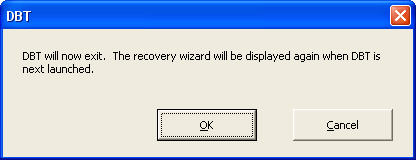
Open: This will open all documents in DBT which have been autosaved. To see what has been opened within DBT, go to DBT's View Menu, at the foot of which is a list of Active Documents.
Finish: When you click this button, the following warning screen comes up advising you that you have not recovered all your unsaved documenst.
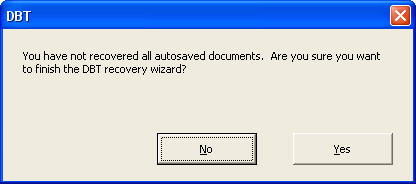
If you click Yes to the above dialog, you will get one last chance. Think carefully before you click Yes on the following message!
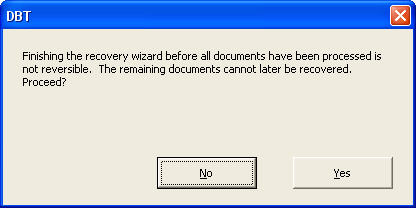
Technical Note: Autosaved files are stored in a hidden folder named "DBT Autosaves" within My Documents. You should not make any changes to the files within this folder, but be aware that if you are backing up My Documents after a failure, you may wish to include Hidden Files.