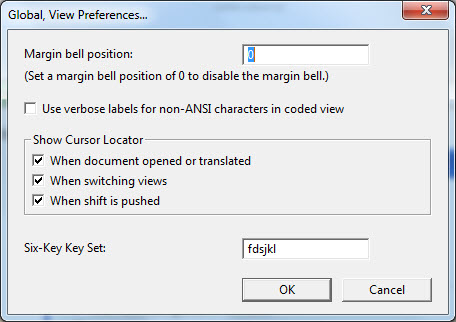
Keystroke: v from Global menu
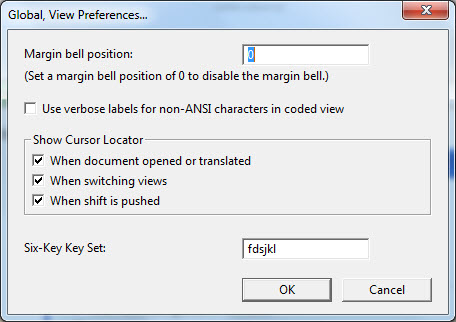
This is a simple dialog which controls four viewing elements.
Margin bell position: This feature is ONLY available when using 6 key entry with a braille file. This feature is much the same as the bell on a Perkins brailler, and indeed you will hear an actual Perkins bell sound though your computer's sound card. (Assuming you have one)
In the illustration above, the sound will be emitted when you reach the 5th last cell on the line. To turn the feature off, enter a position of zero.
See TIPS below for more information.
Use verbose labels for non-ANSI characters in coded view: This can be an especially useful feature, especially when characters appear identical, such as with "Ζ and Z". (Can you see any difference?)
Were we to check this box, when we go into Coded View (Alt + F3) we can see the Unicode value of the character where the cursor is positioned in DBT's Status Line as shown in the following screen shot.
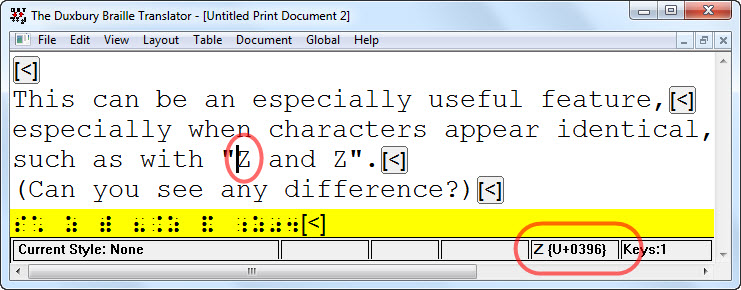
If you wish more details about such characters, see Special Characters in the Miscellaneous topic in Help. In this example, you will find Zeta listed in
Show Cursor Locator - This provides a means of showing where the cursor is located by displaying a series of rings round the location of the cursor, and can be very useful when editing and translating documents.
Three check boxes give you options of when the cursor locator will be displayed:
If you do not wish to see the Cursor locater at all, simply uncheck all three boxes.
Note: Some communication software such as Microsoft Remote Desktop Connection, requires that special cursors be turned off.
Six-key Key Set: You can use what is called "Six-key Entry" to input braille direct into DBT documents. This is a facility which can be very useful when you require a specific permutation of dots. Checking this box will enable the use of the fds and jkl keys to represent dots 123 and 456 respectively.
However, if these keys are not suitable, or perhaps do not work on your keyboard, you may select a different combination here.
IMPORTANT NOTE: Not all PC keyboards will support Six-Key Entry. However, some will allow you to use alternatives such as ewq and op[
Unfortunately there is no magic solution for keyboards which do not support Six-key Entry. However generally speaking, keyboards at the lowest end of the price range are most likely to work.