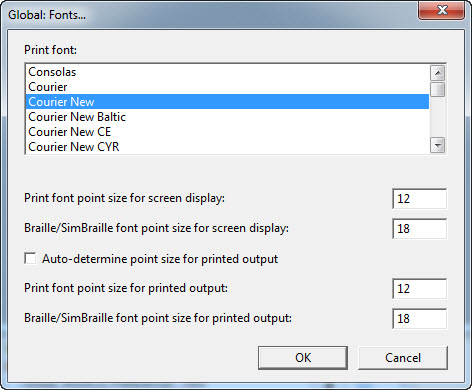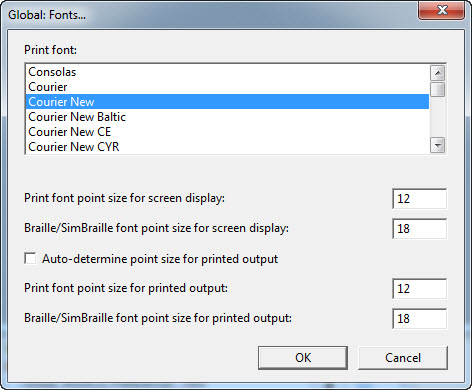Global: Fonts...
Keystroke: f from Global
menu
This dialog allows you to select default screen and printer font and
size.
Please note: Fixed width fonts are listed first in alphabetical sequence, followed then by proportional fonts also in alphabetical sequence.
If you wish to use a font such as Arabic for example, please ensure you select a font which supports the language you wish to display.
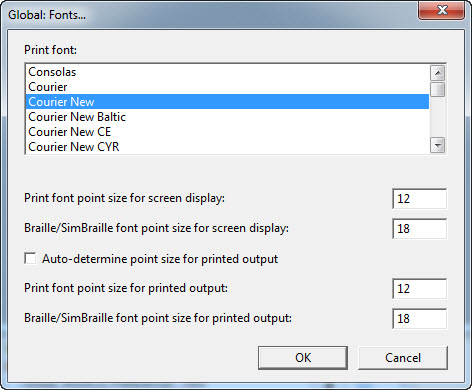
There are 8 controls in this dialog.
- Print Font: A list Box which allows
you to select which font you wish to use when you print a DBT document.
- Print font size for screen display:
Text Box. Enter
the point size you wish displayed for screen print matter.
- Braille/SimBraille font point size for screen
display: Text Box. Enter
the point size you wish displayed when either Braille or SimBraille font
are displayed on the screen
- Auto-determine point size for output
- Check box. If
this box is checked, DBT will automatically re-size any ink printed text
or Braille. If
checked, the next two items will not be available to you
- Print font point size for printed output:
Text Box. Allows
you specify the size of font used in printed DBT text documents
- Braille/SimBraille font point size for printed
output: Text
Box. Allows you to specify the point size of ink printed braille. Note:
24 point is close to actual size
- Cancel. Button. Click
button or press Esc to exit this dialog without
making changes.
- OK.
Button. Click or press Enter to confirm your
changes. The
dialog will now close.