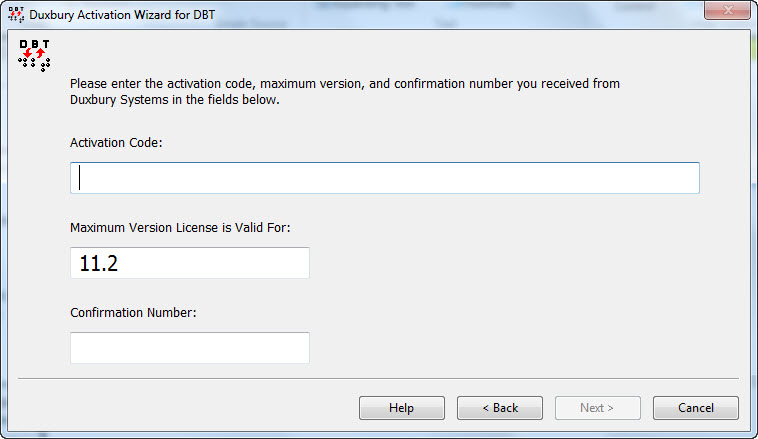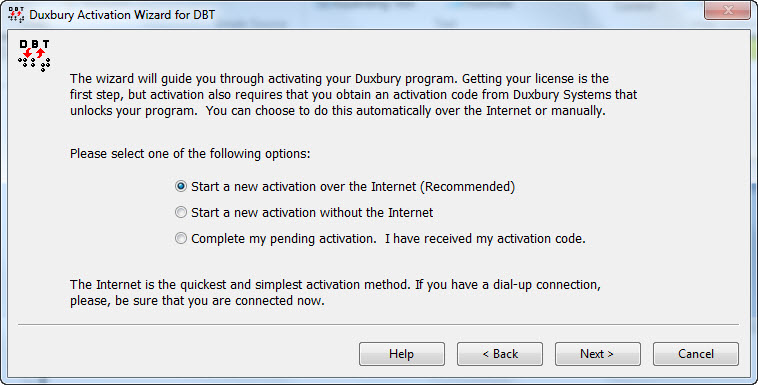
Note: In the event removing DBT becomes necessary, please advise IT staff that DBT should be removed per the instructions at Remove DBT. If major hardware changes are planned, or it is proposed to re-image the system, pre-removing DBT will generally avoid licensing issues when re-installing.
There are two places you may Activate from. The first is the initial splash screen which appears when you run DBT. The second is from DBT's Help: About dialog.
When you select License and activate, you will be presented with the following dialog which contains three radio buttons, one of which you must select.
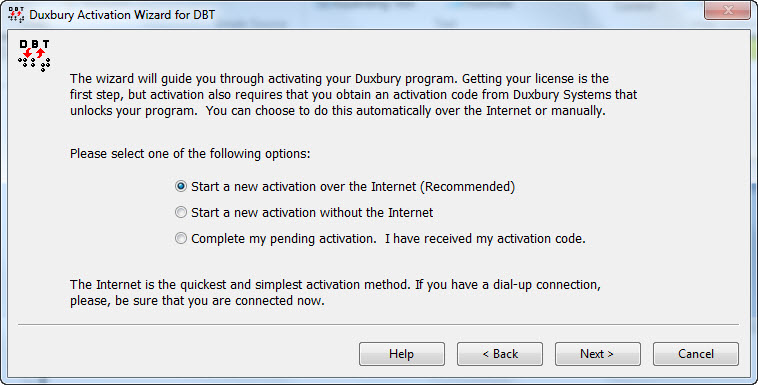
Here we have three options - select one and press Next.
Provided your system has an internet connection, this is the simplest and quickest method of activating your software.
Please note however that many organizations may use security options which can prevent this process from working. If this occurs, you will need to use the second option.
Whichever option you choose, you will next be asked to enter your basic information as shown below.
NOTE:
A) Duxbury License Text: should not be changed unless you are going to use a difference License.
B) We would strongly advise you NOT to change the Computer Name unless directed to do so by Duxbury.
C) User: Windows may offer an acceptable default, or you may change this if you wish.
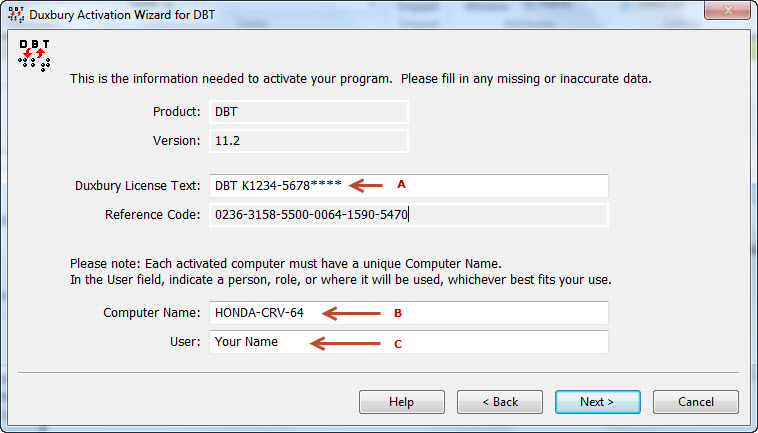
If your system is not connected to the Internet, or the previous method fails for some reason, you may use this option to activate your DBT.
Here you have three options. Activate by e-mail, in which case an e-mail message will be raised. You can telephone Duxbury's Customer Support in the USA: +1 (978) 692 3000, or you can fax: +1 (978) 692 7912 or even mail the resultant form.
Whichever method you select, you will be guided through the process.
When this option is selected, you will see the following dialog into which you enter the details supplied by Duxbury Systems.