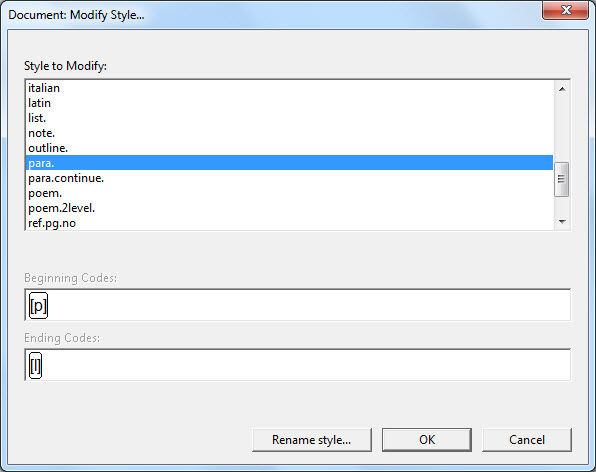
Keystroke: m from Document menu
The modify style dialog box is used to modify styles that come with DBT, or that you have created previously. Changes that you make in this way will affect only the current document and any templates that you create from the current document. (It will not affect the template from which this document was created.)
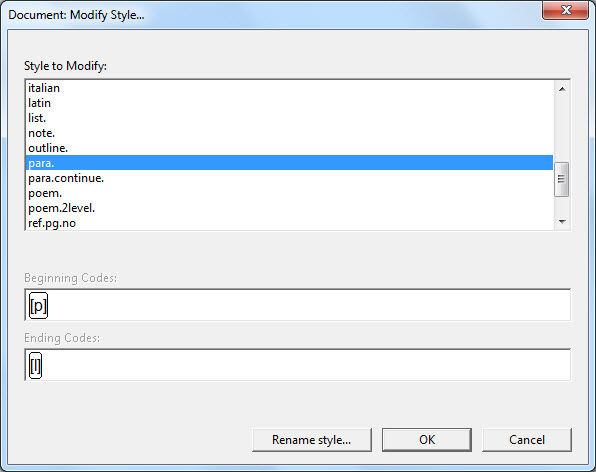
The only enabled controls are a list of existing styles and a few buttons. Select an existing style in the list, then click OK or push Enter to proceed to another dialog shown below, where you can change the beginning codes and ending codes associated with that style.
In the example below, the [ii] code has been added (normally for a letter sign) to the Beginning Codes: for an acronym. To enter a code, position your cursor where the code is to be placed. Hold down the Ctrl key and press the left square bracket. You will now find that a pair of square brackets appears in the Beginning Codes: box. Type the appropriate code, in this case ii. You may continue adding, deleting or amending code as required.
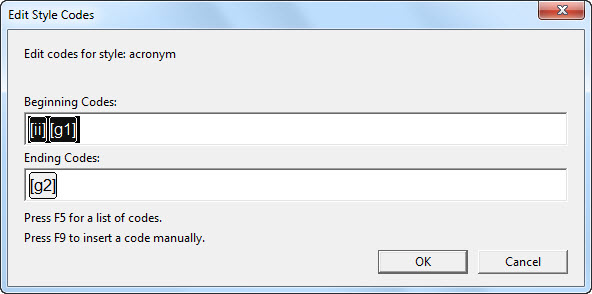
When you Enter, or click on the "OK" button, the following prompt will come up (if you have actually made any changes.) If you do not wish to save changes, press Esc or click on the "No" Button

From the main dialog, you may use the "Rename style" button instead of the OK button. This will cause DBT to prompt you for a new style name, instead of new beginning and ending codes.