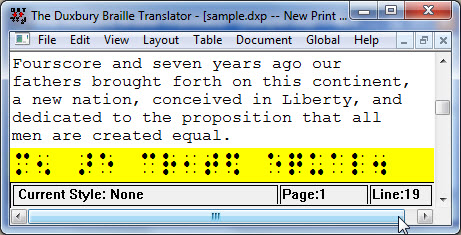
Keystroke: Ctrl + F8
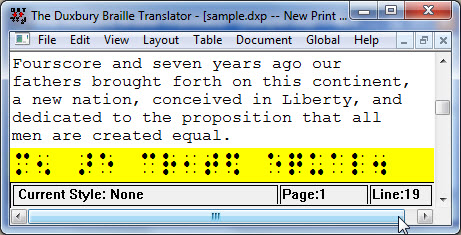
When a print file is open (as illustrated above), the translated line shows the braille equivalent of the current print line. The fonts used and their display sizes, are determined in the Global Menu: Default Views.
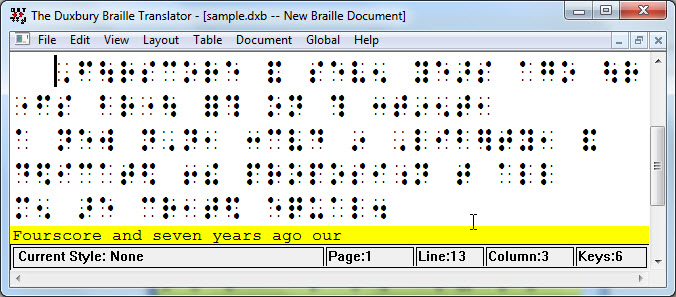
When a braille file is active, this option will turn the bottom line of the current document window into a display of the print equivalent of the braille line on which the cursor rests.
Note: the translated line is generated by a built-in braille-to-print translator, which is supported only for some languages. See Language Translation Tables for details. Moreover, the translated line is generated by translating the braille into print without regard to context. Therefore, the translated line is not an accurate reflection of text marked for grade 1 or other types of braille.
The limitations of the translated line are especially apparent when viewing braille for a language where braille-to-print translation isn't supported, or where viewing mathematics braille.