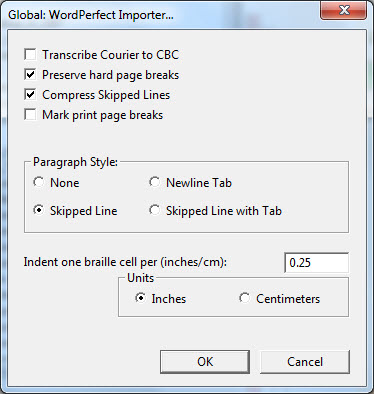
Keystroke: w from Global menu
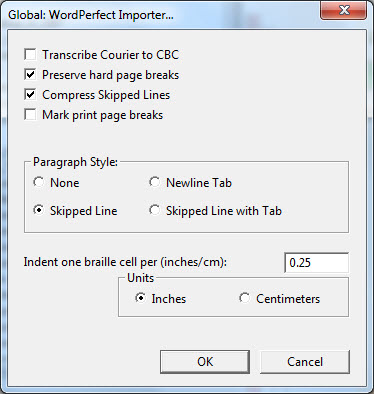
The WordPerfect Importer dialog tells DBT how to import WordPerfect coded files. There are seven controls.
First is a check box to optionally translate any Courier text into CBC. Use this feature with caution; if Courier happens to be the default base font, the entire document may come out in CBC instead of grade 2.
Next is a check box to force a new braille page wherever a hard page break exists in the print. If you are highly concerned with paper conservation, leave this option unchecked. Otherwise, check the box so that your print and braille formats more closely resemble each other.
Third is a check box to reduce three or more hard returns in the print so that only one skipped line appears in braille. It is not customary to have more than one blank line in braille so you will generally want to keep this box checked.
Fourth is a check box to tell DBT that you wish to indicate print page breaks with a line of dots across the page. Be sure to use this feature when producing a braille document in Textbook format.
The next control has four choices for paragraph style. DBT will automatically create a braille paragraph (a new line with indent to cell three) whenever it comes across the pattern you choose. Choices are (1) None -- DBT formats the braille the same as the print, (2) Skipped Line -- DBT converts [HRt][HRt] to a braille paragraph, (3) Newline Tab -- DBT converts [HRt][Tab] to a braille paragraph (4) Skipped Line with Tab -- DBT converts [HRt][HRt][Tab] to a braille paragraph.
Next is a text box control to enter a number representing the ratio of braille cells to either inches or centimeters. DBT will use this number to honor WordPerfect's Tab and Indent commands by converting them into braille characters.
The last control tells DBT whether the number you set in the previous control is in inches or centimeters. Normally you'll want to leave the last two controls at their default values of 0.25 and Inches, respectively.