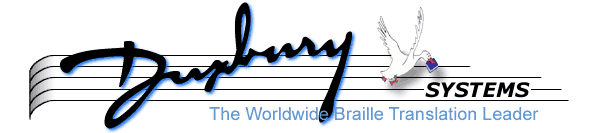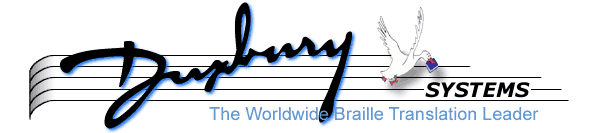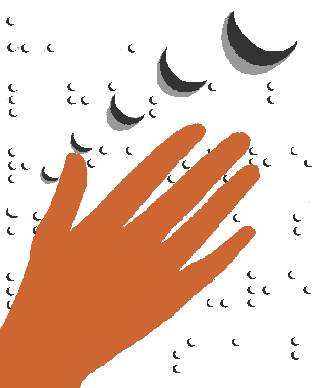
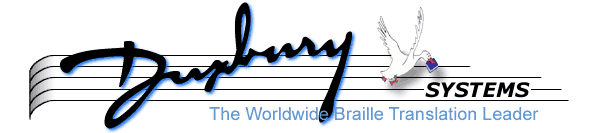
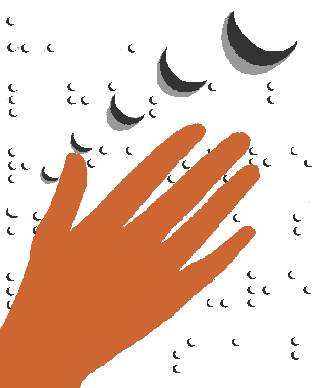
MegaDots 2.5 Command Summary
Installing MegaDots 2.5
Do not install MegaDots on a system running with 64-bit Windows. MegaDots will not work on a 64-bit Windows system. MegaDots does work on the XP Virtual Mode in Windows (click here for all of the details).
You need administrative privileges while installing MegaDots. See the end of this chapter if you are installing on the Microsoft Vista or Windows 7 operating systems.
- Have your serial number and your password ready when you install.
- Insert the CD-ROM. The installation menu appears.
- Select the choice, Install MegaDots.
- If given a choice, indicate that you want to run the MegaDots install program (as opposed to saving it).
- Indicate where you want to install the software. This is usually
c:\mega25.
- Indicate the directory of choice where you want to place your MegaDots files. You can save files anywhere on your computer, but you need a default spot. We recommend
c:\Megawork. Note that the Tutorial (Chapter 6) is based on using c:\Megawork.
- Click Yes when asked if you want to install a full copy of MegaDots (no means you want to install a demo copy).
- Give your name, Serial Number, and Password.
- If the installer finds an earlier installation of MegaDots, it asks if you want personalization files copied into the new directory. Do not do this if copying these older files would over-write something important. For example, if you are reinstalling MegaDots 2.5 over a previous installation, we recommend answering no to this.
- Indicate your choice of localization: North American, British, or Australian.
- You are asked if you can run MegaDots on a full screen. Your answer determines whether the "MegaDots 2.5 without speech" shortcut is set up for full screen usage. MegaDots does not run on a full screen on many Vista or Windows 7 systems. MegaDots also does not run on a full screen if your computer uses an NVIDIA GeForce 6150 video card. See the last part of Chapter 2 for more details.
- One approach is to answer "yes", to see if that creates a shortcut that works. If the "MegaDots 2.5 without speech" shortcut launches successfully, then you're done. If not, then you may be able to make it work by following the instructions in the last part of Chapter 2. Otherwise, reinstall MegaDots, answering no to the full screen question.
- Indicate if a speech user is the primary user of MegaDots on this system.
MegaDots Documentation
The Start Menu has a Group called Duxbury. Press Control-Esc P then enough D's until the highlight is on Duxbury. Click on MegaDots 2.5 Documentation.
MegaDots documentation is also available by pressing U in the Help Menu of MegaDots, from the Duxbury Systems website, and from the MegaDots installation CD-ROM.
The Most Important Keys in MegaDots
- F1 - help (use anywhere).
- F1 F1 - help on how the prompts work in the current type of screen.
- Alt-X - exit MegaDots (use anywhere).
- Alt-W - switch between WYSIWYG and Show format markup in the Editor.
- Alt-ScrollLock - switch between regular keyboard and braille SDF-JKL keyboard (use anywhere).
- F10 - from the Editor go to the top menu bar; from anywhere else keep the changes and step back toward the top menu bar.
- F11 - read the MegaDots User Manual, selecting from a list of chapters (from anywhere).
- F12 - read from the MegaDots Reference Manual, selecting from a list of topics (from anywhere). Allows quick incremental search (just start typing the name of the topic to get to the right part of the list).
- Control-E - go back to the Editor from any screen.
- Escape - from anywhere, step back toward the Editor cancelling any changes.
- Control-F10 - go back to the Editor from anywhere, keeping any setting changes for this MegaDots session.
- Alt-I - Interpret Format Screen
- Control-Z - Zippy Menu, change setting for kind of access, Braille view mode, Markup view mode, margins, etc.
- F2 - in a form (including quick form prompts), get the list of choices for the current prompt.
- F9 - in a form, get an alphabetized single-column list of the prompts (suggested for use with access technology, allows quick incremental search).
- F9 - in a list, use to search when incremental search requires too many keystrokes (use to search for text in any part of a name).
- Insert - in a user list, use to add a new item (such as a new printing device).
- Delete - in a user list, use to delete an item.
- F7 - print the current help or information screen(s) in inkprint or braille (use for help screens, paragraphs list, styles list, etc.).
- Shift-F10 - run a named macro (type the name of the macro when prompted).
- Alt-F10 - temporarily leave MegaDots from anywhere to go to the DOS prompt (type
EXIT <Enter> to return to MegaDots).
- Control-C - copy the current help or information screen(s) into the MegaDots clipboard (use for help screens, paragraphs list, print page list, styles list, etc.).
- Alt-Spacebar - bring up a Windows control menu to change the MegaDots window, paste in the Windows clipboard, etc.
File Commands in the Editor
- F2 - start a new (empty) document.
- F3 - open or import a document (open means to load into memory a previously saved MegaDots document file; "import" means to take a file in a non-MegaDots format (such as Word or ASCII) into MegaDots.
- Control-F3 - insert doc; open or import another file to be inserted at the cursor position in the current document (use this to combine many files into one larger file).
- F4 - save the current document as a MegaDots file.
- Control-F4 - export the current document into a file for a different software program.
- F5 - translate (if the current document is inkprint, change to braille; if the current document is braille, change to inkprint).
- F6 - close the current document (purge it from memory); usually one saves a document using the F4 command before closing it).
- F7 - print a document. Use to create braille or inkprint; numerous options are available.
- Control-F7 - print an inkprint document showing markup. This option is useful for sighted proofreaders.
- F8 - switch to next document (when you have more than one document in memory).
- Control-F8 - switch to previous document (when you have more than one document in memory).
Specifying Styles
- Alt-A - all styles
- Alt-B - body styles
- Alt-H - heading styles
- Alt-N - notes styles
- Alt-P - poetry and play styles
- Alt-R - running text styles
- Alt-S - supplemental and preliminary styles
- Alt-T - table and technical styles
- Alt-U - unstyled styles
- Alt-V - start a new paragraph with a variant style
Hierarchy Commands
MegaDots uses the term hierarchy to define paragraphs of the same style but at different levels. For example, a table of contents may have a hierarchy of three levels: the main level, the sub level, and the sub-sub level.
- Alt-left arrow - make the level higher by one (this key combination may not work on some laptops). For example, use this command to turn a Heading level 3 to a Heading level 2.
- Alt-right arrow - make the level lower by one (this key combination may not work on some laptops). For example, use this command to turn a Heading level 2 to a Heading level 3.
- Alt-Home - change to the top level
- Alt-End - change to the bottom level
- Alt-1 - change to the top level (level number 1)
- Alt-2 - change to the sub level (level number 2)
- Alt-3 - change to the sub-sub level (level number 3)
Screen and Keyboard Modes
- Insert - switch between insert and overstrike modes.
- Alt-W - switch between WYSIWYG and Show Format Markup.
- Alt-E - switch on and off Cursor Go Everywhere capability.
- Alt-L - switch on and off Long Lines Wrap.
- Alt-Q - switch on and off Quick math entry (also switches on and off the search for math to highlight in blue).
- Control-Z A - set access mode.
- Control-Z D - set the braille display mode.
- Control-Z M - set the amount of markup shown.
- Control-Z P - toggle the proofreading bar.
- Control-Z C - set screen color palette.
- Alt-ScrollLock - switch between regular keyboard and braille 6-key SDF-JKL keyboard (also known as Perkins keyboard).
Cursor Movement
- Control-Home - go to the top of the document; reset the document in the event of minor software glitches.
- Control-End - go to the end of the document.
- Control-Delete - delete to the end of the word.
- Control-Backspace - delete to the beginning of the word.
- Control-Left Arrow - go back one word.
- Control-Right Arrow - go forward one word.
- Control-Up Arrow - go back one sentence.
- Control-Down Arrow - go forward one sentence.
- Alt-Up Arrow - go back one paragraph.
- Alt-Down Arrow - go forward one paragraph.
- Page Up (PgUp) - move back one screen's worth.
- Page Down (PgDn) - move forward one screen's worth.
- Control-PgUp - move back one output page (WYSIWYG only).
- Control-PgDn - move forward one output page (WYSIWYG only).
- Control-J - jump to (go to other parts of the document or to another document).
- Control-J G - jump to a different paragraph (select from a list).
- Control-J H - jump to a heading (select from a list).
- Control-J D - jump to a different document (select from a list).
- Control-J P - jump to a different page (WYSIWYG only).
- Alt-Z - move by inkprint page indicators and manipulate inkprint page indicators.
- Alt-J - create or use named bookmark.
Find and Replace
- F9 - simple find or simple find and replace.
- Control-F9 - complex find or complex find and replace.
- Alt-F9 - run an existing rules file on the current document.
- Shift-F9 - start a backwards simple find or simple find and replace.
- Control-Shift-F9 - start a backwards complex find or complex find and replace.
- Control-G - global replace; requires previous F9 (Control and Shift optional) to define find and replace strings.
- Control-L - find Last (previous); requires F9 (Control and Shift optional) to define the find string.
- Control-N - find Next; requires F9 (Control and Shift optional) to define the find string.
- Control-Y - yes, execute the replacement; requires F9 (Control and Shift optional) to define the find and replace strings.
- Control-P - paste the contents of the MegaDots clipboard into the find or replace string.
Clipboard and Editing
- Control-X - start marking a block (highlighting text); if you press Control-X to mark a block, a second Control-X cancels the block marking. You can also mark blocks with the mouse.
- Shift-Control-X - start marking and holding a block (like Control-X except that performing a command on the held block does not cancel the block marking); press Control-X to cancel.
- Control-C - copy the marked block to the clipboard.
- Control-D - delete the marked block.
- Control-K - "kut" the marked block (copy into the clipboard and delete from the Editor).
- Control-P - paste clipboard (insert the contents of the clipboard at the cursor location).
- Alt-C - append copy; append the marked block to the clipboard.
- Alt-K - append "kut"; append the marked block to the clipboard and then delete from the Editor.
- Control-Z - Zippy Menu, change setting for kind of access, Braille view mode, Markup view mode, margins, etc.
- Enter - start a new paragraph.
- Alt-Enter - start a forced new line within a paragraph. If Alt-Enter is reserved as a Windows hot key, an alternative is Control-Ins L F.
- Control-Insert - Insertion menu; a list of various special objects or items to add to the document (special symbols, special lines, new pages, etc.).
- Shift-F5 - check for round trip translation differences.
- Control-F5 - enter text to insert into your document (can use print to insert braille in a braille document).
Edit Menu
Some of the shortcut keys below work only when you are in the Editor.
- Control-C - copy text to the clipboard
- Control-D - delete text
- Control-E - go back to the Editor.
- Control-F - format (italics, etc.)
- Control-J - jump to
- Control-K - "Kut" to clipboard
- Control-P - paste clipboard (also works in find or replace string)
- Control-R - require (force the use of) a contraction, letter sign, or special symbol (also works in find or replace string)
- Control-S - suppress a contraction, letter sign, or special symbol (also works in find or replace string)
- Control-T - set translation mode
- Control-V - voice (speak)
- Control-W - where am I?
- Control-Insert - Insert Special Item
- Tab - insert a tab character.
- Shift-Tab - insert a decimal tab character.
Special Characters
- Alt-backslash (
\) - accent grave
- Alt-slash (
/) - accent acute
- Alt-comma (
,) - cedilla
- Alt-period (
.) - circle accent
- Alt-caret (
^) - circumflex
- Alt-quote (
") - diaeresis (umlaut)
- Alt-hyphen (
-) - line through letter
- Alt-tilde (
~) - tilde accent
- Alt-plus (
+) - punctuation menu
- Alt-dollar sign (
$)- currency menu
- Alt-ampersand (
&) - diphthong
- Alt-Star - diacritics menu
- Alt-G - Greek letter
- Control-Insert - insertion menu; a list of various special objects or items to add to the document (special symbols, special lines, new pages, etc.)
- Control-Insert G - guide dots to the end of the line
- Control-Enter - insert inkprint page indicator (use a style sheet which handles textbook braille)
- Control-A - apostrophe (as opposed to single quote mark)
- Control-B - blank character (sticky space, or hard space)
- Control-Q - single quote character (as opposed to an apostrophe)
- Control-U - unbreakable dash (hyphen that does not break lines)
- Control-Hyphen - optional hyphen (i.e. make it legal to divide a word with a hyphen at this point)
MegaMath Data Entry
If you have a Duxbury DBT print file containing math, MegaDots retains the math when you open the file.
The items below work in a document in the Nemeth style sheet.
- Control-I - Bring up the math Items list. Allows quick incremental search. You can also use F9 within the list to search when incremental search requires too many keystrokes (F9 allows searching for text in any part of the desired name).
- Control-M - Bring up the short Math items list. Contains up to twenty items used most recently from the Control-I math Items list.
- Alt-Q - toggle Quick math entry on or off (also toggles on or off the search for math to highlight in blue).
The items below work only when you are in the Editor with Quick math entry on.
- Tilde followed by another character or two punctuation characters - a shortcut set up in
fastmath.meg in your MegaDots program folder. Read or edit this file to learn about these shortcuts or to create new ones. For example, with fastmath.meg as supplied, use ~. for times (dot), ~x for times (cross), /= for not equal to.
-
[x//y] - fraction with numerator x and denominator y.
-
x^[y] - x with superscript of y; if y contains only one character, you can omit the brackets around y.
-
x_[y] - x with a subscript of y; if y contains only one character, you can omit the brackets around y.
-
[x]^^[y] - expression x with expression y above it; if x or y contains only one character, you can omit the brackets around it.
-
[x]__[y] - expression x with expression y below it; if x or y contains only one character, you can omit the brackets around it.
-
v[x] - square root of expression x.
Help in MegaDots
This section is designed to help you locate appropriate instructions about MegaDots. Remember that the Reference Manual is available from anywhere in MegaDots by pressing F12. The Interface Guide is located in the Help Menu (F10 H I). The Start Menu has a Group called Duxbury. Press Control-Esc P then enough D's until the highlight is on Duxbury. Click on MegaDots 2.5 Documentation.
Q: What features are in MegaDots? A: The best list is in Chapter 1 of the User Manual. Look up individual items (i.e., "Spanish", "Box Lines", etc.) in the Reference Manual.
Q: How do I make MegaDots work with my access technology (voice, braille, or large print)? A: Look at Chapter 13 of the User Manual, or look at the Interface Guide.
Q: How do I find the definition of a word or phrase? A: Look at the Reference Manual (F12).
Q: I do not understand the meaning of a prompt in MegaDots. A: Press F1 for help.
Q: My brailler does not work. A: Look at the beginning of the Interface Guide for general help about troubleshooting. Also look up your specific embosser in the Interface Guide. Look at Chapter 5 of the User Manual for help setting up MegaDots. If you continue to experience problems with your embosser, please feel free to contact our technical support line at 978-692-3000 and/or the technical support department for your embosser manufacturer.
Q: I cannot get MegaDots to launch or work at all. A: Look at Chapter 2 of the User Manual. If that is no help, please call our technical help line at 978-692-3000.
Q: I need help printing. A: See Chapter 10.
Q: I need information about recent changes and new features in MegaDots. A: See the file bugfixes.meg. This is listed in the documentation menu as What's New in MegaDots 2.5.
Q: Can I get any help on the web? A: Updates to MegaDots and other resources are listed at www.duxburysystems.com
Q: This list is not helping me with my problem. A: If none of these information resources assist you with your MegaDots problem, call our technical help line at 978-692-3000 or email us at megadots@duxsys.com.