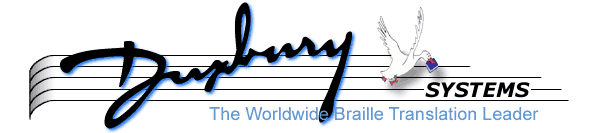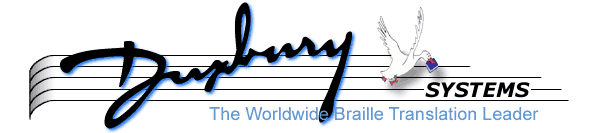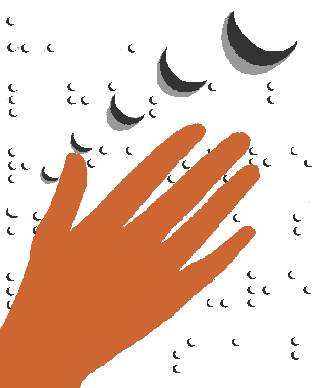
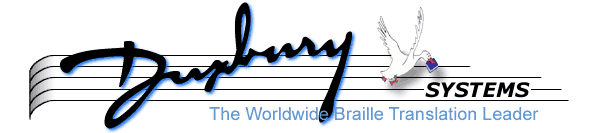
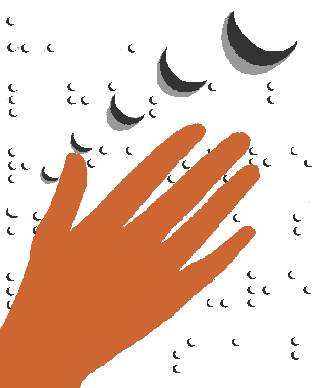
Navigating the Nemeth Code Book
We know that many of the users of this Nemeth Code/braille math software are quite familiar with the Nemeth Code Book and its 25 rules. Others are not.
This is a guide for those that are familiar with the book. This guide looks at the software from the perspective of the 25 rules that make up "The Nemeth Braille Code for Mathematics", which is available in both inkprint and braille copies from:
- American Printing House for the Blind
- 1839 Frankfort Avenue
- Louisville KY 40206
- 502-895-2405; or 800-223-1839
- Inkprint Copy Catalog No.: 7-8743
- Braille Copy Catalog No.: 5-8743
Some Technical Issues
This manual assumes that you have purchased the MegaMath Translator, and are using the Nemeth style sheet. It further assumes that you know how to use the Control-I list as well as the various shortcuts of this software. If not, please refer to the main product documentation.
This guide is divided into 25 sections, one for each rule in the Nemeth code book. Most of these sections consist of one or more paragraphs of commentary followed by the list of items in the Control-I list which pertain to that rule.
Be aware that some of the items in the Control-I list are rarely used, since they are much more easily obtained by a data entry shortcut. For example, to enter a fraction, you would prefer to enter [x//y] rather than Control-I start frac x Control-I horizontal fraction bar y Control-I end fraction.
- 1) MegaMath Translator is fully installed.
- 2) Use Nemeth style sheet
- 3) If you use bold face, press F10 D T F9 B <Enter> B F10 F10 <Esc> to tell MegaDots to handle boldface
- 3) Space after function names
- 4) Use American style decimal point and numeric comma.
Things not found in this product
- Non-decimal bases, symbols for digits over 9
- Horizontal grouping signs
- Spatial arrangements, except for some arithmetic problems
Rule 1: Braille Indicators
Though not really defined in the Nemeth Code Book, Braille Indicators are braille symbols which are not explicit signs in inkprint. Rather, their existence is implied by the font, position, or alphabet used in the inkprint. By and large, this collection is arbitrary from the standpoint of inkprint. It is also arbitrary from the standpoint of the Nemeth translation. If you are curious as to how to produce a braille symbol, look up the appropriate concept in the on-line documentation F10 H N.
- alternate Greek letter
- bold English capital letter
- bold English lower-case letter
- bold German capital letter
- bold German lower-case letter
- bold Greek capital letter
- bold Greek lower-case letter
- bold Russian capital letter
- bold Russian lower-case letter
- closing bold type for words
- closing bold type for words
- end italic type for words
- end italic type for words
- interior shape
- italic English capital letter
- italic English lower-case letter
- italic German capital letter
- italic German lower-case letter
- italic Greek capital letter
- italic Greek lower-case letter
- italic Russian capital letter
- italic Russian lower-case letter
- multipurpose indicator
- non standard shape
- sanserif English capital letter
- sanserif English lower-case letter
- script English capital letter
- script English lower-case letter
- script German capital letter
- script German lower-case letter
- script Greek capital letter
- script Greek lower-case letter
- script Hebrew letter
- script Hebrew letter
- script Russian capital letter
- script Russian lower-case letter
- start bold type for words
- start italic type for words
- superposition indicator
Rule 2: Numeric Signs and Symbols
Numbers are handled properly in the Nemeth translation. In Nemeth code, some numbers get the numeric indicator (dots 3-4-5-6), and some do not. The basic rule is that the numeric indicator is dropped when there is no chance for confusion with punctuation. There is nothing you need to do in this area. The numeric indicator is used appropriately. If not, it is a bug and should be reported to Duxbury Systems.
The rules for enclosed lists are handled properly by the translator. No special data entry is need be used for enclosed lists (enclosed lists are things like ordered pairs, the number sign is not used if a construct follows the definition of an enclosed list).
The only change needed to data entry in some foreign usage, the comma is used for the decimal point, and the period (full stop) is used for the comma used to separate groups of digits. To make proper braille, enter these as is done in the United States. For example, if a number is written as 1.378,26 (one thousand three hundred and seventy eight point two six), change this to 1,378.26 for proper data entry.
Spatial arrangements for arithmetic is a separate issue. Press Alt-T <Enter> to select the Arithmetic style. Among other things, this suppresses the number sign.
Representation of Numerals to Non-Decimal Bases is not supported by the translator. You will need to produce these in exact translation.
Rule 3: Capitalization
Capitalization is properly handled by the translator. Try some experiments, such as "triangle ABC is used as a logo by the ABC company"
Rule 4: Alphabets
Use the Control-I list for Hebrew, German, Greek, or Russian letters. Another way to pick Greek letters is to type Alt-G followed by the appropriate letter.
The translator knows about the context when the English-letter indicator should be used. If not, it is a bug and should be reported to Duxbury Systems.
Rule 5: Type Forms
Here is a chart to show the data entry for different type forms:
- Bold of one uppercase letter: Control-I bold e <Enter> [letter]
- Bold of one lowercase letter: Control-I bold e <Down arrow> <Enter> [letter]
- Bold for more than a single letter: mark as a block and press Control-F B.
- Italics of one uppercase letter: Control-I ita <Enter> [letter]
- Italics of one lowercase letter: Control-I ita <Down arrow> <Enter> [letter]
- Italics for more than a single letter: mark as a block and press Control-F I.
- Sanserif of one uppercase letter: Control-I san <Enter> [letter]
- Sanserif of one lowercase letter: Control-I san <Down arrow> <Enter> [letter]
- Script of one uppercase letter: Control-I scr <Enter> [letter]
- Script of one lowercase letter: Control-I scr <Down arrow> <Enter> [letter]
There are other combinations as well: bold German, bold Greek, bold Russian, italic German, italic Greek, and italic Russian, script Greek, script Hebrew, script German, and script Russian.
To do these more exotic combinations, you need to know which Roman letter that is equivalent to the sign you want to produce. You need to enter that Roman letter after the appropriate Control-I command. For example, lets say you need to do a problem with both a regular alpha and an italic alpha. To enter the regular alpha, press Alt-G a. To enter the italic alpha, enter Control-I italic gr <down arrow> a.
Rule 6: Punctuation Signs and Symbols
Most common punctuation is found on the computer keyboard. Some, like the check mark or the cent mark is not. When in doubt, obtain these characters from the Control-I list.
There is a well known ambiguity in Nemeth code between numbers and punctuation. The translator puts in the punctuation indicator where it is appropriate. If not, it is a bug and should be reported to Duxbury Systems.
In addition, some items of punctuation are different in a literary and a math context. For example, comma has three forms: literary context, math context, and math context at a superscript or subscript level. The period is done differently if it is a decimal point.
The translator cannot handle European style digit grouping and decimal point. For example, 123,456.35 might be written as 123.456,35 in Europe. To produce proper Nemeth code, you need to change the data entry back to 123,456.35.
- ampersand (shift 7)
- asterisk or star (shift 8)
- at (shift 2)
- backslash
- cents (use Control-I ce)
- check mark (use Control-I ch)
- colon
- comma
- dash
- ditto (shift quote)
- double section (Control-I double s)
- extended tilde (Control-I ext)
- long dash
- paragraph (Control-I p)
- period
- question mark
- section (Control-I sect)
- semicolon
- tilde or related to or similar (shift accent)
Rule 7: Reference Signs and Symbols
If you have a footnote. **** Need to check out footnotes with Aaron.
- dagger
- double dagger
- general reference
Rule 8: Abbreviations
Abbreviations are handled differently than other arbitray sequences in Nemeth code. These affect the use of the English letter sign (dots 5-6) and the use of literary punctuation. The translator puts in the English letter sign where it is appropriate. If not, it is a bug and should be reported to Duxbury Systems.
Rule 9: Contractions and Short Form Words
This software knows when to contract and when not to contract. If not, it is a bug and should be reported to Duxbury Systems.
Rule 10: Omissions
The general ommission symbol can be entered as ~? or as Control-I gen. Use this anytime there is an ommission (such as 4+?=9, in this case the ? is the ommission).
Rule 11: Cancellation
When writing a fraction, sometimes there is a cancellation of some of the common factors. To show that something is canceled, enter Control-I start <down arrow> <Enter>, the canceled text followed by Control-I end <Enter>.
Rule 12: Fractions
Fractions are easy to type in using a data entry shortcut. To enter 2 over 5, just type [2//5]. You can nest fractions, radicals, anything inside of fractions. In Nemeth code, a fraction that contains a fraction is called a complex fraction, and a fraction that contains a complex fraction is called a hypercomplex fraction. You do not need to worry about this terminology as you do your data entry. If you needed to write "the fraction two fifths, all divided by 3", just enter [[2//5]//3]. MegaDots does the rest.
To create a mixed number, place the integer right up to the fraction, for example "two plus one third" is entered as 2[1//3].
If the fraction is written like 1/3 (the one and the three are on the same vertical level), then just enter 1/3. Use [1//3] when a horizontal line separates the two parts of the fraction.
- complex fraction line
- diagonal complex fraction line
- end complex fraction
- end fraction
- end fraction
- end fractional part of mixed number
- end hypercomplex fraction
- end hypercomplex fraction
- horizontal fraction line
- hypercomplex fraction line
- slash or diagonal fraction line
- start complex fraction
- start frac
- start fractional part of mixed number
- start hypercomplex fraction
Rule 13: Superscripts and Subscripts
Superscripts and supscripts are easy to do in this software. To write x squared plus y squared, just enter :x^2+y^2. If you have an exponent that is over 1 character, enclose it in square brackets. For example x^[12] for x raised to the twelth power or y^[[1//3]] for y raised to the one third power.
It should be noted that Nemeth code itself does not draw any distinction between an exponent with one character or more than one character. It is the data entry shortcut that needs to know how long the exponent is.
Subscripts are entered with the underbar character. To enter x sub 3, enter x_3, to enter x sub 12, enter x_[12].
To enter e raised to the x squared power, enter: e^[x^2]. So all sorts of complex combinations are easy to enter. The example in the Nemeth code book (rule 13, paragraph 74 c ii (8) found on page 85 is entered as: x_[p_[a^m]].
The translator knows all the rules. It knows when to use a default numeric subscript and when not to. If there is an error, report it to Duxbury Systems.
While you can use do all the data entry with the Control-I list, it is much more work. This list is provided more to show the range of supported structures than a practical guide to data entry.
- subscript
- subscript with subscript
- subscript with subscript with subscript
- subscript with subscript with subscript
- subscript with subscript with superscript
- subscript with superscript
- subscript with superscript with subscript
- subscript with superscript with superscript
- superscript
- superscript with subscript
- superscript with subscript with subscript
- superscript with subscript with subscript
- superscript with subscript with superscript
- superscript with superscript
- superscript with superscript with subscript
- superscript with superscript with superscript
- to
Rule 14: Modifiers
These are similar to subscripts and superscripts. To show that something is above something else, enter: [main]^^[on top] (if a segment is a single character, then that set of brackets can be dropped). To show that something is below something else, enter: [main]^^[below] (if a segment is a single character, then that set of brackets can be dropped). That is all there is to it.
While you can use do all the data entry with the Control-I list, it is much more work. This list is provided more to show the range of supported structures than a practical guide to data entry.
- above or directly over
- directly over, second order
- directly under, second order
- directly under, second order
- under or directly under
Rule 15: Radicals
Once again, we have a useful data entry shortcut. To show the square root of x plus y, enter: v[x+y]. The lower v next to the square bracket is designed to look like a square root in inkprint.
To enter a root, just enclose it in brackets. For example, the cube root of z is entered as: [3]v[z]. Notice that the brackets are all required. You cannot drop the brackets when they enclose a single character.
You can enter a square root of a square root (or any other combination). To enter the square root of the fraction 1 over the square root of 5, enter: v[[1//v[5]]].
While you can use do all the data entry with the Control-I list, it is much more work. This list is provided more to show the range of supported structures than a practical guide to data entry.
- end inner radical
- end radical
- end second inner radical
- end third inner radical
- index of inner radical
- index of radical
- index of second radical
- index of third radical
- square root or start radical
- square root or start radical
- start inner radical
- start second inner radical
- start third inner radical
Rule 16: Shapes
There is no general shortcuts for the shapes. There are some shortcuts in the fastmath.meg file. You can enter more shortcuts into the fastmath.meg file if you need to.
- acute triangle shape
- adjacent angles
- alternate exterior angles
- alternate interior angles
- angle (shortcut: ~<)
- angle surrounding arc
- angle surrounding clockwise arrow
- angle surrounding counterclockwise arrow
- bold down arrow followed by bold up arrow
- bold down arrow followed by up arrow
- bold up arrow followed by bold down arrow
- bold up arrow followed by down arrow
- circle shape
- circle surrounding arrow pointing left
- circle surrounding cross
- circle surrounding dot
- circle surrounding down arrow
- circle surrounding down arrow followed by up arrow
- circle surrounding left arrow over right arrow
- circle surrounding minus
- circle surrounding plus
- circle surrounding right arrow
- circle surrounding right arrow over left arrow
- circle surrounding up arrow
- circle surrounding up arrow followed by down arrow
- complementary angles
- corresponding angles
- diamond shape
- down arrow followed by bold up arrow
- down arrow followed by up arrow
- ellipse shape
- exterior angles
- filled in square shape
- hexagon shape
- hollow square shape
- interior angles
- intersecting lines
- ir pentagon shape
- irregular hexagon shape
- isosceles triangle shape
- obtuse angle
- obtuse triangle shape
- parallelogram shape
- pentagon shape
- quadrilateral shape
- rectangle shape
- rhombus shape
- right angle
- right triangle shape
- scalene triangle shape
- short right arrow over long left arrow
- square surrounding diagonals
- square surrounding dot
- square surrounding horizontal bar
- square surrounding northwest southeast diagonal
- square surrounding southwest northeast diagonal
- square surrounding vertical bar
- star shape
- straight angle
- supplementary angles
- trapezoid shape
- triangle shape (shortcut: ~t)
- up arrow followed by bold down arrow
- up arrow followed by down arrow
- vertical angles
Rule 17: Function Names
Here is the list of function names from the Nemeth code book. It is against the rules to use contractions in a function name. Contact Duxbury Systems if this ever happens.
In your data entry, make sure there is at least one space after each function name. Enter "sin x" not "sinx".
- amplitude
- antilog
- arc
- arg
- colog
- cos
- cosh
- cot
- coth
- covers
- csc
- csch
- ctn
- ctnh
- det
- erf
- exp
- exsec
- grad
- hav
- imaginary part
- infimum
- lim
- ln or natural logarithm
- log
- max
- min
- modulo
- real part
- sec
- sech
- sin
- sinh
- supremum
- tan
- tanh
- vers
Rule 18: Signs and Symbols of Grouping
These are fairly straightforward. A few of these are found on the computer keyboard. Fortunately, these are the most common.
Be careful with the square brackets. Since these are used in many data entry shortcuts, you may have to preceed them with a backslash to mean a real bracket.
- barred left brace
- barred right brace
- bold left square bracket
- bold right square bracket
- double enlarged vertical bar
- double vertical bar or magnitude ||
- enlarged left barred brace
- enlarged left square bracket
- enlarged right barred brace
- enlarged right square bracket
- enlarged vertical bar
- left angle paren "<"
- left barred bracket
- left bracket \[
- left curl brace {
- left enlarged angular paren
- left enlarged barred bracket
- left enlarged curly brace
- left enlarged paren
- left parenthesis
- lower left enlarged half bracket
- lower left half bracket
- lower right enlarged half bracket
- lower right half bracket
- right angle paren
- right barred bracket
- right bracket \]
- right curl brace }
- right enlarged angular paren
- right enlarged barred bracket
- right enlarged curly brace
- right enlarged paren
- right parenthesis ")"
- upper left enlarged half bracket
- upper left half bracket
- upper right enlarged half bracket
- upper right half bracket
- vertical bar or absolute value |
Rule 19: Signs and Symbols of Operation
To enter the plus or minus symbol, type in +-. To enter a plus followed by a minus, choose from the Control-I list. Or you can type \+\-.
- bold minus
- bold minus followed by bold plus
- bold minus followed by plus
- bold plus
- bold plus followed by bold minus
- bold plus followed by minus
- cross or cartesian product or multiplication, cross or cross multiplication \x
- del or nabla or gradient or inverted triangle \v
- division sign \d
- factorial !
- intersection sign or cap ~I
- logical product or and or meet
- logical sum or join or or
- minus followed by bold plus
- minus followed by plus \-\+
- minus or plus -+
- minus \-
- multiplication, dot or dot multiplication \.
- plus +
- plus followed by bold minus
- plus followed by minus \+\-
- plus or minus +-
- proper difference
- union sign or cup ~U
Rule 20: Signs and Symbols of Comparison
Virtually all of these symbols need to be chosen from the Control-I list.
- approximately equals
- arc concave downward
- arc concave upward
- arrow barbed at both ends
- arrow with upper barb pointing right over arrow with lower barb pointing left
- bar through inclusion sign
- bold equals sign
- bold left arrow over bold right arrow
- bold left arrow over right arrow
- bold right arrow over bold left arrow
- bold right arrow over left arrow
- caret over equals sign
- caret over horizontal bar
- caret under equals sign or projective to or projective correspondence
- caret under equals sign or projective to or projective correspondence
- caret under horizontal bar or perspective to or perspective correspondence
- congruent to or identical with
- contracted right arrow
- does not equal /=
- dot between bars of equals sign
- dot between bars of equals sign
- dot over and dot under equals sign
- dot under horizontal bar
- dot within inclusion sign
- dot within reverse inclusion sign
- double tilde ~~
- double tilde with equals sign under it
- double tilde with over bar
- double tilde with under bar
- down arrow
- equal in degrees to
- equal sign with two dots above and two dots beneath equal to or greater than
- equal to or less than
- equals
- equals sign over logical product
- equals sign over reverse inclusion
- equals sign with double tilde below it
- equals sign with inclusion sign
- equals sign with inclusion sign below it
- equals sign with reverse inclusion sign
- equals sign with tilde below it
- equilateral triangle with equals sign beneath it
- equivalent to
- greater >
- greater equals
- greater than or equal to >=
- greater than sign followed by equals sign followed by less than sign
- greater than sign followed by less than sign
- greater than sign with curved sides
- greater than sign with over bar
- inclusion sign through equals sign
- inclusion sign with equals sign below it
- inclusion sign with over bar
- inclusion sign with under bar
- inclusion sign or contained in or subset of
- intersection sign with bar below it
- intersection sign with equals sign below it
- inverted caret over equals sign
- large compared with >>
- left arrow
- left arrow over bold right arrow
- left pointing caret over equals sign
- less equals
- less than <
- less than or equal <=
- less than sign followed by equals sign followed by greater than sign
- less than sign followed by greater than sign
- less than sign with curved sides
- less than sign with over bar
- logical product with bar over
- logical product with bar over and equals sign below it
- logical product with bars over and under it
- logical product with equals sign over it and bar below it
- logical product with equals sign under it
- logical product with equals signs above and below it
- logical product with under bar
- logical sum with equals sign below it
- logical sum with equals signs above and below it
- logical sum with over bar
- logical sum with overbar and equal sign under it
- logical sum with overbar and underbar
- logical sum with under bar
- long right arrow over short left arrow
- membership or element of ~e
- nest of two greater than signs with curved sides
- nest of two less than signs with curved sides
- not parallel to
- not perpendicular to
- parallel to
- perpendicular to
- proportion sign or as
- question mark over equals sign
- ratio sign or is to
- related to
- reverse inclusion sign through equals sign
- reverse inclusion sign with bar through it
- reverse inclusion sign with equals sign below it
- reverse inclusion sign with over bar
- reverse inclusion sign with under bar
- reverse inclusion sign or contains or implies
- reverse membership or contains the element
- right arrow
- right arrow over bold left arrow
- right arrow over left arrow
- right pointing caret over equals sign
- small compared with <<
- such that
- tilde with dot below it
- tilde with equals sign under it
- tilde with over bar
- tilde with under bar
- union sign with bar below it
- union sign with equals sign below it
- up arrow
- varies as
- vertical bar over equals sign
- vertical two way arrow
Rule 21: Arrows
Virtually all of these symbols need to be chosen from the Control-I list.
- barbed left full arrowhead
- barbed left lower arrowhead
- barbed left upper arrowhead
- blunted left full arrowhead
- blunted left lower arrowhead
- blunted left upper arrowhead
- curved left full arrowhead
- curved left lower arrowhead
- curved left upper arrowhead
- straight left full arrowhead
- straight left lower arrowhead
- straight left upper arrowhead
- barbed right full arrowhead
- barbed right lower arrowhead
- barbed right upper arrowhead
- blunted right full arrowhead
- blunted right lower arrowhead
- blunted right upper arrowhead
- urved right full arrowhead
- curved right full arrowhead
- curved right full arrowhead
- curved right lower arrowhead
- curved right upper arrowhead
- straight right full arrowhead
- straight right lower arrowhead
- straight right upper arrowhead
- arrow barbed at left and dotted at right
- arrow dotted at both ends
- arrow dotted at left
- arrow dotted at left and barbed at right
- arrow dotted at right
- arrow with hollow dot at both ends
- arrow with hollow dot at both ends
- arrow with hollow dot at left
- arrow with hollow dot at left and barbed at right
- arrow with hollow dot at right
- arrow with hollow dot at right and barbed at left
- vertical bar through shaft of left arrow
- vertical bar through shaft of right arrow
- vertical bar through shaft of right arrow
- curved arrow shaft
- curved arrow shaft
- dashed arrow shaft
- dotted arrow shaft
- dotted arrow shaft
- double arrow shaft
- long double arrow shaft
- long single arrow shaft
- short double arrow shaft
- single arrow shaft
- single short arrow shaft
- wavy arrow shaft
- wavy arrow shaft
Rule 22: Miscellaneous Signs and Symbols
Virtually all of these symbols need to be chosen from the Control-I list.
- angstrom
- bold vertical bar
- bond, dub horiz
- bond, dub ne
- bond, dub se
- bond, dub vert
- bond, sld horiz
- bond, sld horiz
- bond, sng horiz
- bond, sng ne
- bond, sng se
- bond, sng vert
- bond, trp horiz
- bond, trp vert
- caret pointing left
- caret pointing right
- caret or circumflex
- crossed d
- crossed h
- crossed lambda
- crossed r
- decimal point
- degrees
- dollar
- double bold vertical bar
- double prime or prime, double ''
- elipsis ...
- empty set ~n
- end math
- factor of or divides
- for all
- hollow dot
- horizontal bar or macron or overbar
- infinity ~i
- integral ~S
- integral overstrike circle shape
- integral overstrike infinity
- integral overstrike rectangle shape
- integral overstrike square
- integral, double
- integral, lower
- integral, triple
- integral, upper
- inverted caret
- it does not follow that
- lower limit
- math space
- math tag
- negation
- number sign or crosshatch or tic-tac-toe or pounds #
- one fourth ~f
- one half ~h
- partial derivative or round d
- percent
- pound sterling
- prime '
- product
- since
- start math
- sum
- symbolsld horiz
- tally |
- terminate
- there exists
- there exists uniquely or for exactly one
- therefore
- times ten to the
- triple prime or prime, triple
- upper limit
Rule 23: Multipurpose Indicator
The multipurpose indicator is created automatically when appropriate for plus followed by minus, modified expressions, or going back to baseline. If the multipurpose indicator is used where it shouldn't or is missing, it is a bug, and should be reported to Duxbury Systems.
- baseline
- multipurpose indicator
Rule 24: Spatial Arrangements
Lets start with the obvious. Spatial arrangements are tricky. The less obvious point is the software does not (as yet) have automated features to lay out complicated arithmetic problems. So you need to quite a bit of the formatting.
For arithmetic problems, use the Arithmetic style. This is found in the Alt-T group when you use the Nemeth style sheet. The arithmetic style does not wipe out multiple spaces, and it supresses the use of the number sign in front of numbers.
Use spaces and the hyphen to
To create properly formatted arithmetic problems means looking at the braille and adding spaces and dropped c's as needed. Try to make the "operation line" (the horizontal line) stick out by one cell on the left and the right. Look at the examples in the Nemeth code book to see what we are after.
- carried-number indicator for addition (varying in length)
- carried-number indicator for addition (varying in length)
- curved division sign on left, separation line above
- curved division sign on left, separation line below
- curved division sign on right, separation line above
- curved division sign on right, separation line below
- curved division signs or left and right, separation line below
- general omission symbol
- horizontal fraction line in spatial arrangements
- left and right transcriber's grouping symbols
- left enlarged transcriber's grouping symbol
- right enlarged transcriber's grouping symbol
- separation line varying in length
- straight division signs on left and right, separation line below
- straight or slant division sign on left, separation line above
- straight or slant division sign on left, separation line below
- straight or slant division sign or right, separation line above
- straight or slant division sign or right, separation line below
- synthetic division with straight line on left, separation line below
- synthetic division with straight line on right, separation line below
- vertical line used in division arrangements subscript from
Rule 25: Format
Many of the complex layouts shown in rule 25 are not supported by the software, or can be created only by carefully manipulating the data entry. This is clearly one area for improvement in the software.